Loading ...
Loading ...
Loading ...
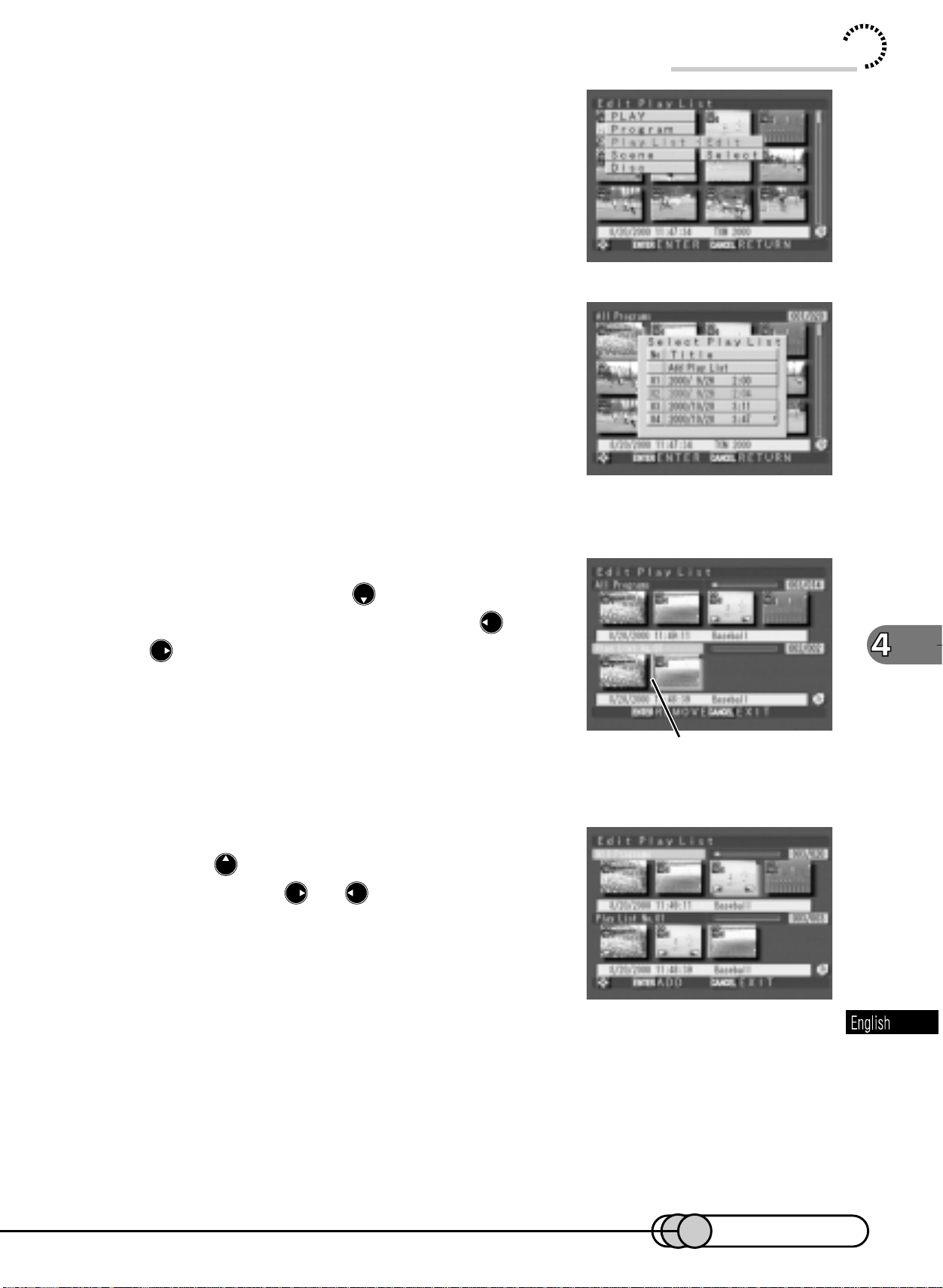
119
3. Choose “Play List”, “Edit”, and then
press the ENTER button.
The menu screen for selecting play list will ap-
pear.
4. Select the number of the play list to
which you want to add scenes, and
then press the ENTER button.
A screen for editing a play list will appear, and
the thumbnails of the scenes that were displayed
before the menu screen will appear on the up-
per row of screen, and the selected play list will
appear on the lower row.
5. To insert a scene in the middle of mul-
tiple scenes, press to move the cur-
sor to the lower row, and press or
to select the position where the
scene is to be inserted.
Pressing the ENTER button will remove the scene
on the right next to the position where the new
scene is to be inserted, from the play list.
6. After specifying the insertion position,
press to move the cursor to the up-
per row, use or to select the
scene, and then press the ENTER but-
ton.
The selected scene will be added to the inser-
tion position of lower row.
7. After adding all the scenes you want using the same procedure,
press the CANCEL button.
The edited play list will be displayed with thumbnails.
Using Disc Navigation
Insertion position
E-P89-126 01.1.29, 1:54 PMPage 119 AdobePageMaker6.5J/PPC
Downloaded from www.ManualsFile.com manuals search engine
Loading ...
Loading ...
Loading ...