Loading ...
Loading ...
Loading ...
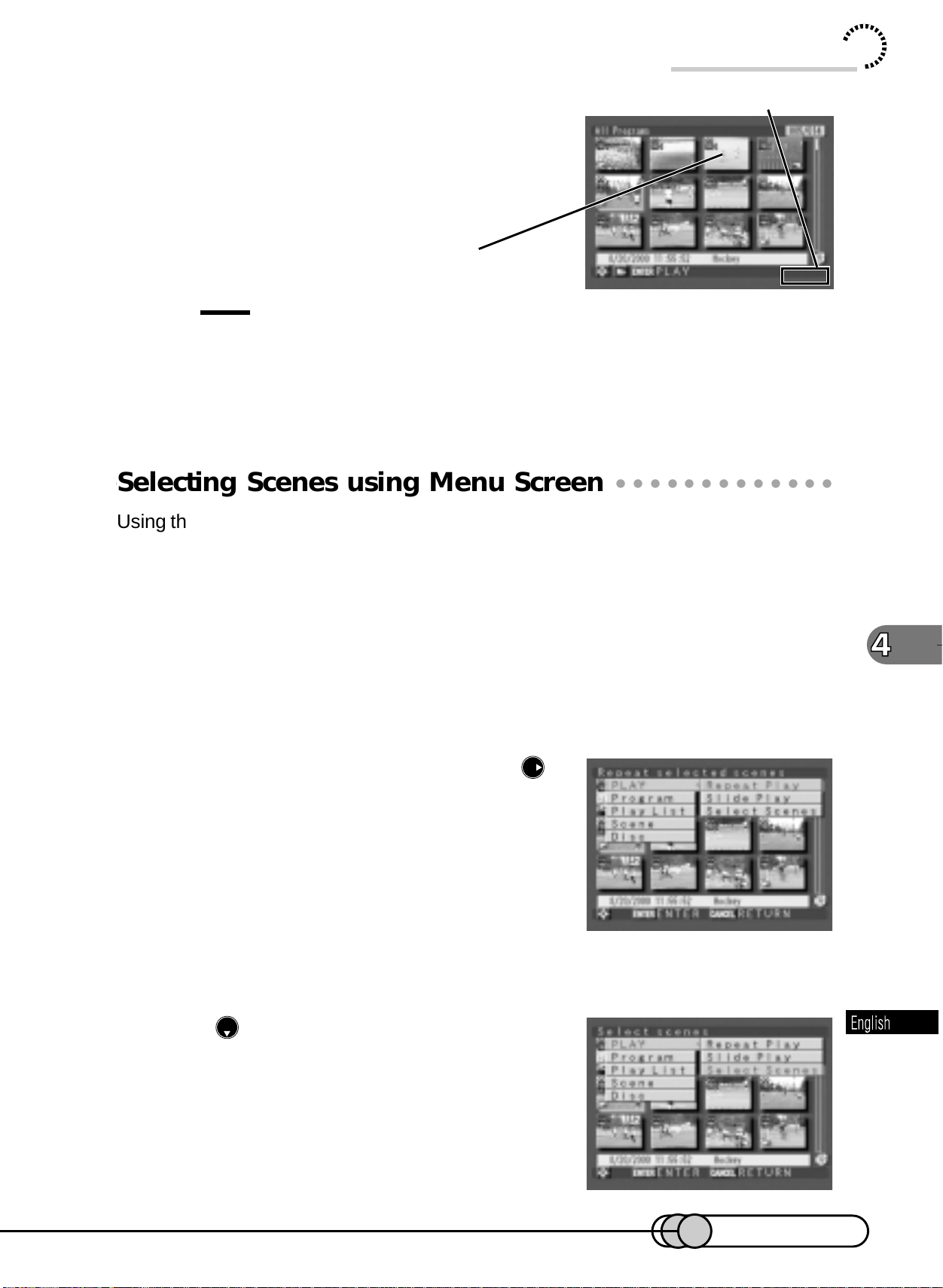
103
3. Press the cursor button to move the
cursor to the last scene in the range
you want to select.
Tip:
• You can also select scenes in reverse from the last scene in the range.
To release multiple selection, press the SHIFT button again.
○○○○○○○○○○○○○○○○○○○○○○○○○○○○○○○○○○○○○○○○○○
Selecting Scenes using Menu Screen
Using the Disc Navigation menu screen, you can select scenes from the first scene to
the scene where the cursor is positioned, from the scene where the cursor is posi-
tioned to the last scene, or all scenes at once. This function is useful when it is both-
ersome to select scenes using the cursor keys since there are numerous scenes.
1. Select the scene that you want to set to the beginning or end of
the range (any when selecting all), and then press the MENU but-
ton to display the Disc Navigation menu screen.
2. “PLAY” is being highlighted: Press
to display the menu screen for setting
playback.
3. Press to choose “Select Scenes”,
and then press the ENTER button.
The menu screen for designating the range will
appear.
Scenes in the selected range
will be shadowed in deep blue.
SHIFT
Using Disc Navigation
E-P89-126 01.1.29, 1:53 PMPage 103 AdobePageMaker6.5J/PPC
Downloaded from www.ManualsFile.com manuals search engine
Loading ...
Loading ...
Loading ...