Loading ...
Loading ...
Loading ...
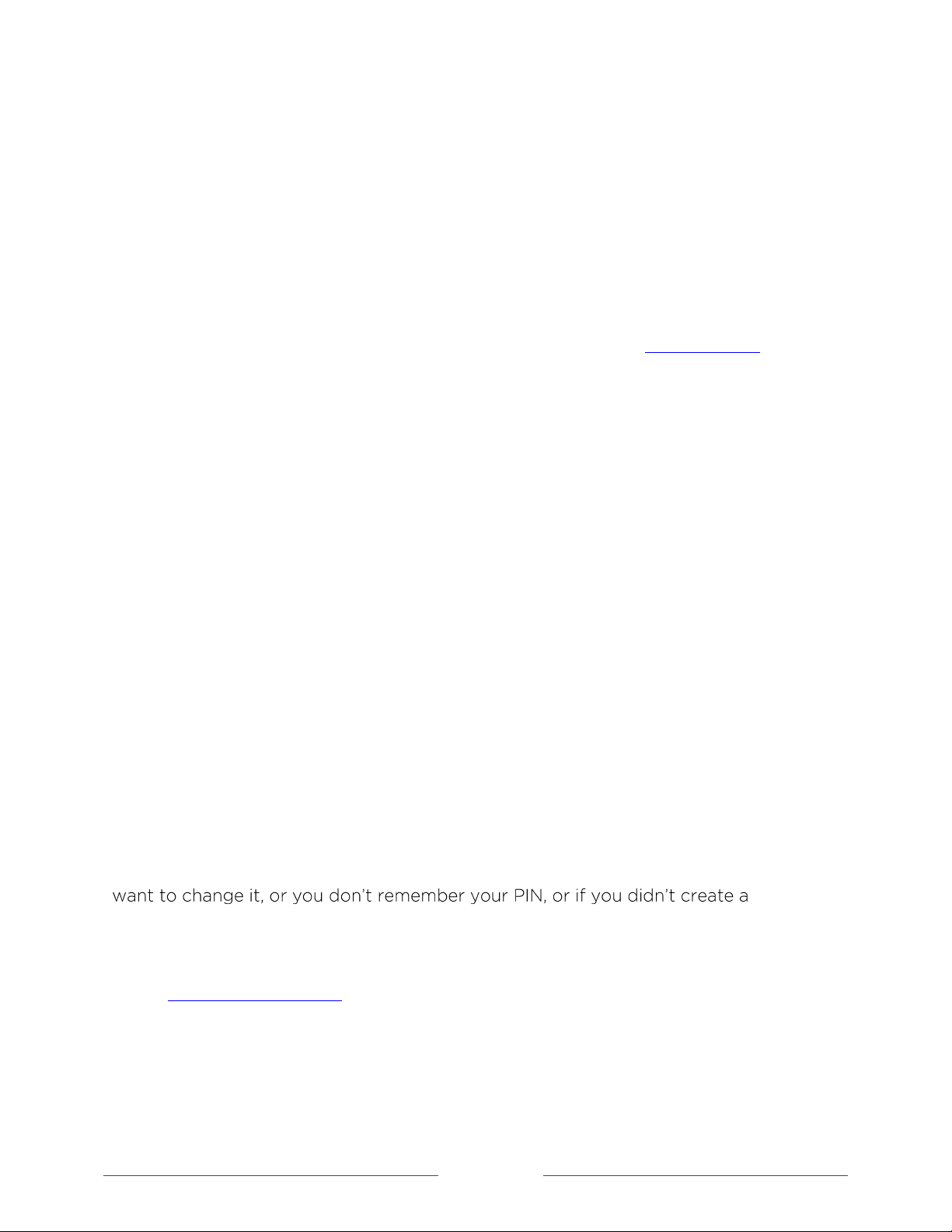
135
Models without a RESET button
1. On the TV panel (not the remote) press and hold down the MUTE and POWER
butt ons.
2. Unplug the TV pow er, and then plug it in while continuing to hold dow n the
MUTE and POW ER buttons.
3. W hen you see the startup screen appear on the TV, release the buttons.
4. Turn on the TV and proceed through Guided Setup. See
Guided Setup.
Network connection reset
If you want to remove your net work connection information without disturbing other
settings, navigate from the Home screen to Settings > System > Advanced systems
sett ings > Network connection reset, and then select Reset connection.
W hen you select this option, the TV removes your w ireless network information,
including the name of the connection (its SSID) and your wireless passw ord, if any,
and then it restarts. After restarting, your TV retains all of its other settings and its
association w ith your Roku account.
After resetting your network connection, navigat e from the Home screen to Settings
> Network > Set up new connect ion to continue enjoying all of the benefits of your
connected TV.
Changing your Roku Channel Store PIN preference
W hen you created your Roku account, you were given the opportunity to create a
PIN code and to specify w hen it must be used. If you created a Channel Store PIN and
Channel
Store +PIN and want to add one, you can easily make these changes.
1. On a computer, tablet, or smartphone, use your web browser to go to
https:/ / my.roku.com and sign in.
After signing in, the My Account page appears.
2. Under PIN Preference, click Updat e to open the Choose Your PIN Preferences
page.
Loading ...
Loading ...
Loading ...