Loading ...
Loading ...
Loading ...
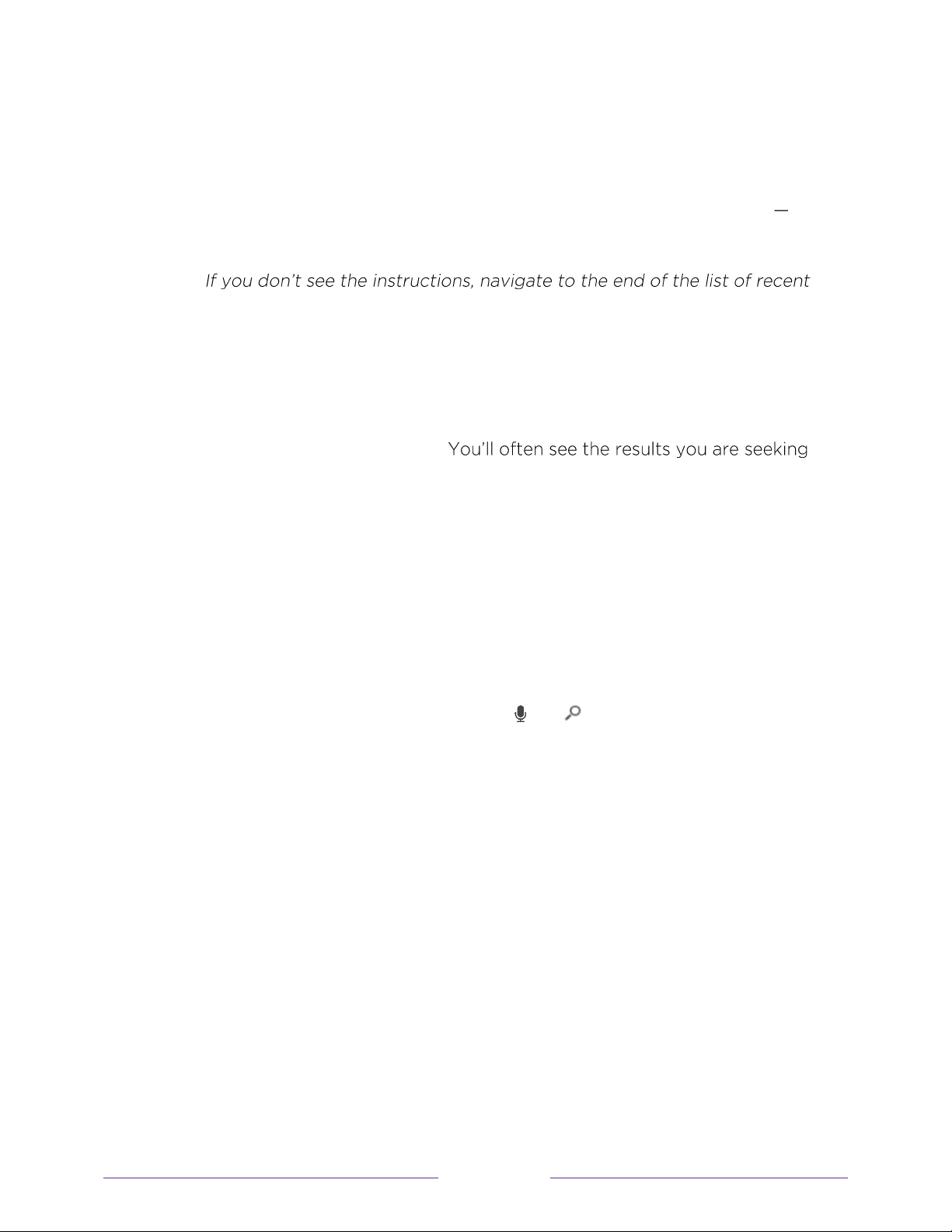
96
Keyboard search using the remote
1. Select Search on the Home screen menu.
The Search screen has a keyboard grid and initially displays instructions
a set
of icons representing search categories and a list of participating provider tiles.
Tip:
searches and select Clear recent search selections.
2. Use the arrow keys to navigate the on-screen keyboard, entering a few
characters of the search term.
W ith each additional character you enter, you narrow down the search, making
the search results more relevant.
after entering only a few letters.
3. W hen you see the show you are searching for, navigate to the right to highlight
it.
Voice Search from a Roku voice remote
Only in the United Stated w ith models that have a Roku Voice Remote or Roku
Enhanced Voice Remote
:
1. Press and hold the search button, either or .
2. Say the name of a movie, TV show, actor, or director.
The TV lists the results of your search across many streaming and A ntenna TV
channels. An icon next to each search result shows the category of the result
(movie, TV show, actor).
3. Press the RIGHT arrow to move the highlight into the list of search results.
4. Press the UP and DOW N arrows to scroll through the list of search results to
highlight the item you w ant to view .
Loading ...
Loading ...
Loading ...