Loading ...
Loading ...
Loading ...
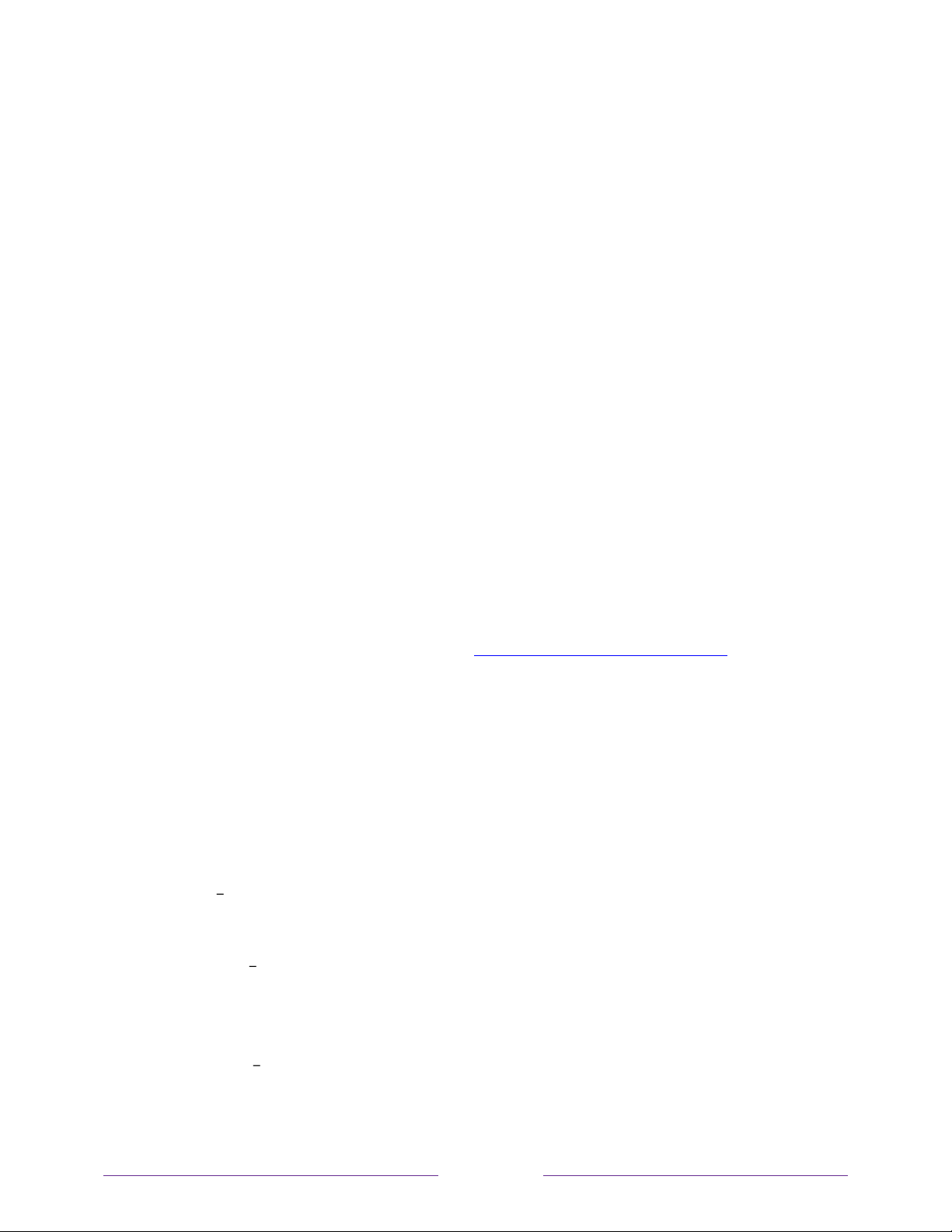
127
Scanning for Antenna TV channels again
There w ill be times w hen you need to create a new channel list. For example, you:
• Change cable providers
• Reorient your TV antenna
• Move to a different city with different channels
W henever you need to update your TV channel list, you can repeat the channel scan.
Tip:
Repeat the channel scan from time to time to make sure you are receiving all of
the latest channels. Broadcasters add and remove channels, move channels to
different parts of the spectrum, and change the pow er levels of their channels
periodically.
Note:
Repeating the tuner channel scan unhides all hidden channels.
To repeat the channel scan, from the Home screen menu, navigate to Settings > TV
inputs > Antenna TV > Scan again for channels. Then select Start finding channels to
begin the channel scan process. The screens and options that appear during this
process are identical to those described in
How do I set up the TV tuner?
Setting the HDMI
®
mode (4K models only)
On 4K (UHD) TVs, you can independently configure each HDMI
®
input to match the
capabilities of the connected device. From the Home screen menu, navigate to
Set t ings > TV inputs, and then select an enabled HDMI
®
input. Next, select HDMI
mode and then select one of the follow ing set tings:
• Auto Let the TV determine the best setting. Use this option unless your
HDMI
®
device does not correctly communicate its HDMI
®
version compatibility.
• HDMI 1.4
Configure the input for compatibility with HDMI
®
version 1.4, which
supports a maximum refresh rate of 30 Hz at full UHD resolution. Most HDMI
®
devices w ill w ork correctly with the TV in this mode.
• HDMI 2.0
Configure the input for compatibility with HDMI
®
version 2.0, w hich
supports a maximum refresh rate of 60 Hz at full UHD resolution. You must use
Loading ...
Loading ...
Loading ...