Loading ...
Loading ...
Loading ...
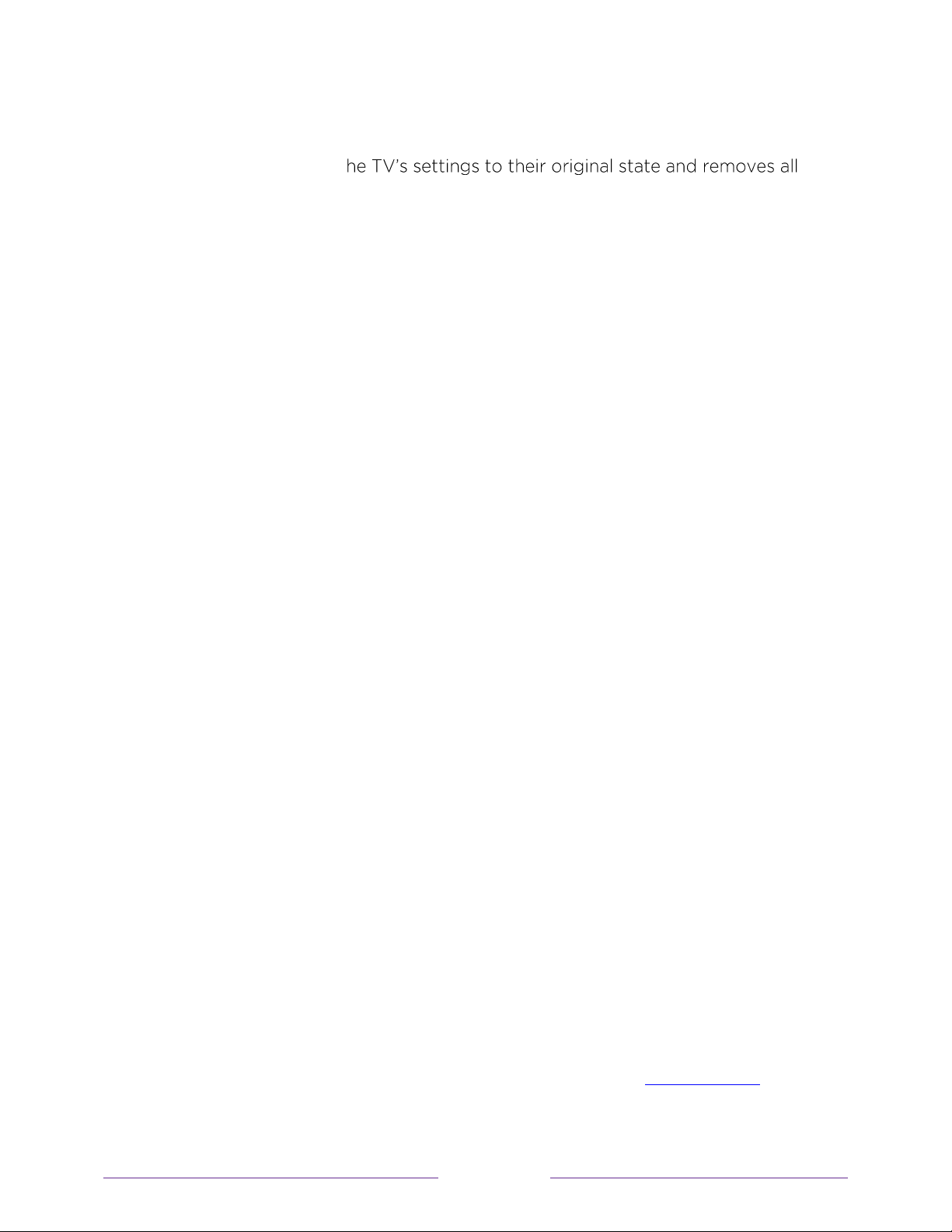
134
Factory reset everything
A full factory reset returns t
personally identifiable information from the TV. W hen finished, you must repeat
Guided Setup, reconnecting to the Internet, re-linking your Roku account, and
reloading any streaming channels. You also must repeat A ntenna TV setup and input
configuration.
Factory reset is the recommended choice if you w ant to transfer the TV to another
ow ner, and it is the only choice if you want to switch from Store mode to Home mode
(if you inadvertently selected Store mode during Guided Setup).
To perform a factory reset, navigate to Settings > System > Advanced system
sett ings > Factory reset, and then highlight Fact ory reset everything. Read the
information on the screen to make sure you understand what this reset operation
does.
To proceed with the full factory reset, use the on-screen number pad to enter the
code displayed on the screen, and then select OK to proceed.
W hen the factory reset operation completes, the TV restarts and displays the first
Guided Setup screen.
What if I can’t access the Factory Reset option?
It is possible for your TV to get into a state where you cannot access the various
menus, including the menu option that lets you perform a factory reset operation. If
that happens, you can force the TV to reset by follow ing these steps.
Models with a RESET button
1. Using a straightened paper clip or ball-point pen, press and hold the recessed
RESET button on the TV connector panel.
2. Continue to hold the RESET button for approximately 12 seconds.
W hen the reset cycle completes, the status indicator comes on dim.
3. Release the RESET button. The TV is now pow ered off.
4. Turn on the TV and proceed through Guided Setup. See
Guided Setup.
Loading ...
Loading ...
Loading ...