Loading ...
Loading ...
Loading ...
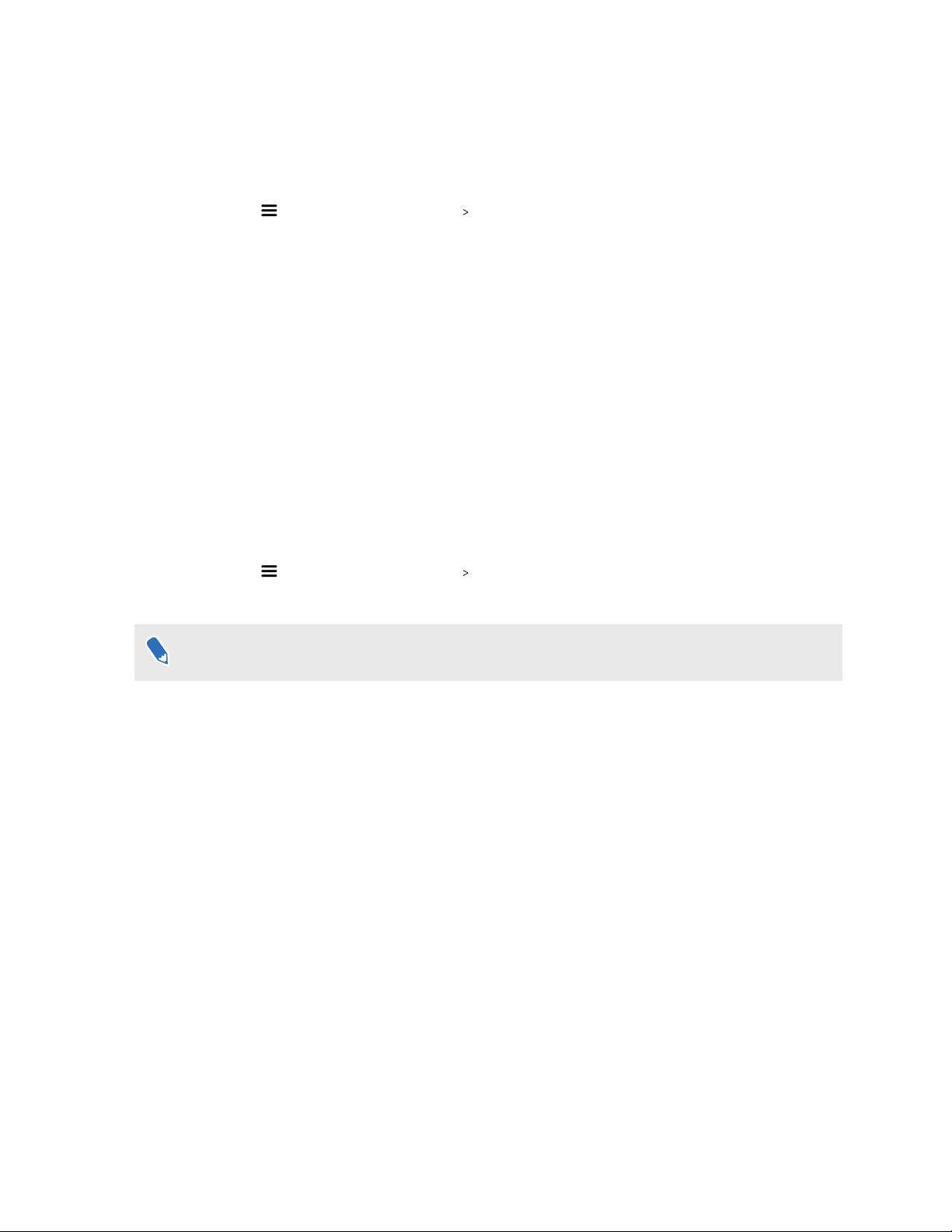
Seeing real surroundings
See your real surroundings on the headset through the VIVE Cosmos cameras.
1. From your computer, open the VIVE Console app.
2. Click , and then select Settings Camera.
3. You can choose to:
§ Show your real surroundings by pressing the VIVE button on the right controller
twice.
§ Automatically show real surroundings when you step over the play area boundary.
While in VR, enable or disable the camera settings by going to Lens settings. See Changing Lens
settings on page 62.
Enabling motion compensation
Turning on motion compensation helps keep the frame rate consistently high even if you have
less-than-ideal computer specs.
1. From your computer, open the VIVE Console app.
2. Click , and then select Settings Video.
3. Click the Motion compensation On/Off switch to enable it.
Some graphic cards may not support motion compensation.
Updating the firmware
Firmware updates may include improved functionality and bug fixes.
1. From your computer, open the VIVE Console app.
2. If a firmware update is detected for any of the VIVE Cosmos hardware, click Firmware
update. You'll see a list of hardware that has an available firmware update.
3. Click Update.
4. Check that the progress is complete. If the controllers have updated, you may need to turn
them back on.
65 Settings
Loading ...
Loading ...
Loading ...