Loading ...
Loading ...
Loading ...
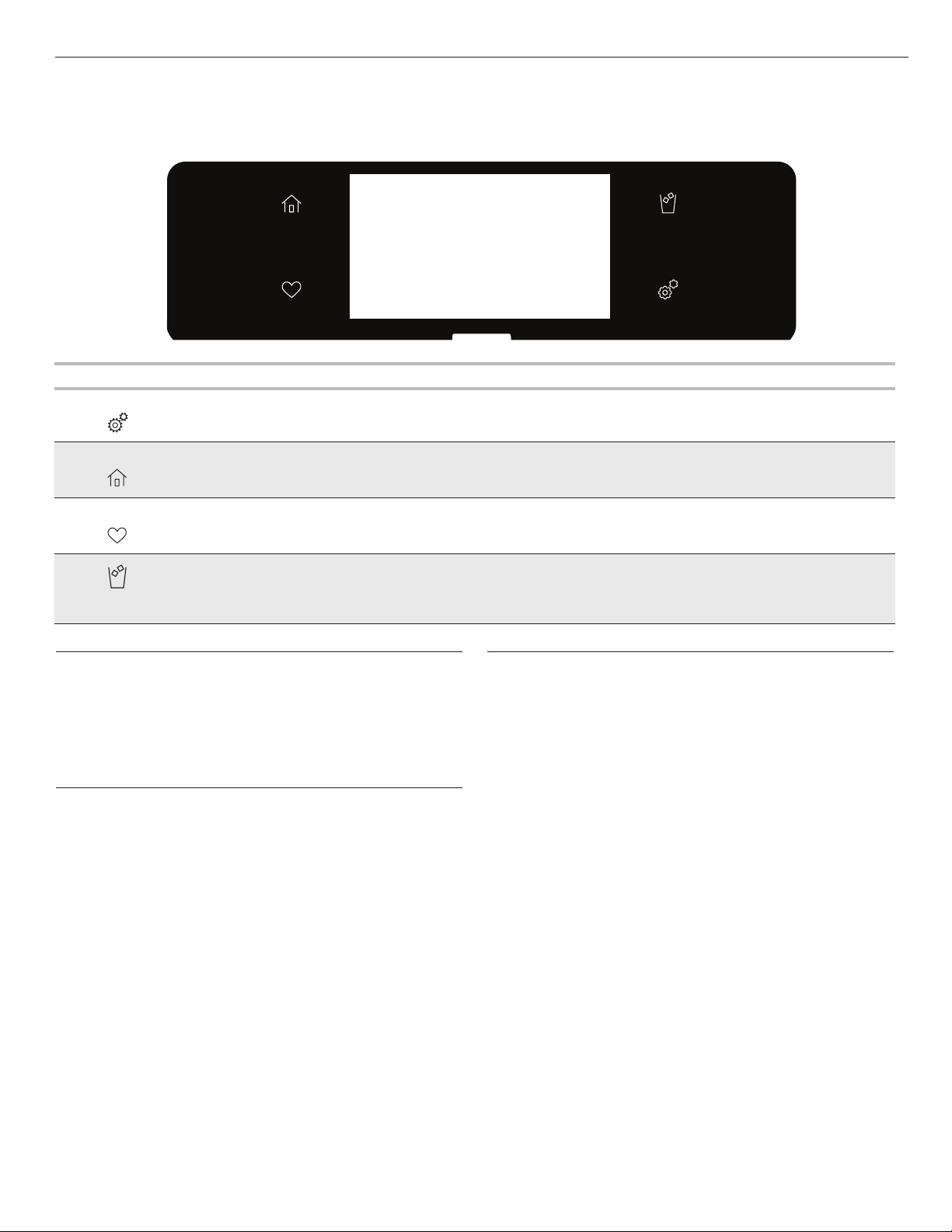
22
Feature Guide
This manual covers several models. Your model may have some or all of the items listed. Refer to this manual or Frequently Asked
Questions (FAQs) section of our website at www.whirlpool.com for more detailed instructions. In Canada, reference the Customer
Service section at www.whirlpool.ca.
Keypad Feature Instructions
Tools Refrigerator
Use Functions
Enables you to personalize the audible tones and refrigeration operation to suit your needs.
See the “Tools” and “More Modes” sections.
Home Home Screen
If pressed once, it enables the user to return to the Home screen. The Home screen
will time out after 2 minutes and display the Clock. If pressed twice, the time of day is
displayed.
Favorites Favorites
The Favorites key allows the user to save the water amount that they use on a frequent
basis.
Ice Ice Function
Toggle between crushed ice and cubed ice.
Touch Panel
The touch panel houses the control menu and function controls.
The touch keypads are very sensitive and require only a light
touch to activate. Scroll up, down, left, or right to explore the
different options and features.
For more information about the individual controls, see their
respective sections in this manual.
Display
The display is for both the menu and refrigerator function
controls. The touchscreen allows you to scroll through the
refrigerator menus. The display is very sensitive and requires
only a light touch to activate and control.
After approximately 2 minutes of inactivity, the display will go
into sleep mode and the display will dim. When the refrigerator
is in operation, the display will remain bright.
During use, the display will show menus and the appropriate
selections for the options being chosen.
Set-Up and Demo Mode
To enter demo mode, select Tools keypad and then select Info.
1. Select STORE DEMO mode to enter demo mode.
OR
1. Select NEXT to enter into product use.
2. Follow the prompts on the display screen to select a
language, set up Wi-Fi/connect to network, accept the terms
of service, and set the time.
NOTE: The display screen will show the time and date (default
screen/standby mode)
3. Select TRY THE PRODUCT to explore various features and
options of the product.
OPTIONAL: Select VIEW PRODUCT VIDEOS to view a video
about how to navigate and interact with the product.
4. Scroll and select EXPLORE.
5. Select the Tools keypad.
To exit demo mode, see the “Tools” section.
Loading ...
Loading ...
Loading ...