Loading ...
Loading ...
Loading ...
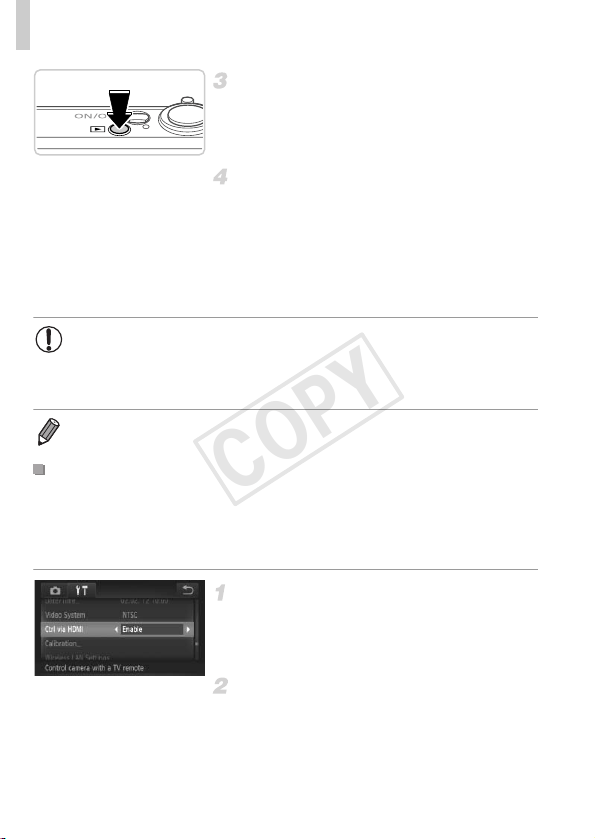
Using Optional Accessories
166
Turn the TV on and switch to video
input.
z Switch the TV input to the video input you
connected the cable to in step 2.
Turn the camera on.
z Press the 1 button to turn the camera on.
z Images from the camera are now displayed
on the TV. (Nothing is displayed on the
camera screen.)
z When finished, turn off the camera and TV
before disconnecting the cable.
Connecting the camera to an HDMI CEC-compatible TV enables playback
(including slideshow playback) using the TV remote control.
In this case, you will need to adjust some TV settings. For details, refer to the
TV user manual.
Configure the setting.
z Touch H, touch n, choose [Ctrl via
HDMI] on the 3 tab, and then choose
[Enable].
Connect the camera to the TV.
z Follow steps 1 – 2 on p. 165 to connect the
camera to the TV.
• It is not possible to connect the included interface cable or an optional
stereo AV cable at the same time as an HDMI Cable HTC-100.
Forcing the cables into the camera at the same time may damage the
camera or cables.
• Camera operating sounds are not played while the camera is connected to an
HDTV.
Controlling the Camera with a TV Remote
COPY
Loading ...
Loading ...
Loading ...