Loading ...
Loading ...
Loading ...
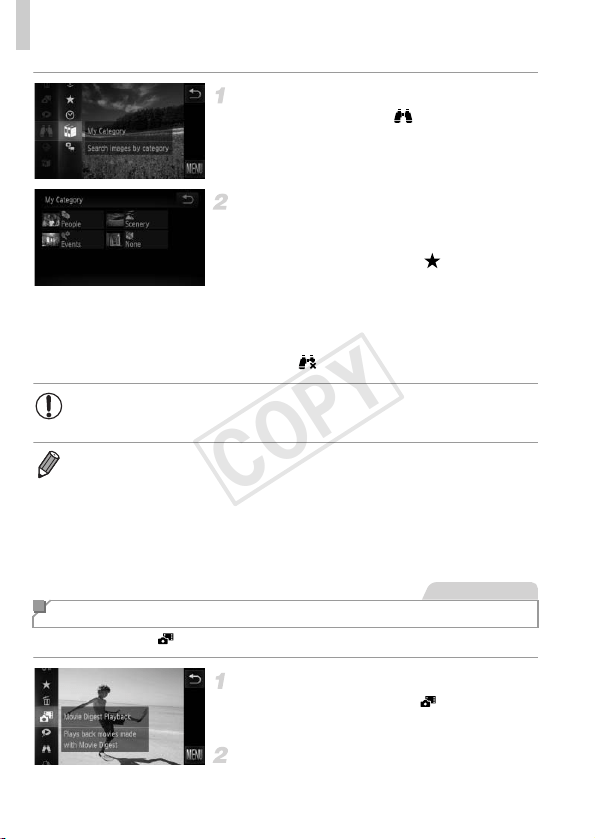
Browsing and Filtering Images
128
Choose a search condition.
z Touch H, choose in the menu, and
then choose a condition (p. 41).
View the image search results.
z Choose the type of image to view by touching
an option, and then touch it again. (Except
when searching images by .)
X Images matching the search conditions will
display inside a yellow frame.
z Drag images left or right to view image search
results.
z Choose in step 1 to cancel image search.
Movies created in mode (p. 86) can be viewed by date.
Choose a movie.
z Touch H and choose in the menu
(p. 41).
Play the movie.
z Touch the date to start movie playback.
• When the camera has found no corresponding images for a search
condition, those search conditions will not be available.
• Options for viewing images in a search result (step 2) include “Navigating
Through Images in an Index” (p. 127), “Viewing Slideshows” (p. 132), and
“Magnifying Images” (p. 131). You can protect, erase, or print all images in a
search result at once by choosing “Select All Images in Search” in “Protecting
Images” (p. 134), “Erasing All Images” (p. 136), “Adding Images to the Print List
(DPOF)” (p. 178), or “Adding Images to a Photobook” (p. 182).
• If you recategorize images (p. 140) or edit them and save them as new images
(p. 143), a message is displayed and image search ends.
Viewing Movie Digest Movies
Movies
COPY
Loading ...
Loading ...
Loading ...