Loading ...
Loading ...
Loading ...
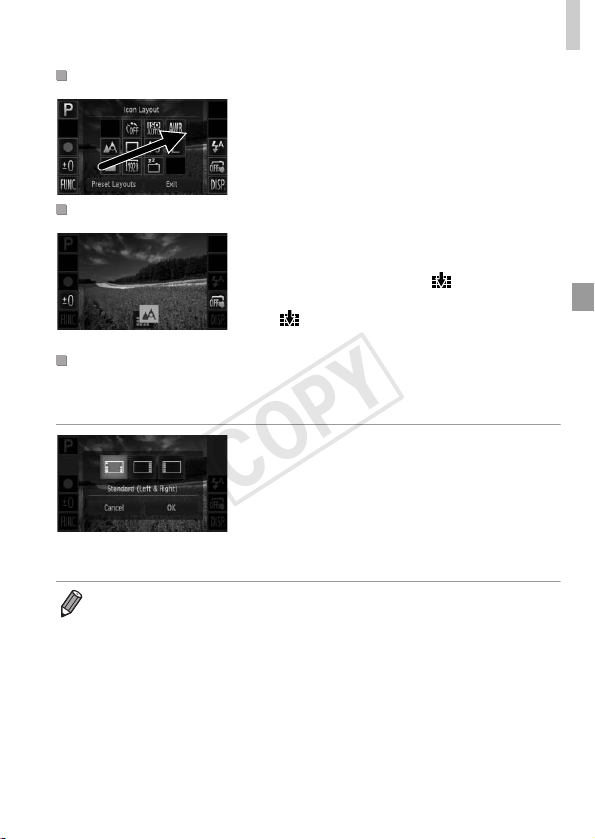
Other Settings
117
z On the setting screen in step 1 on p. 116,
drag an icon to the desired position to
rearrange the layout.
X If another icon is already in that position, it will
be replaced by the icon you dragged.
z Drag the unwanted icon from the setting
screen in step 1 on p. 116 to the center of the
screen and then over the icon that will be
displayed.
z If is not displayed when you drag an
icon, the icon cannot be removed.
Choose from three preset icon layouts. Note that these layouts include only
default icons, not icons you have added.
z Touch [Preset Layouts] on the setting screen
in step 1 on p. 116.
z Touch the desired icon layout, and then touch
[OK].
z If you prefer not to change the layout, touch
[Cancel]. The setting screen is displayed
again.
Rearranging Icons
Removing Icons
Changing Layouts
• You can also access the setting screen by touching H and then n,
and then touching [Icon Layout] on the 4 tab.
COPY
Loading ...
Loading ...
Loading ...