Loading ...
Loading ...
Loading ...
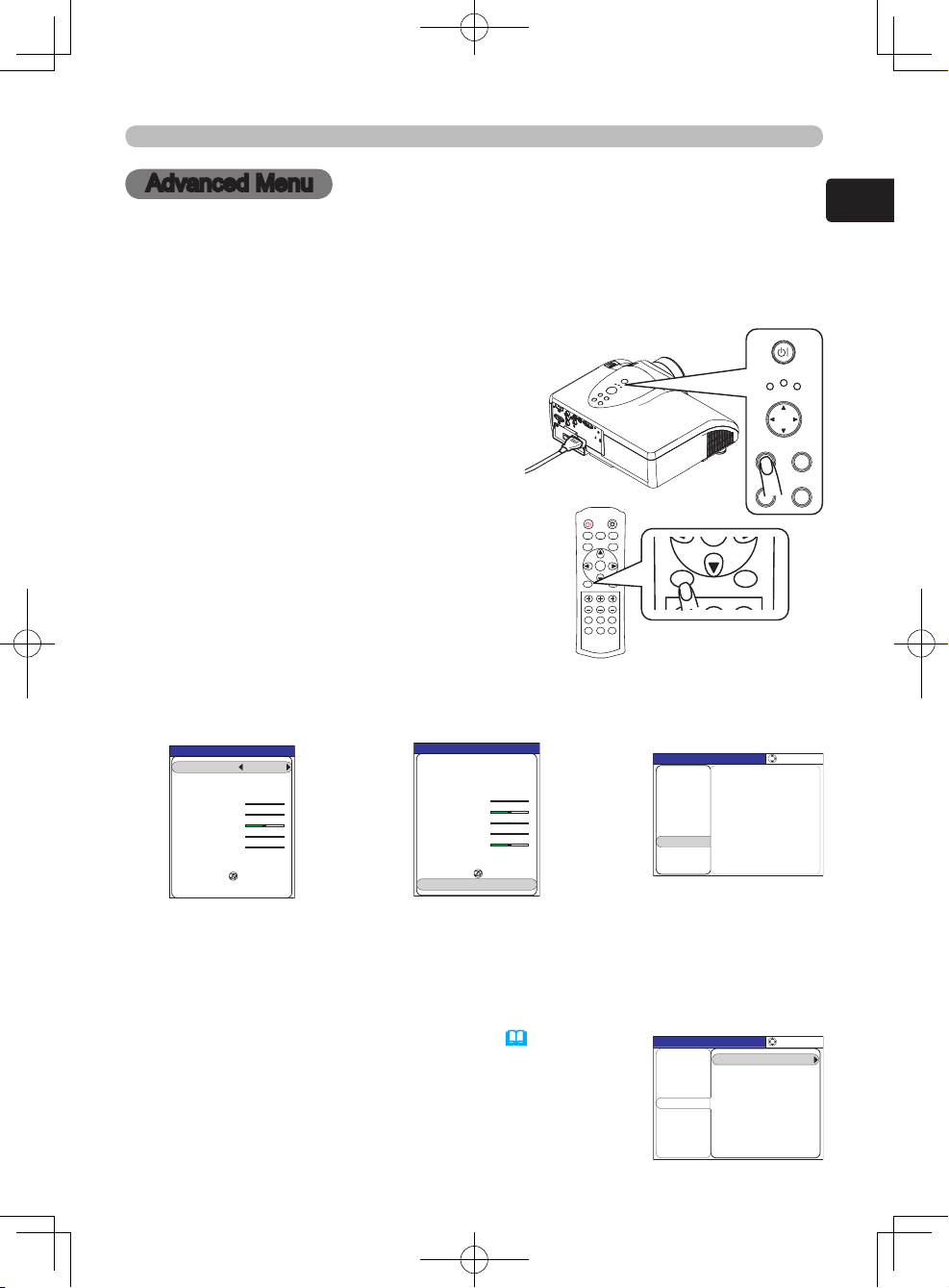
35
ENGLISH
Advanced Menu
Advanced Menu
The Advanced Menu provides access to advanced features, grouped into 6 sub-
menus (PICTURE, IMAGE, INPUT, SETUP, SCREEN and OPTION) for more
precise picture control.
1.
To display a menu when no menu is
currently displayed
Press the MENU button and a menu will
be displayed. Alternatively, pressing one
of the ▲/▼/◄/► cursor buttons will also
display a menu.
The tall menu is the EASY MENU. The
wide menu is the Advanced Menu.
Advanced Menu operation
Follow the procedure below to use the Advanced Menu.
2.
To switch from the EASY MENU to the Advanced Menu
Move the yellow highlight bar onto the “Go To Advanced Menu…” item using the
▲/▼ cursor buttons, then press the ► cursor button or the ENTER button.
The “Go To Advance Menu…” item is always the bottom item in the EASY MENU.
Even if the menu is displayed in another language, choosing the bottom item in
the left column will switch to the Advanced Menu.
3.
To change the display language
The display language can be changed using the LANGUAGE item on the
SCREEN menu in the Advanced Menu (49).
Even if the menu is displayed in another language,
the SCREEN menu will always be the 5th item from
the top in the left column of the Advanced Menu and
the LANGUAGE item will always be the top item in the
SCREEN menu.
►/
ENTER
▲/▼
E ASY M E NU
CONTRAST
ASPECT 4:3
BLACK TURN OFF
BRIGHTNESS
MODE NORMAL
COLOR
+0
+0
+0
TINT
+0
SHARPNESS
+3
RESET
LANGUAGE ENGLISH
Go To Advance Menu...
MIRROR NORMAL
E ASY M E NU
CONTRAST
ASPECT 4:3
BLACK TURN OFF
BRIGHTNESS
MODE NORMAL
COLOR
+0
+0
+0
TINT
+0
SHARPNESS
+3
RESET
LANGUAGE ENGLISH
MIRROR NORMAL
Go To Advance Menu...
MENU [COMPUTER]
IMAGE
SETUP
PICTURE
INPUT
OPTION
EASY MENU
SCREEN
:SELECT
Go To Easy Menu...
MENU [COMPUTER]
IMAGE
SETUP
PICTURE
INPUT
OPTION
EASY MENU
SCREEN
LANGUAGE ENGLISH
MENU POSITION
START UP ORIGINAL
OSD BRIGHT. 5
:SELECT
MyScreen
MyScreen Lock TURN OFF
MESSAGE TURN ON
DIGITAL SHUTTER TURN ON
PICTURE SHIFT
POWER
MENU
ENTER
LAMP
TEMP
STANDBY/ON
INPUT
RESET
POWER LIGHT
BLACK
ASPECT
MENU
BRIGHT CONTRAST COLOR
IRIS
MODE
MEMORY
ENTER
RESET
HDMI
PC
AUTO
COMPO
S-VIDEO
VIDEO
POWER LIGHT
BLACK
ASPECT
MENU
BRIGHT CONTRAST COLOR
IRIS
MODE
MEMORY
ENTER
RESET
HDMI
PC
AUTO
COMPO
S-VIDEO
VIDEO
Loading ...
Loading ...
Loading ...