Loading ...
Loading ...
Loading ...
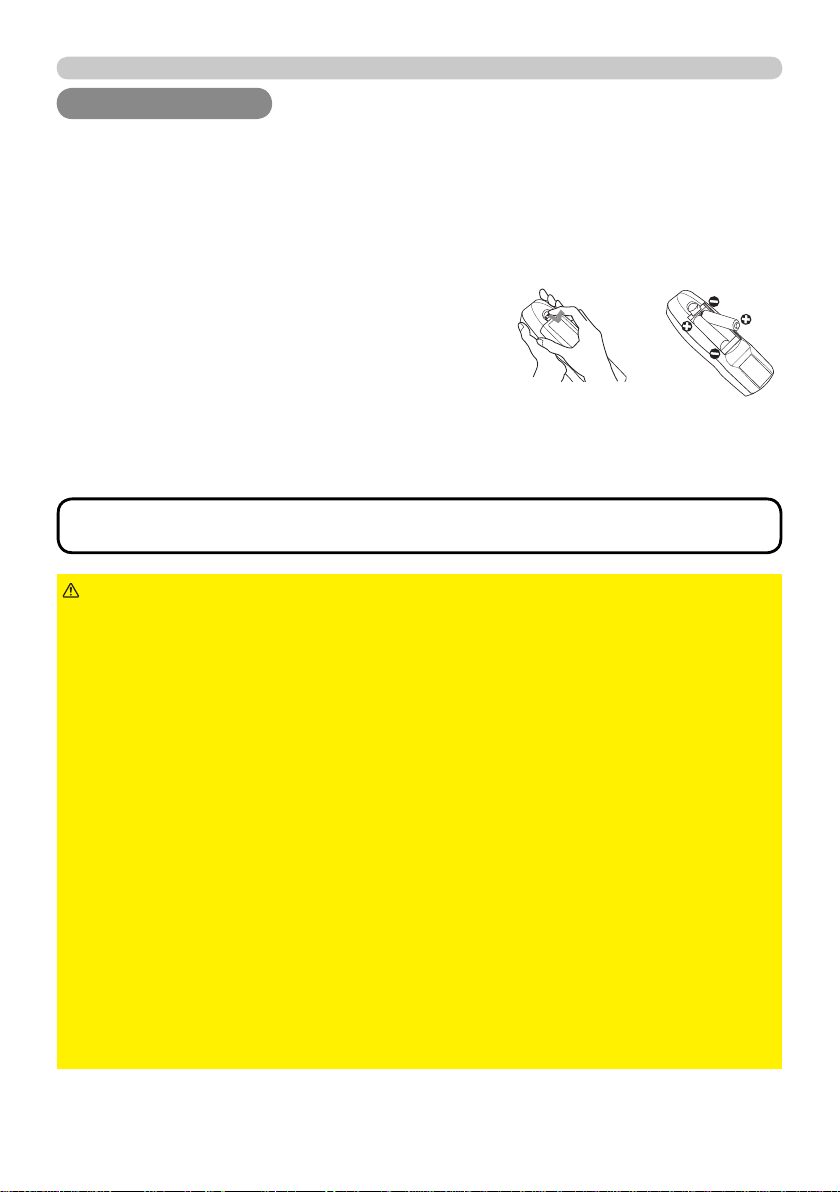
16
Remote control
Remote control
Remote control
Putting batteries
The remote control needs the two batteries of the following type.
1.
Remove the battery cover in the back of the
remote control. Push lightly the knob of the
battery cover while pulling it up.
2.
Put the batteries into the battery holder, according to the
polarity markings “+” and “-“ inside the holder.
3.
Put the battery cover back into place until it clicks.
►Be careful not to press the
LASER
LASER button when loading the
batteries. It is dangerous if a laser beam is unintentionally turned on. Please
refer to the section "Laser pointer" (
18).
►Be careful of handling batteries, since a battery can cause explosion, cracking
or leakage that could result in a fi re, injury, or environment pollution.
•
Use only the specifi ed batteries. Do not use batteries of different types.
• When replacing, replace both of the batteries with new batteries of the same
type. Do not use a new battery with a used battery.
•
Do not use a battery with damage, such as scratches, dents, rust or leakage.
• Make sure the plus and minus terminals are correctly aligned when loading a
battery.
• Do not work on a battery; for example recharging or soldering.
• If the remote control is not used for a long period of time, remove the batteries.
• Keep batteries in a dark, cool and dry place. Never expose a battery to a fi re or
water.
• Keep batteries away from children and pets.
• When a battery leaked, wipe the leakage out well with a waste cloth. If the
leakage adhered to your body, immediately rinse it well with water. When a
battery leaked in the battery holder, replace the batteries after wiping the leakage
out.
• Obey the local laws on disposing a battery.
WARNING
HITACHI MAXELL, part number LR6 or R6P
The batteries that came with the product are a type suitable to this remote control.
The following walks you through loading batteries into the remote control.
• If the remote control malfunctions, try replacing the batteries with
fresh ones.
NOTE
Loading ...
Loading ...
Loading ...