Loading ...
Loading ...
Loading ...
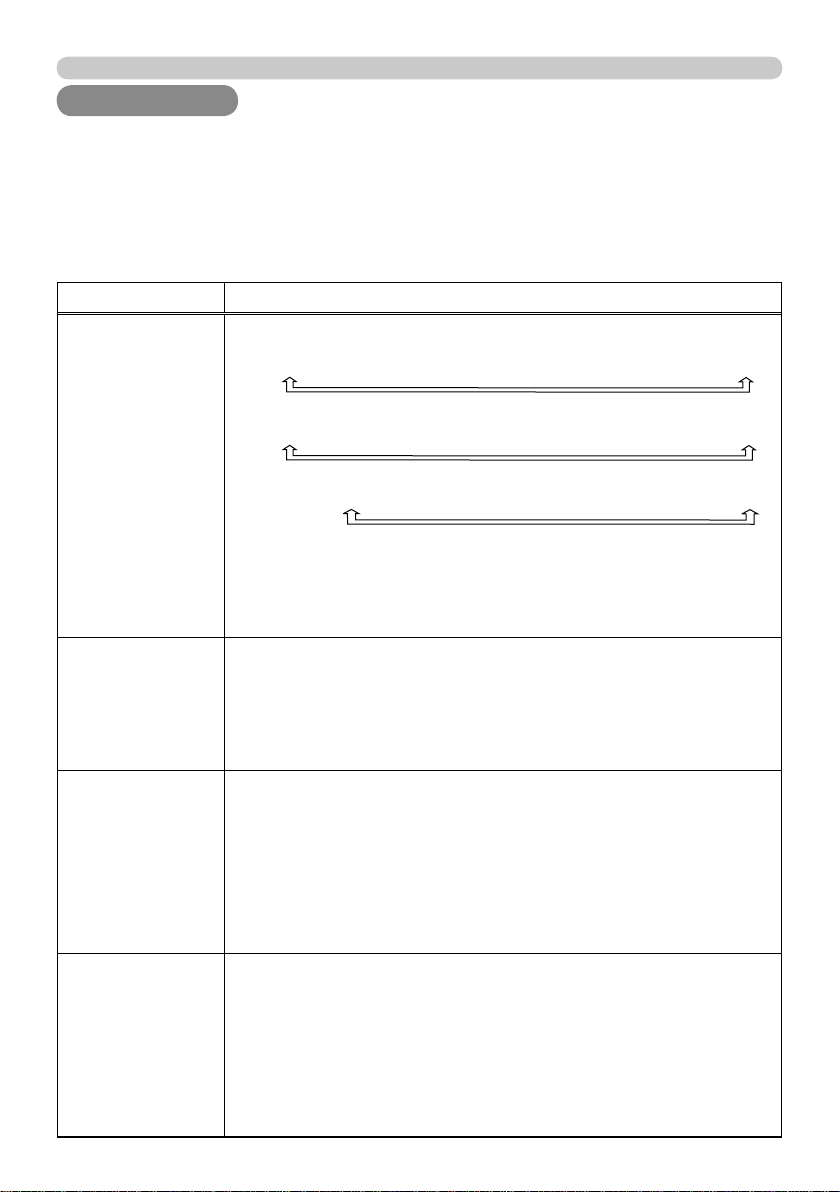
34
IMAGE menu
IMAGE menu
IMAGE menu
From the IMAGE menu, items shown in the table
below can be performed.
Select an item using the ▲/▼ cursor buttons on the
projector or remote control, and press the ► cursor
button on the projector or remote control, or
ENTER
ENTER
button on the remote control to execute the item.
Then perform it according to the following table.
Item Description
ASPECT
Using the ▲/▼ buttons switches the mode for aspect ratio.
For a COMPUTER signal
NORMAL
4:3
16:9
16:10*
SMALL*
NATIVE*
FULL*
For an HDMI or DVI-D signal
NORMAL
4:3
16:9
16:10*
14:9
SMALL*
NATIVE*
FULL*
For a Video signal, S-video signal or component video signal
4:3
16:9
16:10*
14:9
SMALL*
NATIVE*
FULL*
For no signal
4:3 (fi xed, except CP-WX11000) / FULL (fi xed, CP-WX11000)
• *16:10 / FULL: CP-WX11000 only. NATIVE: Except CP-X10000.
SMALL: Except CP-WX11000.
• The NORMAL mode keeps the original aspect ratio of the signal.
OVER SCAN
Using the ◄/► buttons adjusts the over-scan ratio.
Small (It magnifi es picture)
Large (It reduces picture)
•
This item can be selected only for a video, s-video, component and HDMI or
DVI-D signal
when the VIDEO is selected on the DIGITAL FORMAT item
(
37 )
.
• When this adjustment is too large, certain degradation may appear
at the frame area of the picture. In such a case, please adjust small.
V POSITION
Using the ◄/► buttons adjusts the vertical position.
Down
Up
•
Over-adjusting the vertical position may cause noise to appear on the screen. If this
occurs, please reset the vertical position to the default setting. Pressing the
RESET
RESET
button when the V POSITION is selected will reset the V POSITION to the default setting.
•
When this function is performed on a video signal, s-video signal, or component video
signal of 480i@60 or 576i@50 input the range of this adjustment depends on the OVER
SCAN
(
above )
setting. It is not possible to adjust when the OVER SCAN is set to 10.
• This item cannot be selected for an HDMI or DVI-D signal.
H POSITION
Using the ◄/► buttons adjusts the horizontal position.
Right
Left
•
Over-adjusting the horizontal position may cause noise to appear on the screen. If this
occurs, please reset the horizontal position to the default setting. Pressing the
RESET
RESET
button when the H POSITION is selected will reset the H POSITION to the default setting.
•
When this function is performed on a video signal, s-video signal, or component video
signal of 480i@60 or 576i@50 input the range of this adjustment depends on the OVER
SCAN
(
above )
setting. It is not possible to adjust when the OVER SCAN is set to 10.
• This item cannot be selected for an HDMI or DVI-D signal.
(continued on next page)
Loading ...
Loading ...
Loading ...