Loading ...
Loading ...
Loading ...
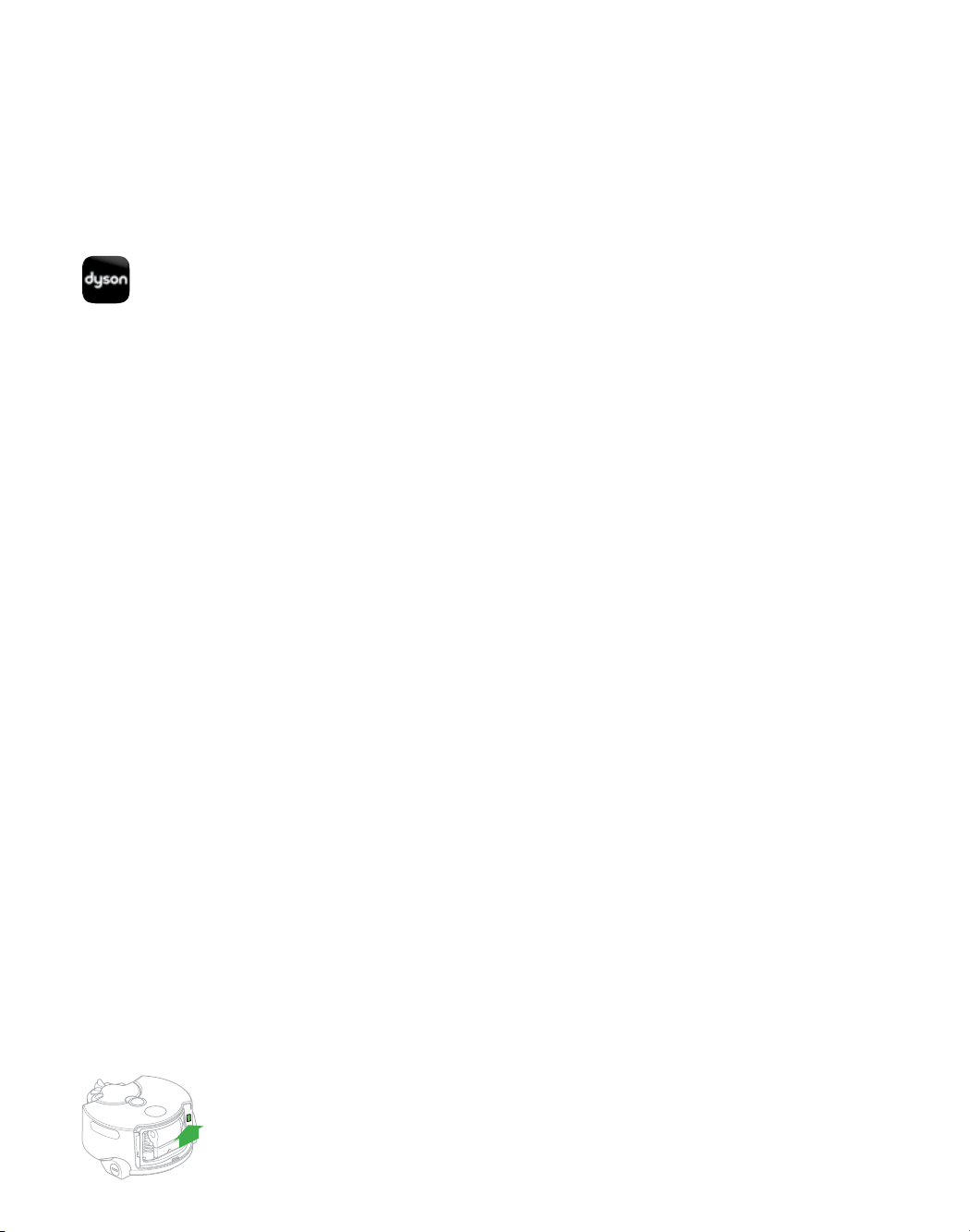
27
Software updates
To ensure you get the best out of your
robot update to the latest software.
1 2 3
Update progress will be indicated by a
sequence of pink lights. Do not attempt
to interrupt the update sequence until it
has completed. Removal of the battery
during an update may cause irreparable
damage.
Once complete the lights will turn off.
The robot is ready to use again.
By downloading the Dyson Link app
you will be registered for automatic
updates.
When an update becomes available
for your robot it will automatically
download and install at the next
available opportunity (when the robot
is inactive, on the dock and connected
to Wi-Fi).
Automatic updates via the Dyson Link app
1 2
3
Press and hold the power button until a
ring of pink lights flash to indicate that the
robot has started the update.
Check for a software update on the
Dyson website.
Download the update file onto a USB
stick without naming it. The USB stick
must have at least 256MB of free space
and must have no other files or folders
on it.
Remove the post-filter from the robot
and insert the stick into the USB port on
the back of the machine.
Update progress will be indicated by a
sequence of pink lights. Do not attempt
to interrupt the update sequence until
it has completed. Removal of the
battery during an update may cause
irreparable damage.
Once complete the lights will turn off.
The robot is ready to use again.
Manually update via USB
Go to
www.dyson.com/support/robots
Loading ...
Loading ...
Loading ...