Loading ...
Loading ...
Loading ...
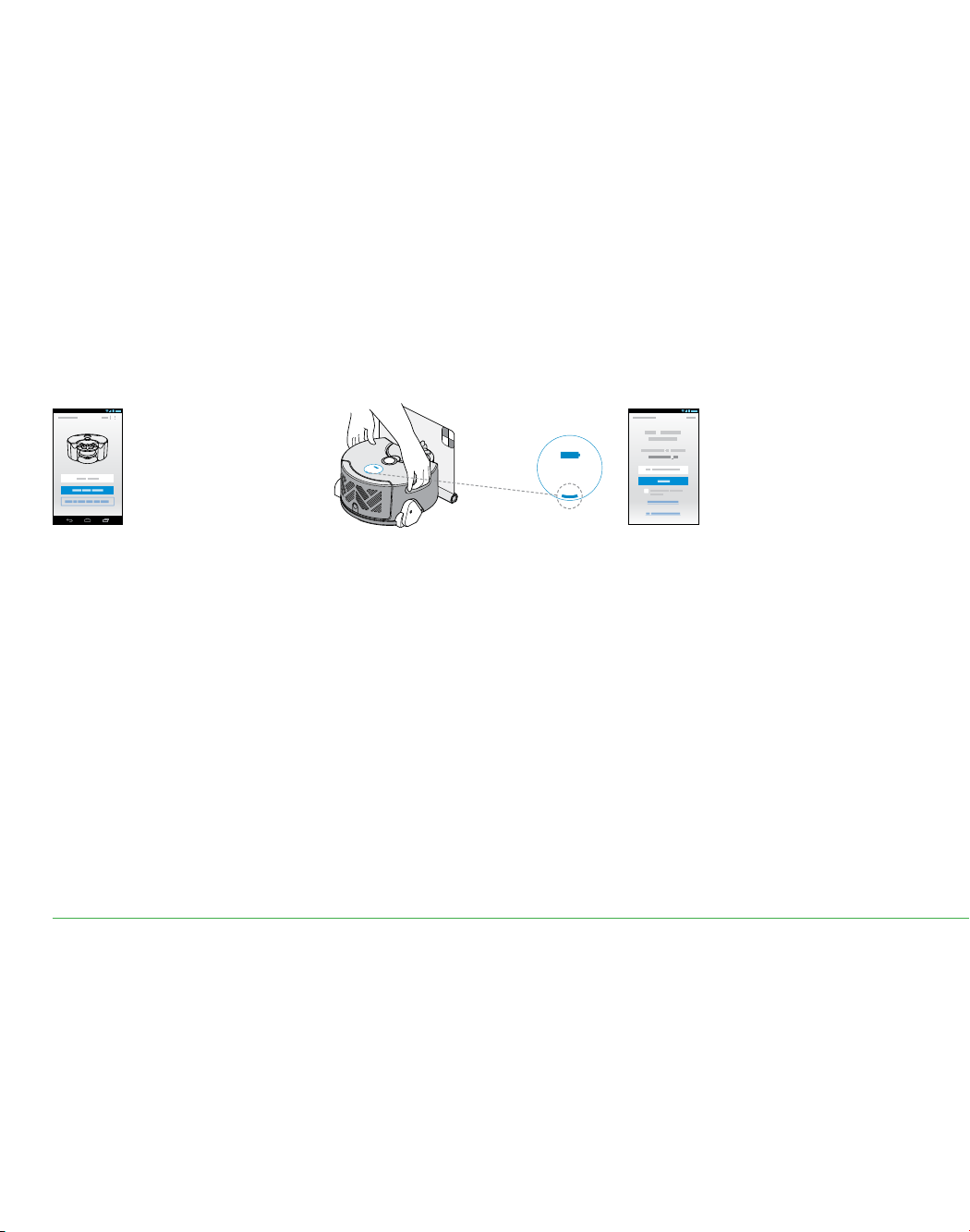
16
1 2 3
Getting connected: Part 2 Android
Connect robot to your Android device and home Wi-Fi.
Wi-Fi light
Register your account
Confirm your home
Wi-Fi network
Make your robot
discoverable
Not sure you have an account?
This is the account you set-up to purchase your robot
on dyson.com
Can’t download the app on to your mobile device?
The Dyson Link app is currently only available to iOS
and Android phones. We will keep adding devices,
so please check the app store in the country you
bought your robot in.
Can’t see your home network?
– Check that you are setting up close to your home
Wi-Fi router.
– Check that your home router is switched on.
– Check that your mobile device is connected to
Wi-Fi, indicated by a Wi-Fi signal icon in the top
left corner of the screen.
– Check that your home network is not hidden.
Want to connect your robot to a
different network?
– You can select a different network from within
the app.
Can’t see the Wi-Fi light?
– The robot will remain discoverable for
30 minutes after being placed on the
powered dock.
– Check that the dock is powered – a blue power
light will be showing on the dock.
– Pick up and replace the robot on the dock.
– Check that your robot is charging, indicated by
the battery light on the robot.
The app will recommend a Wi-Fi
network to connect the robot to.
This will be the network your mobile
device is already connected to.
If this is the Wi-Fi network you would
like to connect your robot to, enter your
Wi-Fi password.
Pick up and place the robot on a
powered dock. After a short while the
Wi-Fi light will illuminate, the robot is
now discoverable.
Launch the app on your mobile device.
Select your country.
If you already have a Dyson account
select ‘Sign in’ and enter your
username and password.
If you are new, select ‘Register’.
To create an account,
complete all fields.
Need a little help?
Loading ...
Loading ...
Loading ...