Loading ...
Loading ...
Loading ...
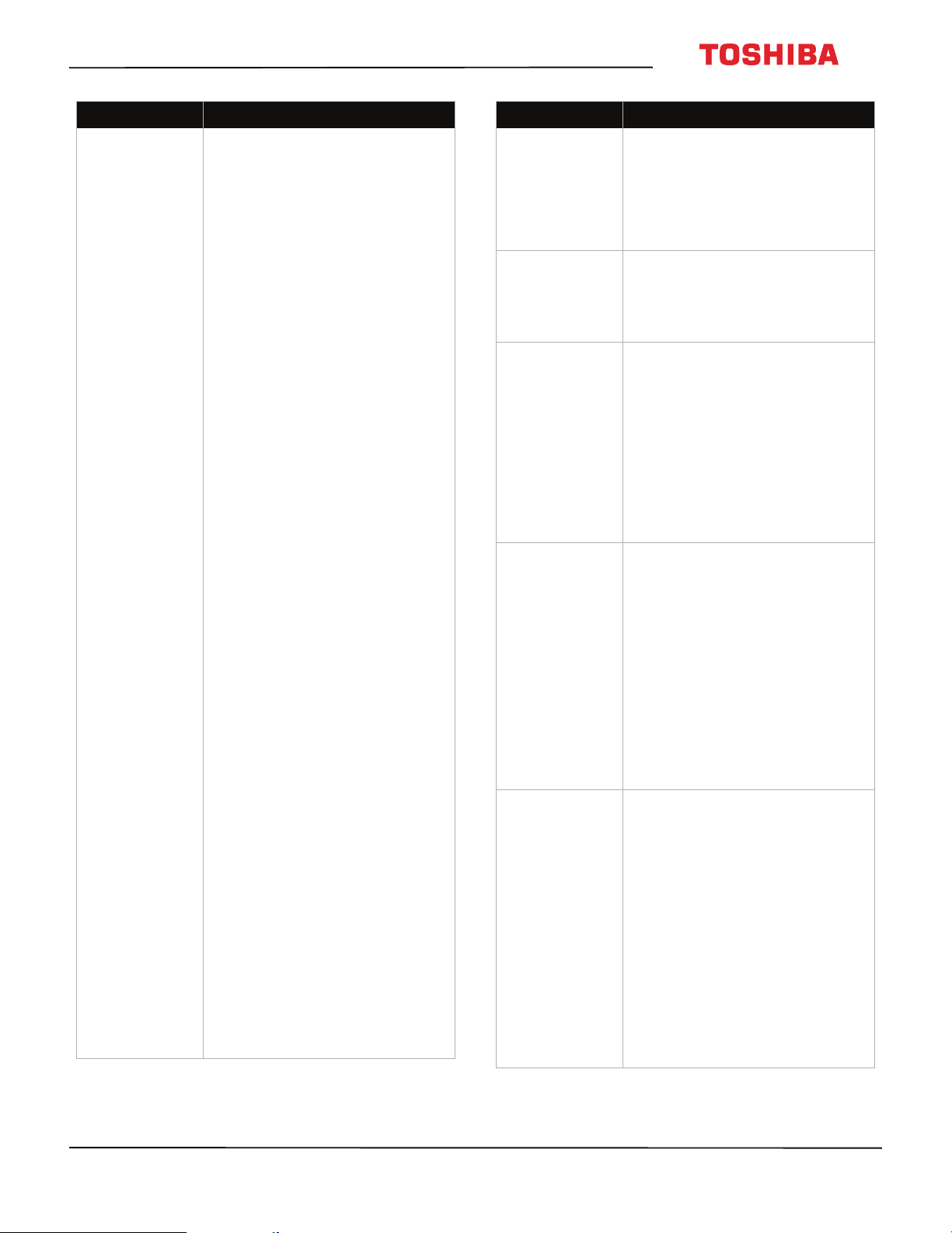
83
43L621U / 49L621U / 55L621U / 65L621U 43" / 49" / 55" / 65" 2160p 60Hz LED Chromecast built-in
www.tv.toshiba.com
I see the error “No
Cast Devices
Found.”
• Make sure that your TV and
mobile device are set up
correctly and connected to Wifi.
You should see Chromecast on
your TV, with its assigned name
and the current time, and a
photo slideshow playing.
• Try casting from the Google
Home app to see if the device is
correctly connected or requires
setup.
• If you're using an iOS device,
turn on Bluetooth when setting
up your TV.
• Try rebooting your Wifi router
by unplugging the power cord
and turning off your TV. Plug
your router back in and turn on
your TV.
• Try uninstalling and reinstalling
the Google Home app.
• Certain operating system
settings and installed
applications can conflict with
the use of Chromecast built-in.
If other devices (such as phones
or tablets) are also unable to
cast successfully, the problem is
likely an issue with your router
or network.
• Try rebooting your Wifi
router by unplugging the
power cord, then
plugging it back in.
• Make sure that
Chromecast built-in, your
TV, and your mobile
device are connected to
the same network. After
Chromecast built-in
starts, the network name
displayed on your TV
should be the same
network name selected in
your mobile device’s
available Wifi list.
• Make sure that firewall
and antivirus software on
your router are
up-to-date and are not
blocking connections to
Google Chromecast. If
you are renting a router,
contact your Internet
service provider about
firewall settings. If you
purchased the router,
check your network
firewall settings.
Problem Solution
Content is cut off
when casting.
• Try changing the picture size on
your mobile device to a lower
resolution
• The full screen mode is
optimized for screens with 16:9
aspect ratio. To change this, go
to the Cast settings page.
Audio and video
are out of sync.
•Restart your TV and mobile
device, then try again.
• Try decreasing the distance
between your TV, router, and
mobile device.
I don't see the
Cast button in the
youtube.com
player.
• Make sure your TV is connected
to your Wifi network and make
sure that Chromecast built-in is
set up on your mobile device
and the device is connected to
the same network.
• Disconnect from a Virtual
Private Network (VPN) or proxy
server, if applicable.
Chromecast built-in cannot
communicate with your TV over
these networks.
The YouTube
video quality
keeps changing
throughout the
video.
• Because YouTube uses adaptive
bitrate streaming, videos may
appear at lower quality at first
but quickly switch to the
highest possible quality after a
few seconds.
Note: Not all videos on
YouTube are available in HD.
Videos recorded in SD play in
the same quality it was
recorded. If the video does not
buffer at playback speed, the
video is downgraded to a lower
quality allowing for smoother
playback.
Netflix.com does
not cast.
• Make sure that your TV is
connected to your Wifi network
and make sure that you set up
Chromecast built-in on your
mobile device and connected
the device to the same network.
• Disconnect what you're
currently casting from Netflix.
Try casting again.
• Disconnect from a Virtual
Private Network (VPN) or proxy
server, if applicable over these
networks.
• If you are seeing an error, such
as Error 16003 or16001, try
setting up and casting from
another mobile device.
Problem Solution
Loading ...
Loading ...
Loading ...