Loading ...
Loading ...
Loading ...
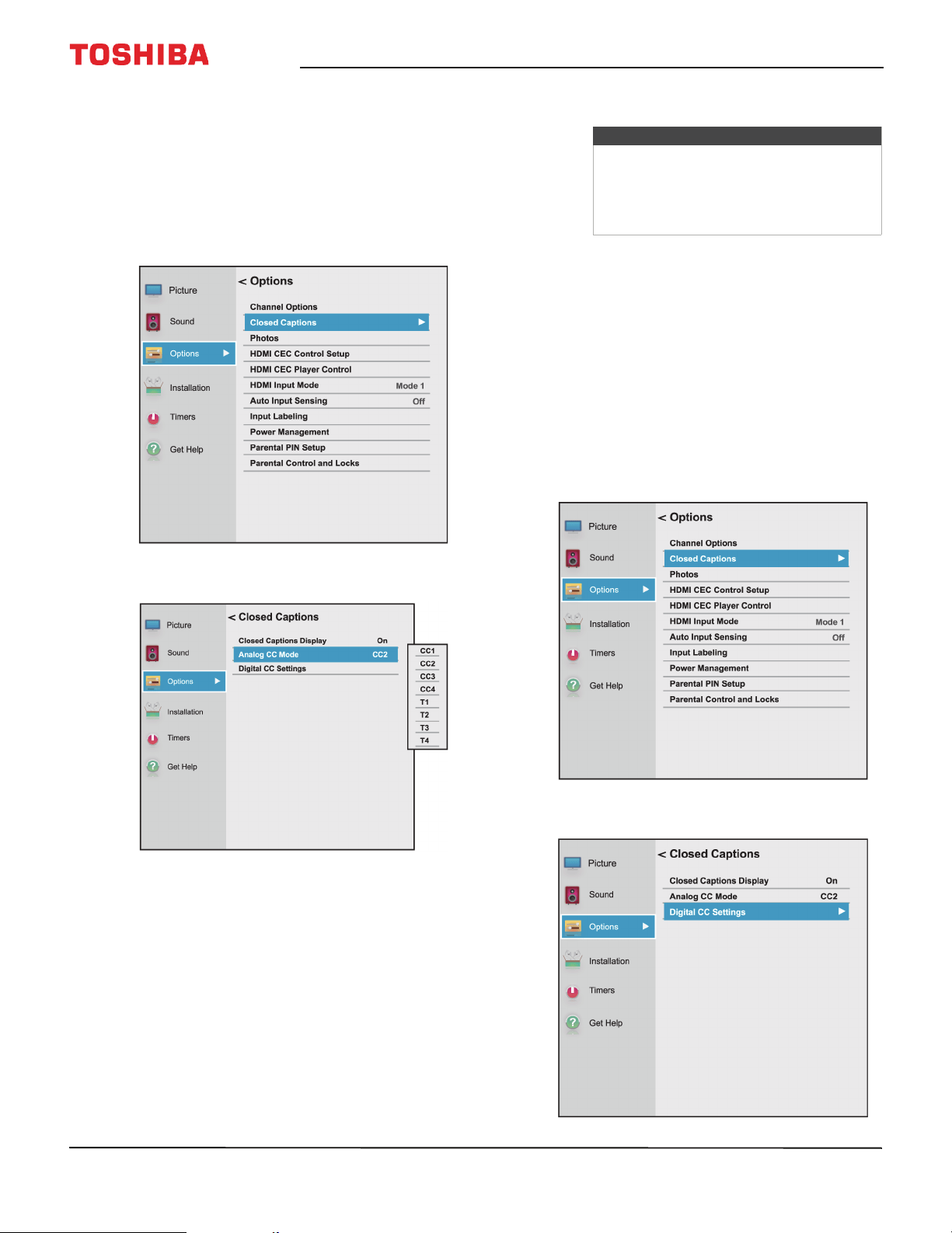
76
43" / 49" / 55" / 65" 2160p 60Hz LED Chromecast built-in TV
www.tv.toshiba.com
Selecting the analog closed captioning mode
Analog channels usually have one or more closed
captioning modes. The CC1 mode usually displays a
text version of the TV program audio in a small
banner. The other CC modes display information
provided by the broadcaster. The Text modes display
information in a box that covers half of the screen.
1 Press MENU, press
S
or
T
to highlight Options,
then press OK.
2 Highlight Closed Captions, then press OK.
3 Highlight Analog CC Mode, then press OK.
4 Highlight an analog captioning mode, then press
OK. You can select:
• CC1 through CC4—Closed captioning appears
in a small banner across the bottom of the
screen. CC1 is usually the “printed” version of the
audio. CC2 through CC4 display content
provided by the broadcaster.
• T1 through T4—Closed captioning covers half
or all of the screen. T1 through T4 display
content provided by the broadcaster.
5 Press EXIT to close the menu.
Selecting the closed captioning mode with the
CCD button
Press CCD. The CC bar appears:
• If you are tuned to an analog channel (or a video
device with a 480i signal), you can select CC1
through CC4 or T1 through T4.
• If you are tuned to a digital channel, the
available closed captioning modes vary for
digital channels.
Customizing digital closed captioning settings
1 Press MENU, press
S
or
T
to highlight Options,
then press OK.
2 Highlight Closed Captions, then press OK.
Notes
If the program or video you are watching
does not have closed captioning, no
captions are displayed.
If T1 through T4 is not available in your
area, a black rectangle may appear.
Loading ...
Loading ...
Loading ...