Loading ...
Loading ...
Loading ...
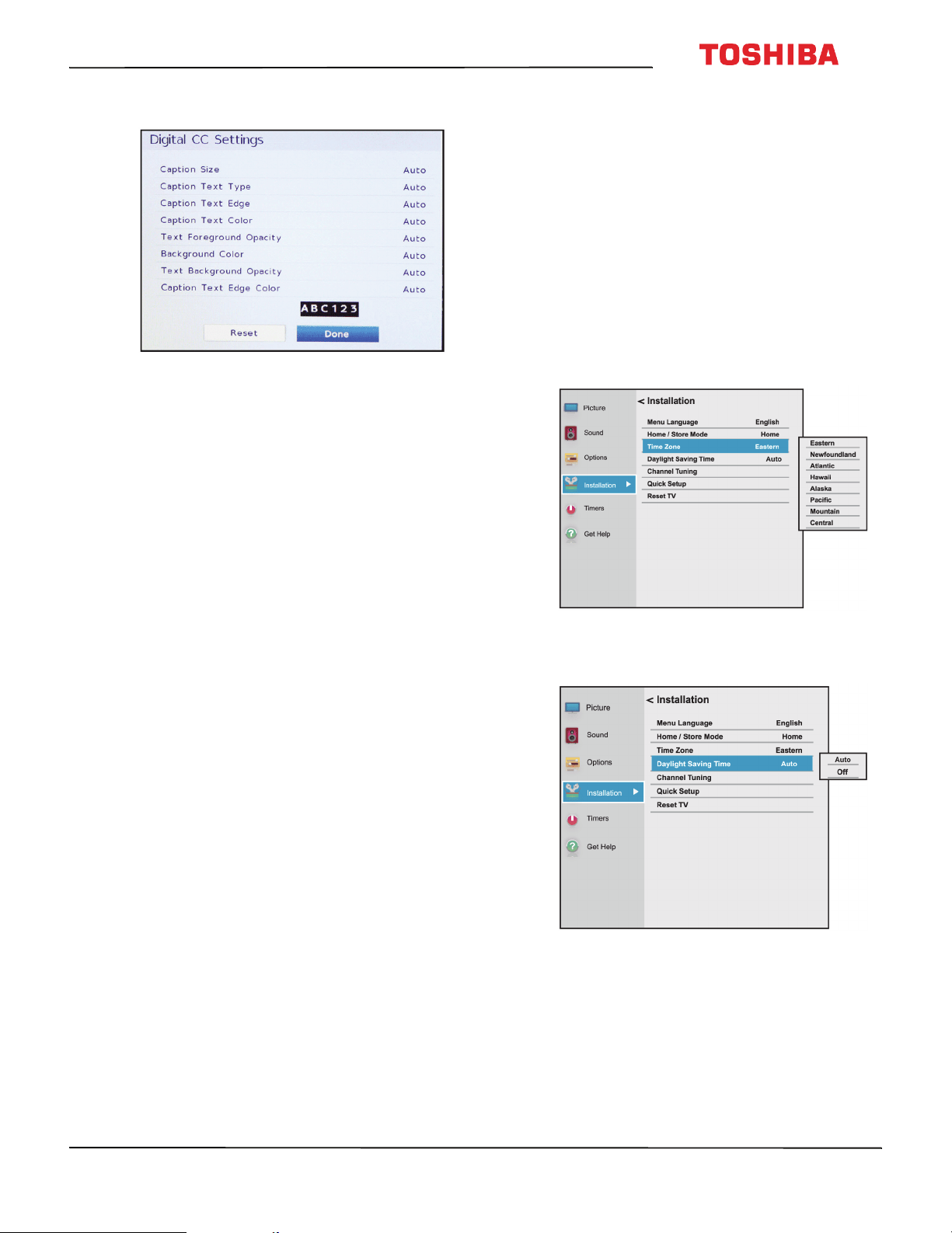
77
43L621U / 49L621U / 55L621U / 65L621U 43" / 49" / 55" / 65" 2160p 60Hz LED Chromecast built-in
www.tv.toshiba.com
3 Highlight Digital CC Settings, then press OK.
4 Highlight an option, then press
W
or
X
to adjust
the setting. You can select:
• Caption Size—Selects the font size.
• Caption Text Type—Selects the font type.
• Caption Text Edge—Selects the style of the
letter edge.
• Caption Text Color—Selects the color for the
words.
• Text Foreground Opacity—Selects the opacity
level for the words.
• Background Color— Selects the color for the
background.
• Text Background Opacity—Selects the opacity
level of the background.
• Caption Text Edge Color—Selects the color of
the letter edge.
5 To adjust another option, press
S
or
T
to highlight
the option, then press
W
or
X
to adjust the setting.
6 Press EXIT to close the menu.
Adjusting time settings
This section includes:
• Setting the time zone and Daylight Saving Time
status
• Setting the sleep timer
Setting the time zone and Daylight Saving Time
status
Your TV uses the Time Zone and Daylight Saving
Time settings to correctly display program and
channel status information.
1 Press MENU, press
S
or
T
to highlight
Installation, then press OK.
2 Highlight Time Zone, then press OK.
3 Highlight a time zone, then press OK. The
Installation menu opens.
4 Highlight Daylight Saving Time, then press OK.
5 Highlight Auto (if your viewing area observes
Daylight Saving Time) or Off (if your viewing area
does not observe Daylight Saving Time), then
press OK.
6 Press EXIT to close the menu.
Loading ...
Loading ...
Loading ...