Loading ...
Loading ...
Loading ...
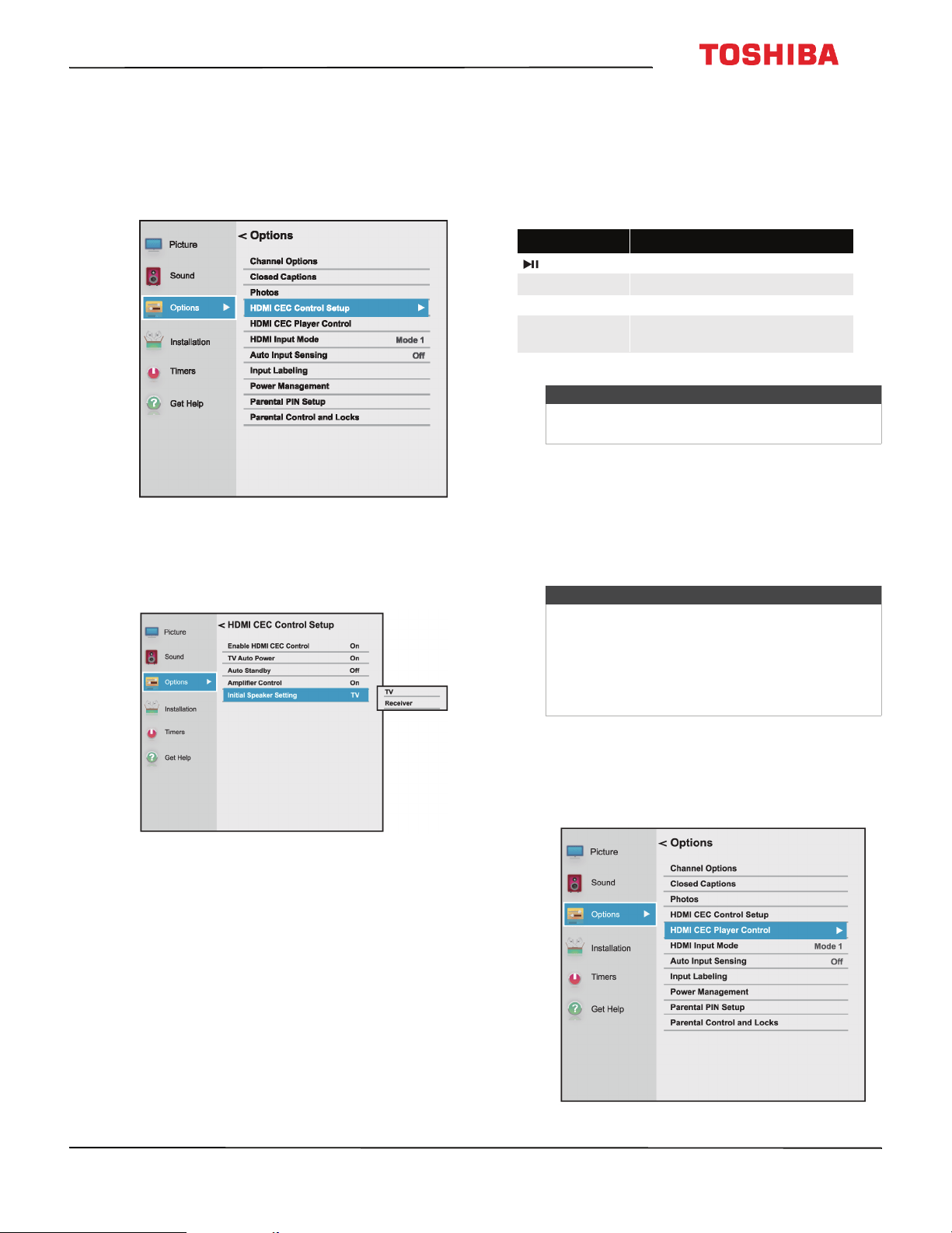
57
43L621U / 49L621U / 55L621U / 65L621U 43" / 49" / 55" / 65" 2160p 60Hz LED Chromecast built-in
www.tv.toshiba.com
Selecting the audio output
Initial Speaker Setting lets you select whether your
TV’s remote control controls the TV speakers or a
connected audio receiver.
1 Press MENU, press
S
or
T
to highlight Options,
then press OK.
2 Highlight HDMI CEC Control Setup, then press
OK.
3 Make sure that Enable HDMI CEC Control is set to
On.
4 Highlight Initial Speaker Setting, then press OK.
5 Highlight TV or Receiver, then press OK.
6 Press EXIT to close the menu.
Using the TV remote to control CEC-compatible
devices
When Enable HDMI CEC Control on the HDMI CEC
Control Setup menu is set to On, you can use the
remote control that came with your TV to control a
CEC-compatible device (such as a DVD or Blu-ray
player).
Using the TV menu to control CEC-compatible
devices
When Enable HDMI CEC Control on the HDMI CEC
Control Setup menu is set to On, you can use the TV
menu to turn on a CEC-compatible device (such as a
DVD or Blu-ray player) and access features on the
device.
1 Make sure that Enable HDMI CEC Control is set to
On. See Turning HDMI-CEC Control on or off on
page 55.
2 Press MENU, press
S
or
T
to highlight Options,
then press OK.
Button Press to...
(play/pause) Start or pause playback.
OK Enter menu options.
EXIT Return to the previous menu.
W
or
X
Press and hold to adjust the
volume.
Note
These functions depend on the devices
connected.
Notes
These functions depend on the devices
connected.
The HDMI CEC Player Control option is grayed if:
• A non-HDMI input is currently selected.
•The Enable HDMI CEC Control option is set to
Off.
Loading ...
Loading ...
Loading ...