Loading ...
Loading ...
Loading ...
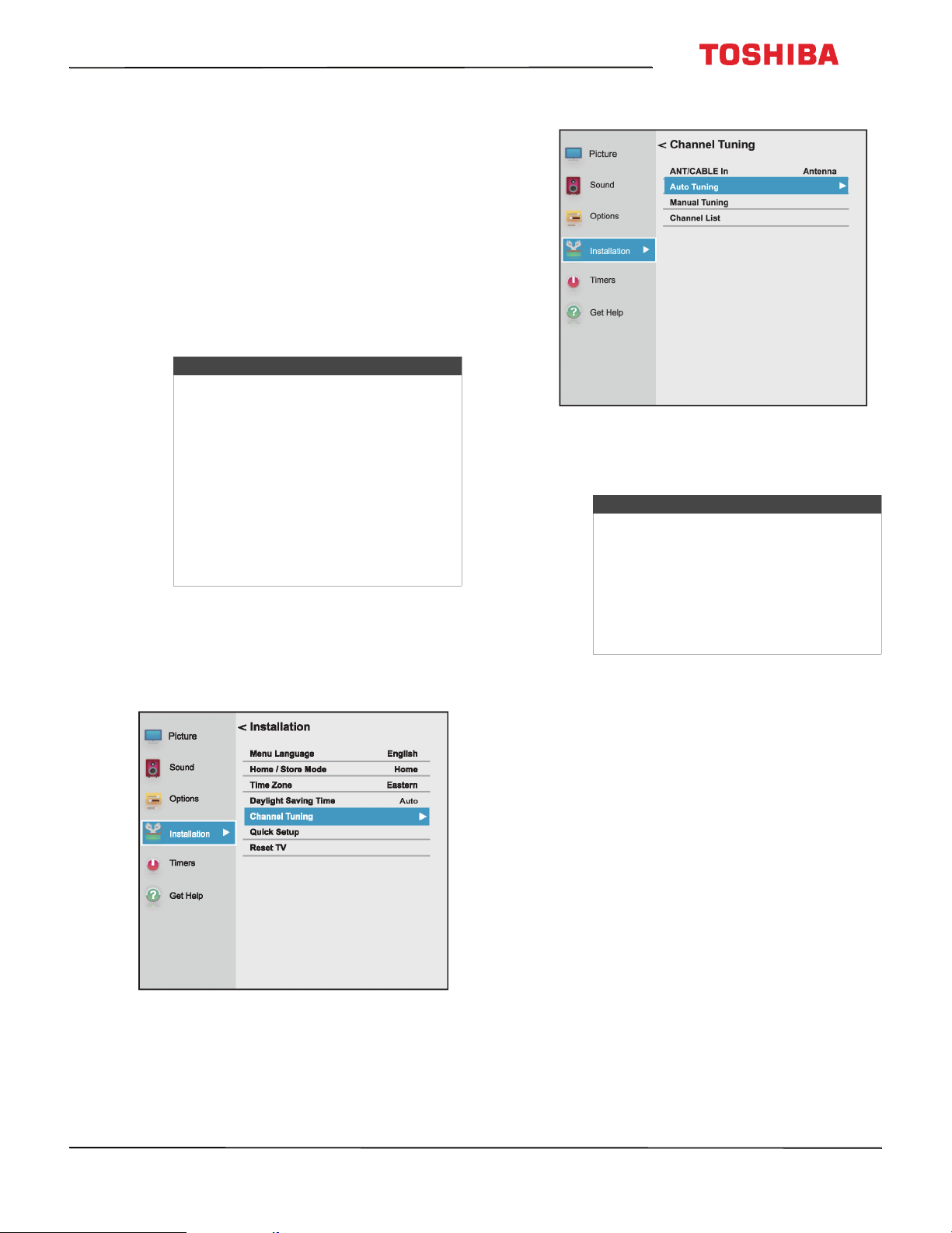
67
43L621U / 49L621U / 55L621U / 65L621U 43" / 49" / 55" / 65" 2160p 60Hz LED Chromecast built-in
www.tv.toshiba.com
Changing channel settings
This section covers:
• Automatically scanning for channels
• Manually adding channels to the channel list
• Hiding channels
Automatically scanning for channels
When you scan for channels, your TV searches for
channels with signals and stores the channel
information in the channel list. When you press CH+
or CH–, your TV goes to the next or previous channel
in the channel list. The channel scan may take several
minutes.
1 Make sure that you have set up the
ANT / CABLE IN jack before programming
channels. See Setting up the ANT / CABLE IN jack
on page 50.
2 Press MENU, press
S
or
T
to highlight
Installation, then press OK.
3 Highlight Channel Tuning, then press OK.
4 Highlight Auto Tuning, then press OK. Press OK
again to start the scan. Your TV scans for available
channels. The scan may take several minutes.
5 When the scan is complete, press EXIT to close the
menu. Your TV tunes to the first scanned channel.
Note
When you scan for channels, your TV
erases any channels already stored in the
channel list.
If a channel is not stored in the channel
list, you can:
• Use the number buttons on the virtual
remote control to enter the channel
number. See Number page on page 18.
• Manually add the channel to the
channel list if the channel has a good
signal strength. See Manually adding
channels to the channel list on page 68.
Notes
• If you created a 4-digit PIN, enter your
PIN to start scanning. For more
information, see Setting a new PIN on
page 69.
• You can press EXIT to stop the auto
channel search, but you will need to
run the auto channel search again to
create a channel list.
Loading ...
Loading ...
Loading ...