Loading ...
Loading ...
Loading ...
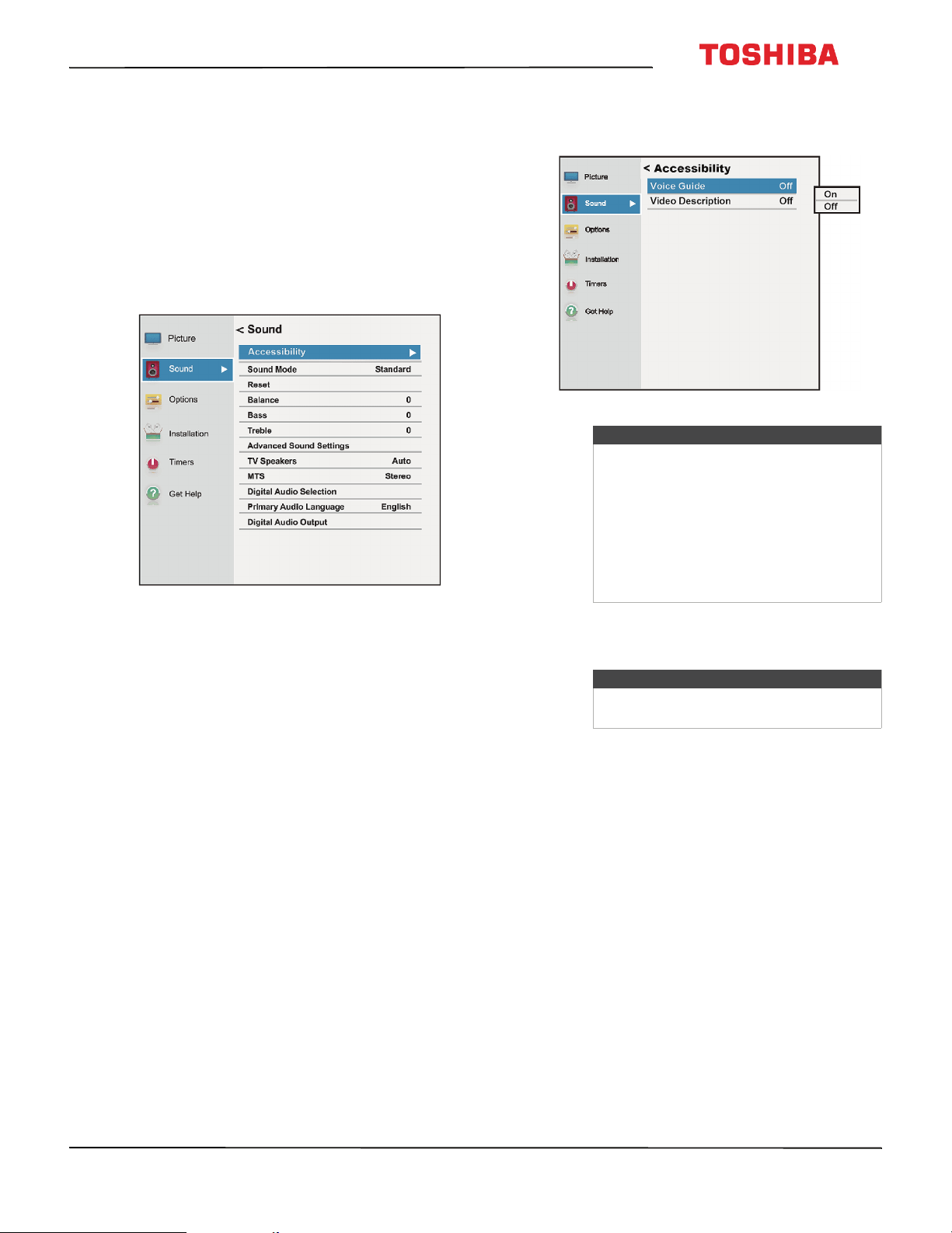
65
43L621U / 49L621U / 55L621U / 65L621U 43" / 49" / 55" / 65" 2160p 60Hz LED Chromecast built-in
www.tv.toshiba.com
Adjusting the sound
This section covers:
• Adjusting sound settings
• Playing TV audio only
Adjusting sound settings
You can adjust sound settings to improve the sound
quality.
1 Press MENU, press
S
or
T
to highlight Sound,
then press OK.
2 Highlight an option, then press OK. You can select:
• Accessibility—Turns audio narration on or off.
You can select:
• Voice Guide—Audibly narrates menu
selections and some remote control
functions.
• Video Description—Audibly narrates key
visual elements in TV programs (not available
on all broadcasts).
• Sound Mode—Selects the sound mode. You
can select Standard, Music, Movie, Clear Voice,
or Enhanced Bass.
• Reset—Resets all sound settings to the factory
default.
• Balance—Adjusts the balance between the left
and right audio channels.
• Bass—Adjusts the low sounds.
• Treble—Adjusts the high sounds.
• Advanced Sound Settings—Opens the
Advanced Sound Settings menu where you can
adjust additional sound options.
• Dialog Clarity—Adjusts the volume of
dialog when watching movies or TV
programs. You can select Off, Low, or High.
• Surround—Delivers clear, crisp, and natural
sound over front facing speaker
configurations, complete with rich bass, high
frequency detail, and clear dialog. You can
select Off or TruSurround.
• TruVolume—Keeps the volume level
consistent when switching between content
types, for example when switching between
a progam and a commercial. You can select
On or Off.
Note
• The accessibility menu is only
available on TVs manufactured after
December 20, 2016. Check the
manufacturing date on the back of
your TV.
• For more information about
accessibility, call Customer Care at
877-467-4289 (U.S. and Canada) or
01800-926-3000 (Mexico).
Note
You can also press Sound to select the
Sound Mode.
Loading ...
Loading ...
Loading ...