Loading ...
Loading ...
Loading ...
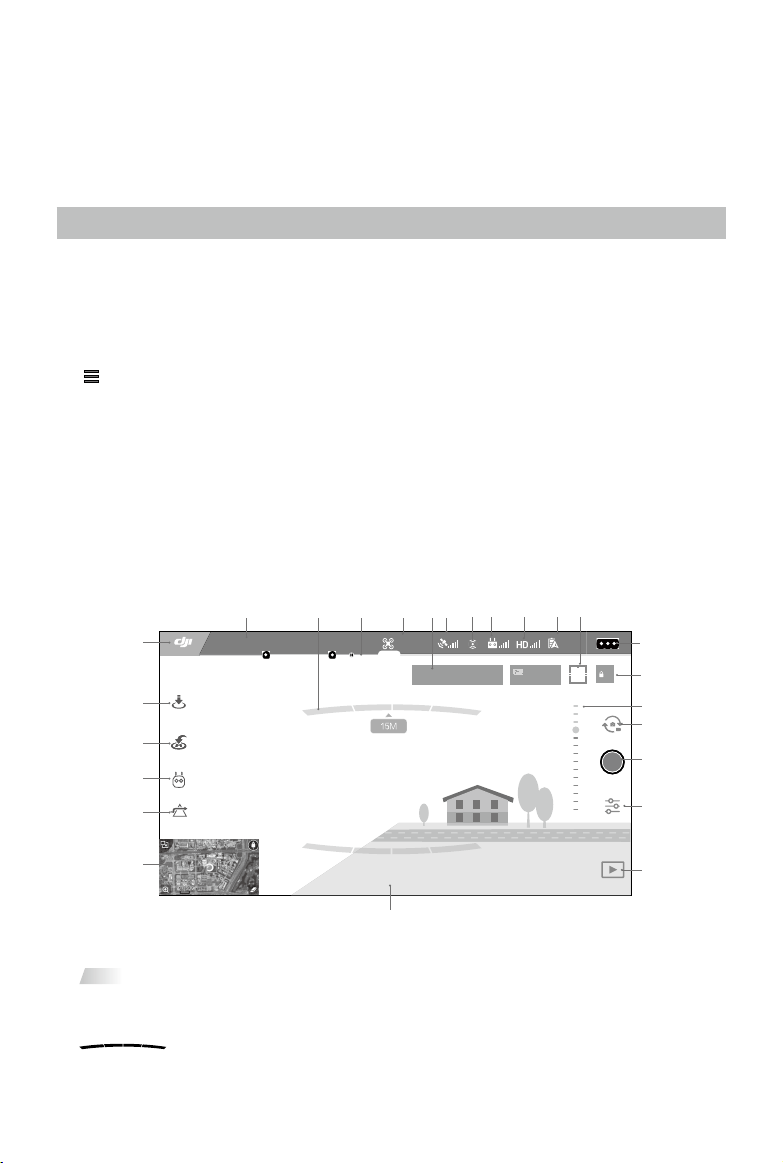
50
©
2019 DJI All Rights Reserved.
1. System Status Bar
Inight(GPS)
: This icon indicates aircraft ight status and displays various warning messages.
2. Obstacle Detection Status
: Red bars display when obstacles are close to the aircraft. Orange bars display when
obstacles are in the detection range.
DJI GO 4 App
Use this app to control the gimbal, camera, and other aircraft functions. The app features Equipment,
Editor, SkyPixel, and Me sections, which are used for conguring your aircraft, and editing and sharing
your photos and videos with others.
Equipment
Device Menu
If it is not already selected, select Mavic 2 Pro/Zoom from the device menu in the top left corner of the
screen.
Function Menu
Tap in the top right corner of the screen to open the Function menu. The menu has ve options:
Scan QR Code: Scan a QR code to connect to an aircraft.
Academy: Use the ight simulator, watch tutorials, and read the product manuals.
Flight Records: Access all your ight records.
GEO Zones: Read information about GEO Zones.
Find My Drone: Get the map coordinates of your aircraft’s last-recorded location and command the
aircraft to blink its LEDs and make a beeping sound.
Camera View
Enter Camera View on the Equipment screen with your mobile device connected to the aircraft.
09:29
61%
Position
12
H 10.0MD 30M
VS 2.0M/S VPS 2.0MH.S 10.0 M/S
ISO Shutter
200 1/100
EV CAPACITY
-0.3
WB AUTO
5600K RAW 21
APAS
In flight (GPS)
AE
14
15
16
17
18
19
13
12
20
21
22
23
24
25
10 118 97654321
Loading ...
Loading ...
Loading ...