Loading ...
Loading ...
Loading ...
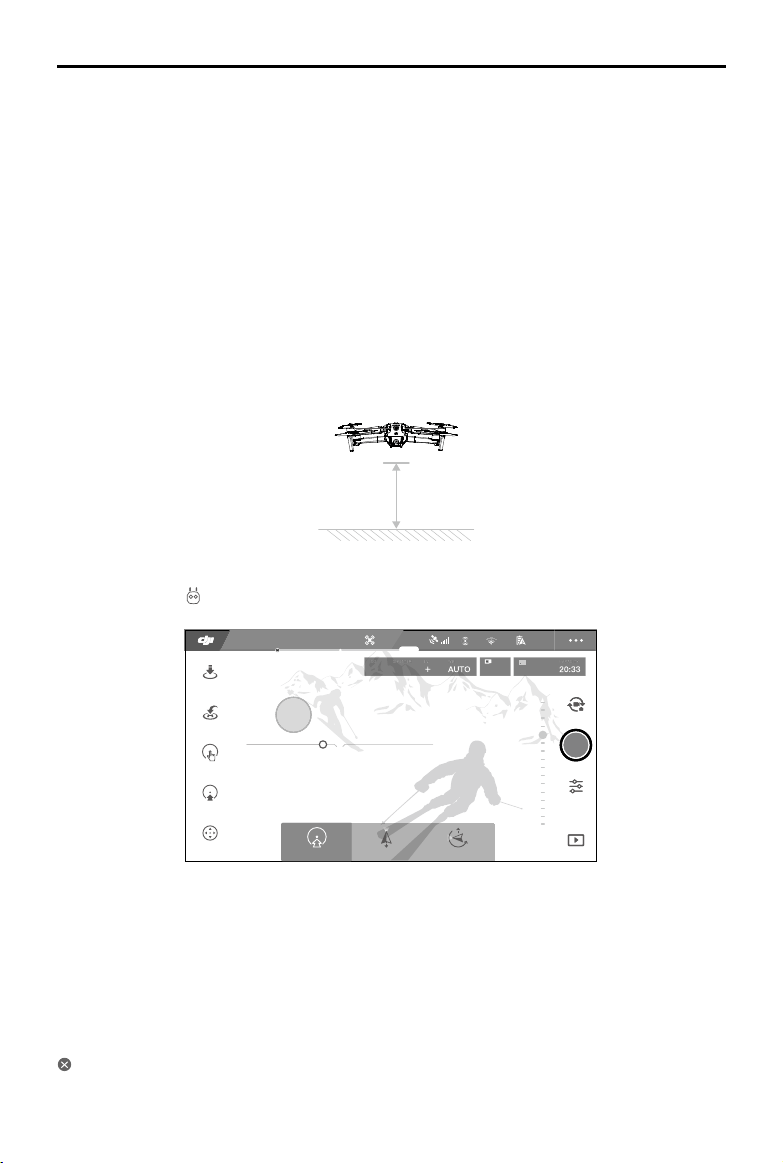
Mavic 2 Pro/Zoom User Manual
©
2019 DJI All Rights Reserved.
31
TapFly
TapFly features three sub-modes; Forward, Backward, and Free. Providing that lighting conditions are
suitable, the aircraft automatically avoids obstacles it senses.
Forward: The aircraft ies towards the target with the Forward Vision System sensing obstacles.
Backward: The aircraft ies in the opposite direction of the target with the Backward Vision System
sensing obstacles.
Free: The aircraft ies towards the target. The remote controller can be used to maneuver the orientation
of the aircraft freely. The aircraft cannot avoid obstacles in this mode. Fly with caution.
Using TapFly
Ensure that the aircraft is in P-mode and that the Intelligent Flight Battery is suciently charged. Follow
the steps below to use TapFly:
1. Take o and hover at least 3.3 ft (1 m) above the ground.
1 m
2. In DJI GO 4, tap , select TapFly, then select a sub-mode and follow the prompts.
3. Tap on the target and wait for “GO” to appear. Tap “GO” to conrm the selection and the aircraft
ies to the target automatically. A prompt appears if the target cannot be reached. If this is the case,
select another target and try again. The target can be changed midight by tapping the screen.
Exiting TapFly
Press the Flight Pause button on the remote controller or pull a control stick in the direction opposite to
the direction of ight and the aircraft brakes and hovers in place. Tap the screen to resume TapFly. Tap
or toggle the Flight Mode switch to S-mode to exit TapFly.
12
61%
2.4G
12
09:29
ISO
SHUTTER
EV
WB
1600 0.31/8000
CAPACITY
4K/2420GB
正向
GO
TapFly
Backward FreeForward
In flight (GPS)
Loading ...
Loading ...
Loading ...