Loading ...
Loading ...
Loading ...
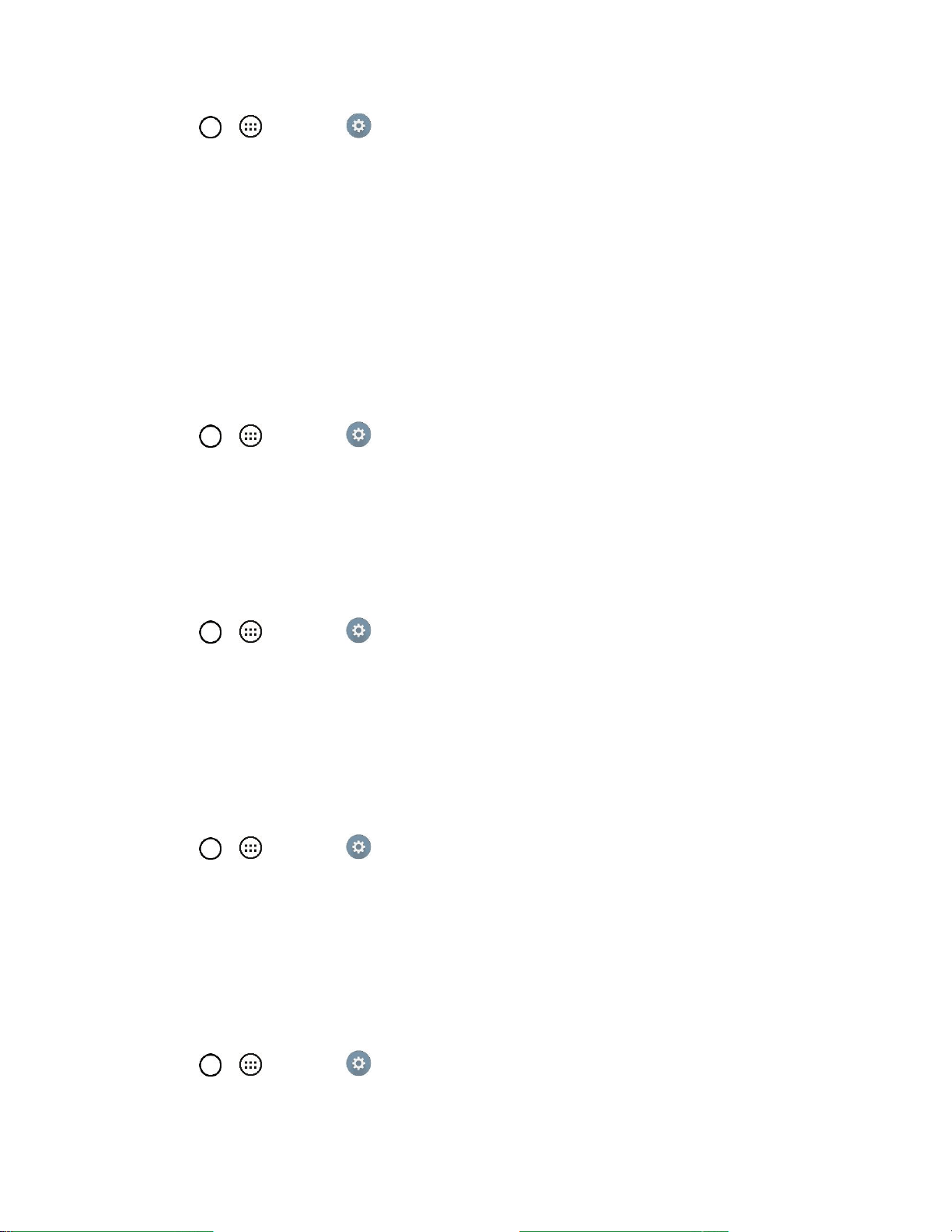
Settings 91
1. Tap > > Settings .
2. From the DEVICE section, tap Sound > Vibrate type.
Note: Vibrate type can only be selected when Vibrate only is selected as the sound profile or Sound
with vibration option is checked in the Sound screen.
3. Set each vibrate type to the desired option.
4. Tap OK.
Do Not Disturb
Allows you to set a schedule when to prevent interruptions from notifications. You can set to allow certain
features to interrupt when Priority only is set.
1. Tap > > Settings .
2. From the DEVICE section, tap Sound > Do not disturb.
3. Set the desired options as needed.
Lock Screen
Allows you to choose if you want to show or hide notifications on the lock screen.
1. Tap > > Settings .
2. From the DEVICE section, tap Sound > Lock screen.
3. Tap the desired option.
Apps
Allows you to prevent apps from displaying notifications or set apps to show notifications with priority
when Do not disturb is set to Priority only.
1. Tap > > Settings .
2. From the DEVICE section, tap Sound > Apps.
3. Tap the desired apps.
4. Choose None to show no notifications from the app or choose Priority to show notifications with
priority on top of others and when Do not disturb set to Priority only.
Touch Sound
1. Tap > > Settings .
2. From the DEVICE section, tap Sound.
Loading ...
Loading ...
Loading ...