Loading ...
Loading ...
Loading ...
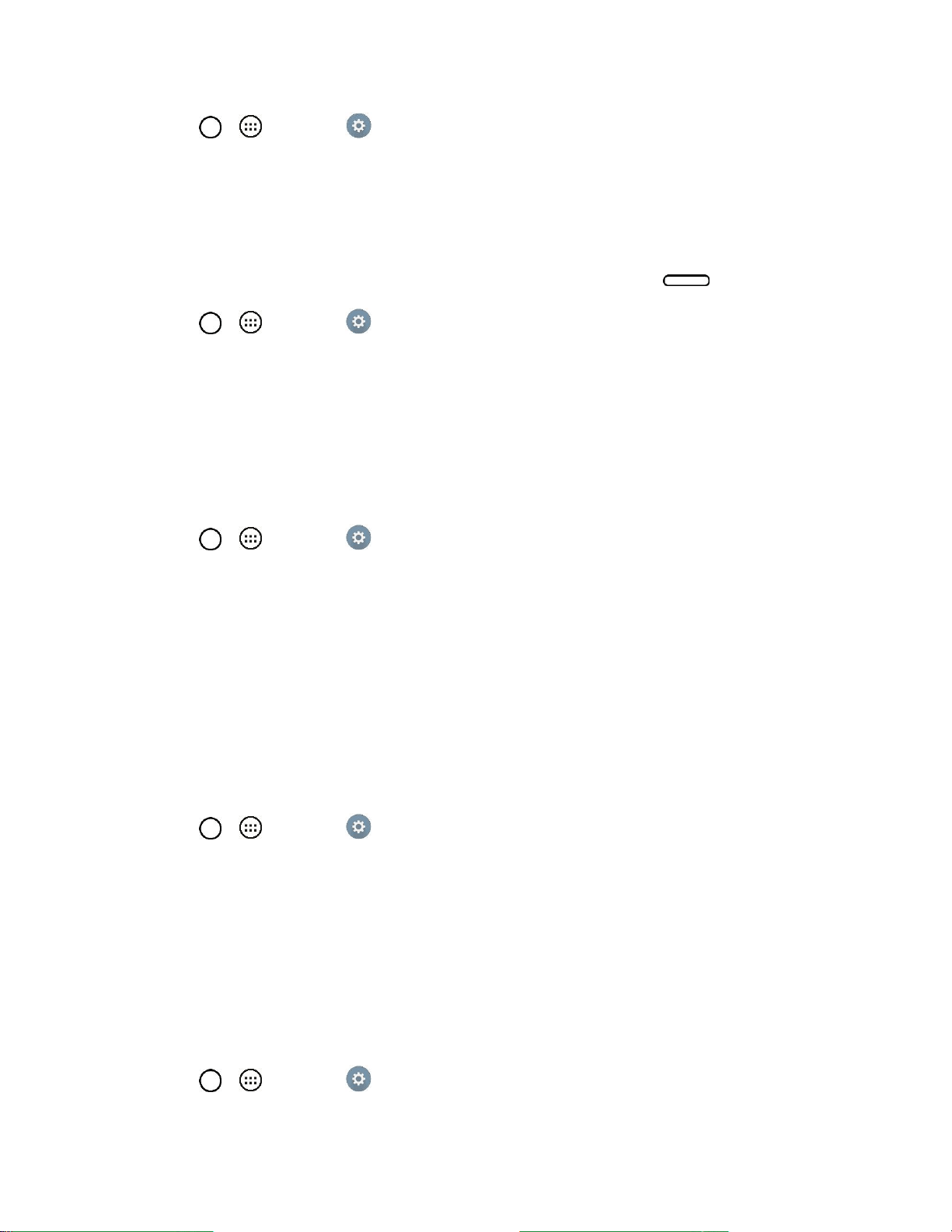
Settings 96
1. Tap > > Settings .
2. From the DEVICE section, tap Display > Lock screen > Lock timer.
3. Tap the desired time.
Power Button Instantly Locks
Allows you to instantly lock the screen when you press the Power/Lock Button .
1. Tap > > Settings .
2. From the DEVICE section, tap Display > Lock screen.
3. Tap the Power button instantly locks checkbox to turn on the feature. (A blue checkmark will
appear.)
Brightness
Adjust your screen‘s contrast (brightness) to suit your surroundings.
1. Tap > > Settings .
2. From the DEVICE section, tap Display > Brightness.
3. Use the slider to set a brightness level.
Note: For the best battery performance, use the dimmer levels.
4. Tap OK.
Screen Timeout
Select how long the display screen remains backlit after you touch the screen or press a key before the
screen darkens.
1. Tap > > Settings .
2. From the DEVICE section, tap Display > Screen timeout.
3. Tap 15 sec, 30 sec, 1 min, 2 min, 5 min, 10 min, 15 min,or Keep screen turned on.
Note: Long backlight settings reduce the battery‘s talk and standby times. For the best battery
performance, use the shortest convenient timeout.
Screen-off Effect
Select the screen-off effect when locking and turning off the screen.
1. Tap > > Settings .
Loading ...
Loading ...
Loading ...