Loading ...
Loading ...
Loading ...
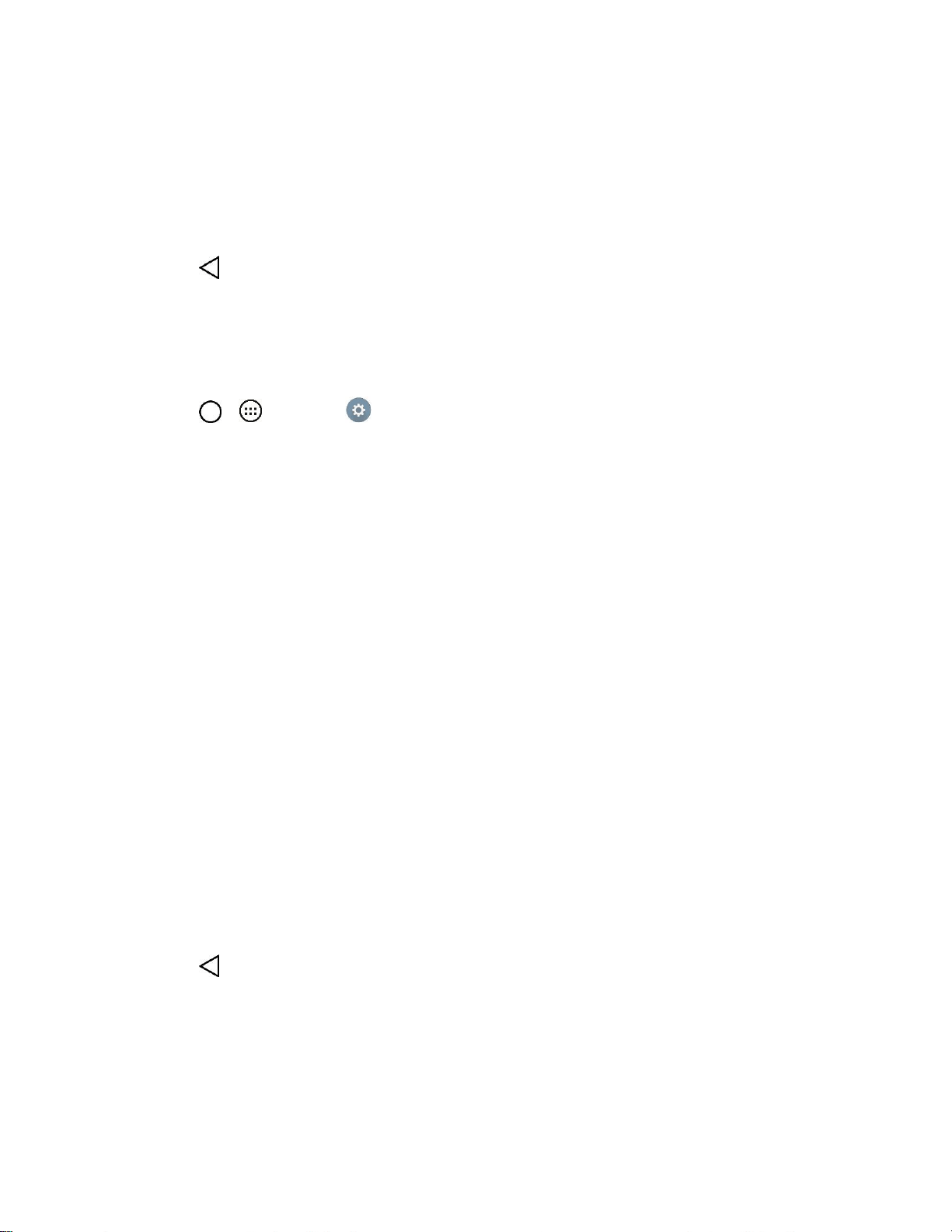
Messaging and Internet 48
• Vibrate: Allows you to configure vibrate options for new emails.
• Vibrate Type: Allows you to select the vibration type for new emails.
Exchange server settings: Allows you to change the server settings for your account.
Remove account: Allows you to remove the account.
4. Tap to return to the previous screen, your changes will be saved.
For more detailed Corporate email information, see Corporate Email (Outlook). For more information on
Corporate Calendar synchronizing.
Configure General Email Settings
1. Tap > > Settings > Accounts & sync.
2. Tap Email to display the account‘s synchronization settings screen.
3. Tap Email Settings and select General settings to set the following settings.
Set default account: Allows you to set the default account.
Select download storage: Select the download storage location to Internal storage/SD card.
Email preview: Allows you to set how many lines of email to display as a preview in the
mailbox.
Conversation view: Allows you to view email messages sent or received with the same
subject in one thread.
Split view: Allows you to view the email list with email contents in landscape orientation.
Load linked images: Select when you want to load linked images.
Ask before deleting: Checkmark to set the tablet to ask before deleting email.
Auto-advance: Select which screen to display after deleting an email.
Resize image: Set the default size for image attached while composing.
VIP settings: Set Notifications, Sound, Vibrate, Vibrate Type for VIP lists.
Trusted certificates: Trusted certificate information is available.
4. Tap to return to the previous screen.
Loading ...
Loading ...
Loading ...