Loading ...
Loading ...
Loading ...
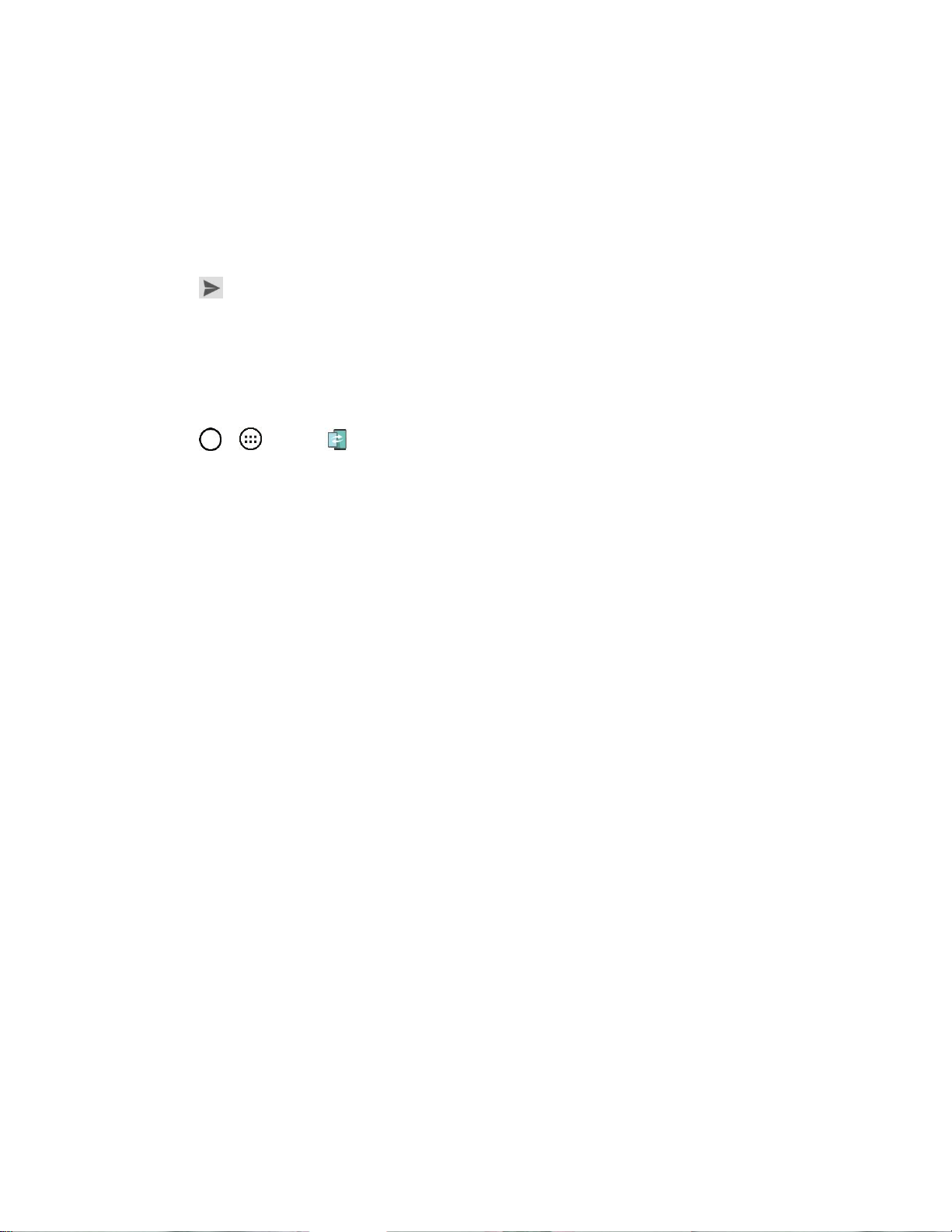
Useful Features 62
Tap the name of the person in your contacts list. If your friend is not yet on Hangouts, you
can invite your friend via SMS.
– or –
Tap the text field to enter a name, email or number.
3. Enter your message.
4. Tap .
QPair
By connecting your tablet and mobile tablet via QPair, you can sync incoming calls, messages, and social
networking notifications between your tablet and mobile tablet.
1. Tap > > QPair .
2. Tap Get started > OK > Start on your tablet first and then run the same steps on your tablet.
Tip: QPair may not be pre-installed on the tablet. Go to the Google Play Store and search for QPair and
install it.
Note: QPair works with tablets running Android 4.1 or later. Some features may be limited depending on
your tablet model.
Note: Since QPair uses the Bluetooth function, it may not work normally if you change the Bluetooth
settings while QPair is in use.
3. Bluetooth connection will be turned on and you will be able to pair the devices.
QPair Features
● Call notifications – Sends the tablet a notification when the tablet receives a call. The
notification displays the caller's number and allows you to answer and decline the call. You can
also change call settings, such as a ringtone, ringtone volume, ringtone with vibration, or send a
decline message when you get a call.
Note: You can only receive a call supported by Bluetooth technology. Dialing a call from the tablet using
the QPair feature is not possible.
● Message notifications – Sends the tablet a notification when the tablet receives a message.
You can also change message settings, such as message pop-up, message preview, notification
sound, and notification vibration.
● Social network notifications – Displays a social networking notification on your tablet's Status
Bar when it arrives on your tablet.
● QuickMemo+ transfer – Saves your current QuickMemo+ in the tablet's Gallery, and then syncs
the tablet's Gallery with the Gallery on your tablet.
Loading ...
Loading ...
Loading ...