Loading ...
Loading ...
Loading ...
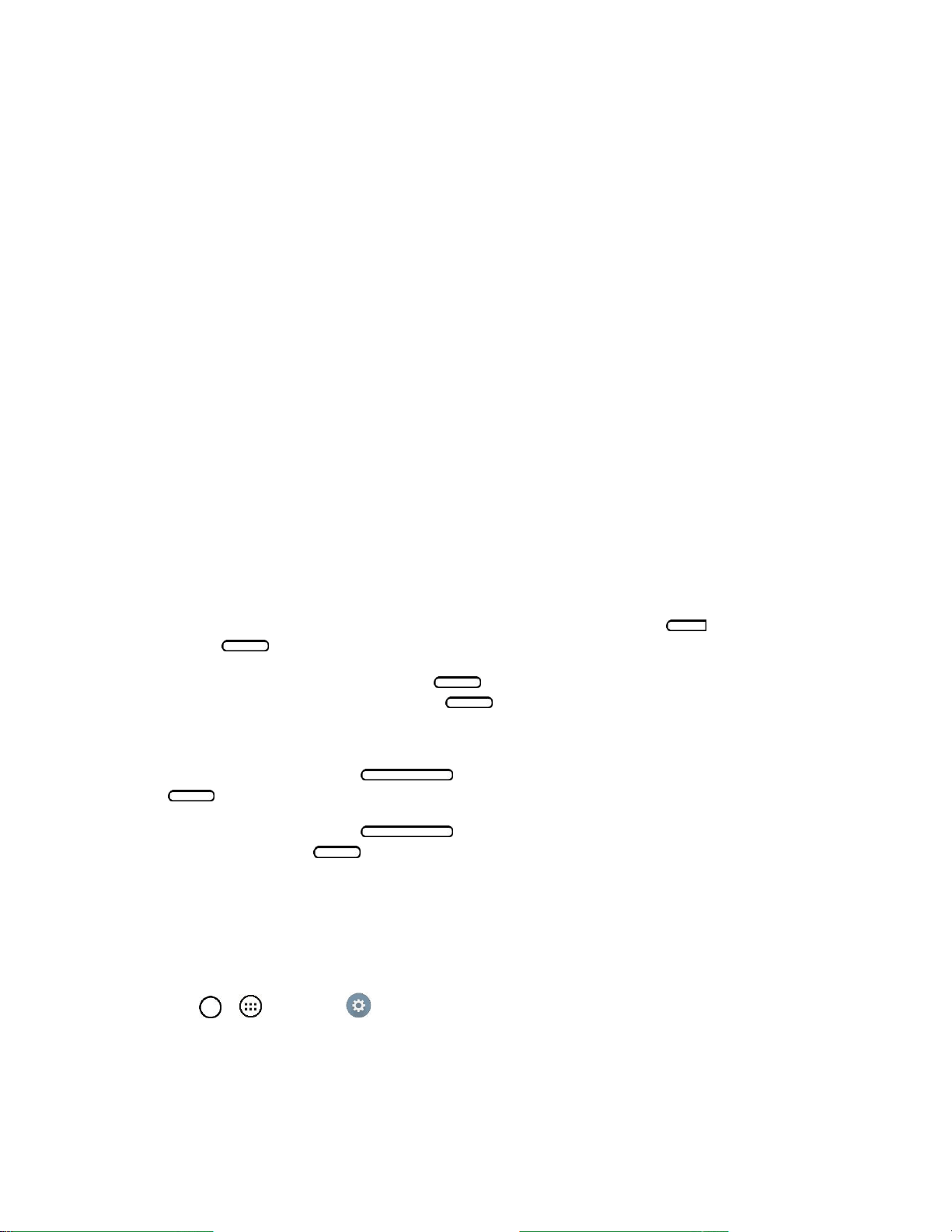
Settings 94
PIN: Enter a numeric PIN to unlock screen.
Password: Enter a password to unlock screen.
From then on, any time you wish to turn the tablet on or unlock the screen, you must draw your unlock
pattern or enter the PIN or password to unlock the screen.
Note: You have five opportunities to enter your unlock Pattern, PIN or Password. If you've entered wrong
information five times in a row, you must wait 30 seconds before you can attempt again.
Note: When using Knock Code, failing to enter the correct sequence 5 times will display an outlined grid
box to allow you precise entry. If you fail 1 more time, the backup PIN or Google account sign-in is
required.
● If you‗ve set up a Google Account on the tablet, tap the Forgot pattern? button. You will be able
to unlock the tablet with your Google Account username and password or entering you Backup
PIN.
● If you haven‗t created a Google Account on the tablet, you must perform a factory reset.
CAUTION! If you perform a factory reset, all user applications and user data will be deleted. Please
remember to back up any important data before performing a factory reset.
● When you can‗t recall your screen lock:
1. Turn the tablet off.
2. Press and hold the following keys at the same time: Volume Up Button + Power/Lock
Button on the right side of the tablet.
3. Release only the Power/Lock Button when the boot logo is displayed, then immediately
press and hold the Power/Lock Button again.
4. Release all keys when the Factory hard reset screen is displayed.
5. Press the Volume Buttons to highlight Yes, then press the Power/Lock Button
to continue.
6. Press the Volume Buttons to highlight Yes once more, then press the
Power/Lock Button to confirm.
7. Your tablet will perform a factory reset.
Smart Lock
Allows you to set when to automatically unlock the tablet.
1. Tap > > Settings .
2. From the DEVICE section, tap Display > Lock Screen > Smart Lock.
Note: If you use this function, set a screen lock first.
Loading ...
Loading ...
Loading ...