Loading ...
Loading ...
Loading ...
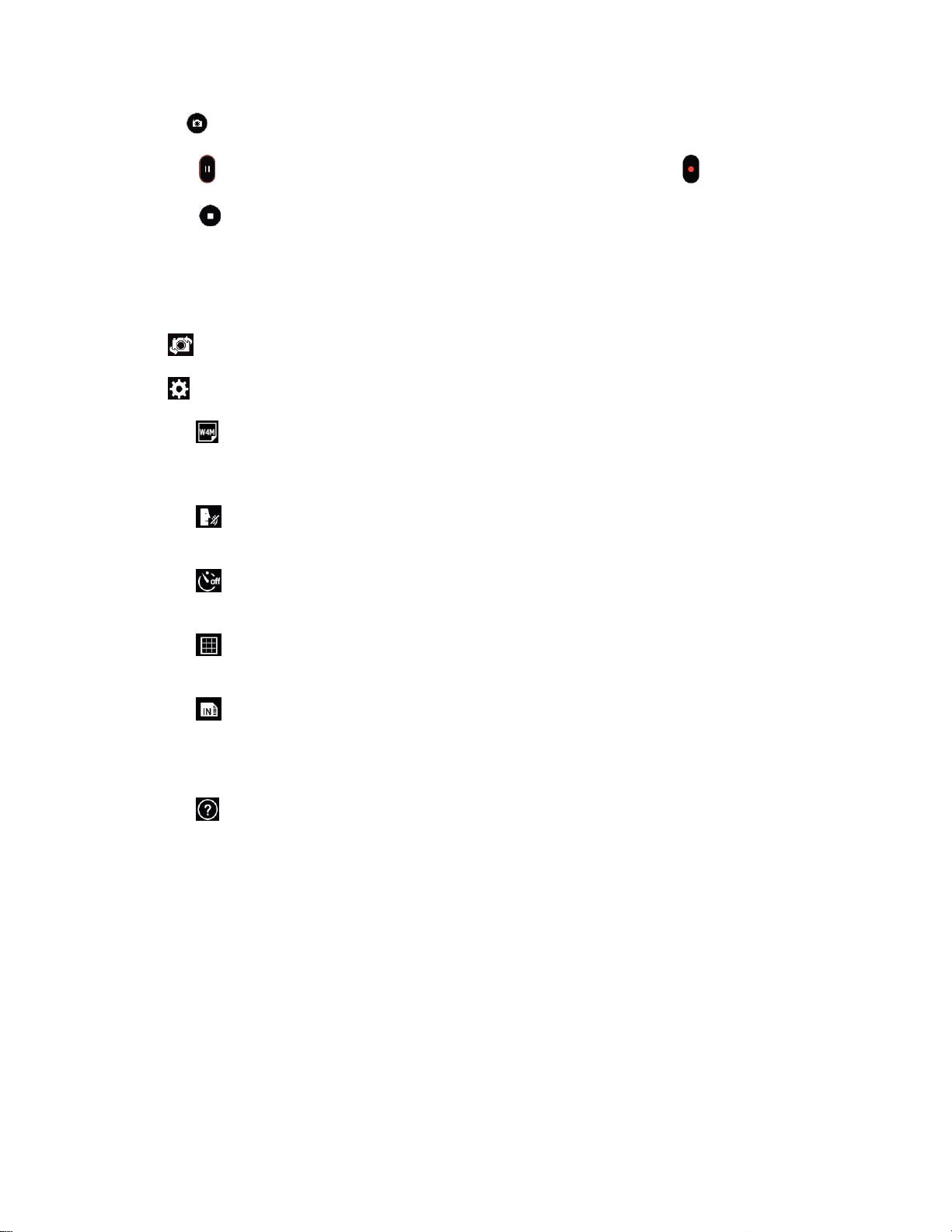
Camera and Video 56
Note: Tap to take pictures while recording video.
5. Tap to pause recording video. You can resume recording again tapping .
6. Tap to stop recording. Your video will be automatically saved to the Gallery.
Camera and Video Settings
From the camera mode, tap each icon to adjust the following camera settings.
● Swap camera to swap between the rear camera lens and the front camera lens.
● Settings to adjust the following camera and video settings.
Image/Video size: Set the size of your picture and video. For pictures, choose from 5M
2560x1920, W4M 2560x1600, 3M 1920x1920, 1M 1280x960. For videos, choose from FHD
1920x1080, HD 1280x720.
Cheese shutter: Allows you to take pictures with voice commands. When on, just say
"Cheese", "Smile", "Whiskey", "Kimchi", or "LG" to take a picture.
Timer: Set your camera's timer. This is ideal if you want to be a part of the picture or
video.
Grid: Allows you to easily take pictures and videos by displaying grid lines for easy
alignment.
SD card: Menu displayed if you have inserted an SD card. Set the storage location for
your videos or pictures. Choose from IN (internal storage) or SD (microSD card).
Note: this option will be displayed when you insert a microSD card into the tablet.
Help: Allows you to learn how a function works. This icon will provide you with a quick
guide.
Multi-point Auto-focus
When you take a picture, the Multi-point Auto-focus (AF) function operates automatically and will allow
you to see a clear image.
Gesture Shot
Take a picture with a hand gesture. To take a photo, raise your hand until the front camera detects it and
a box appears on the screen.
Loading ...
Loading ...
Loading ...