Loading ...
Loading ...
Loading ...
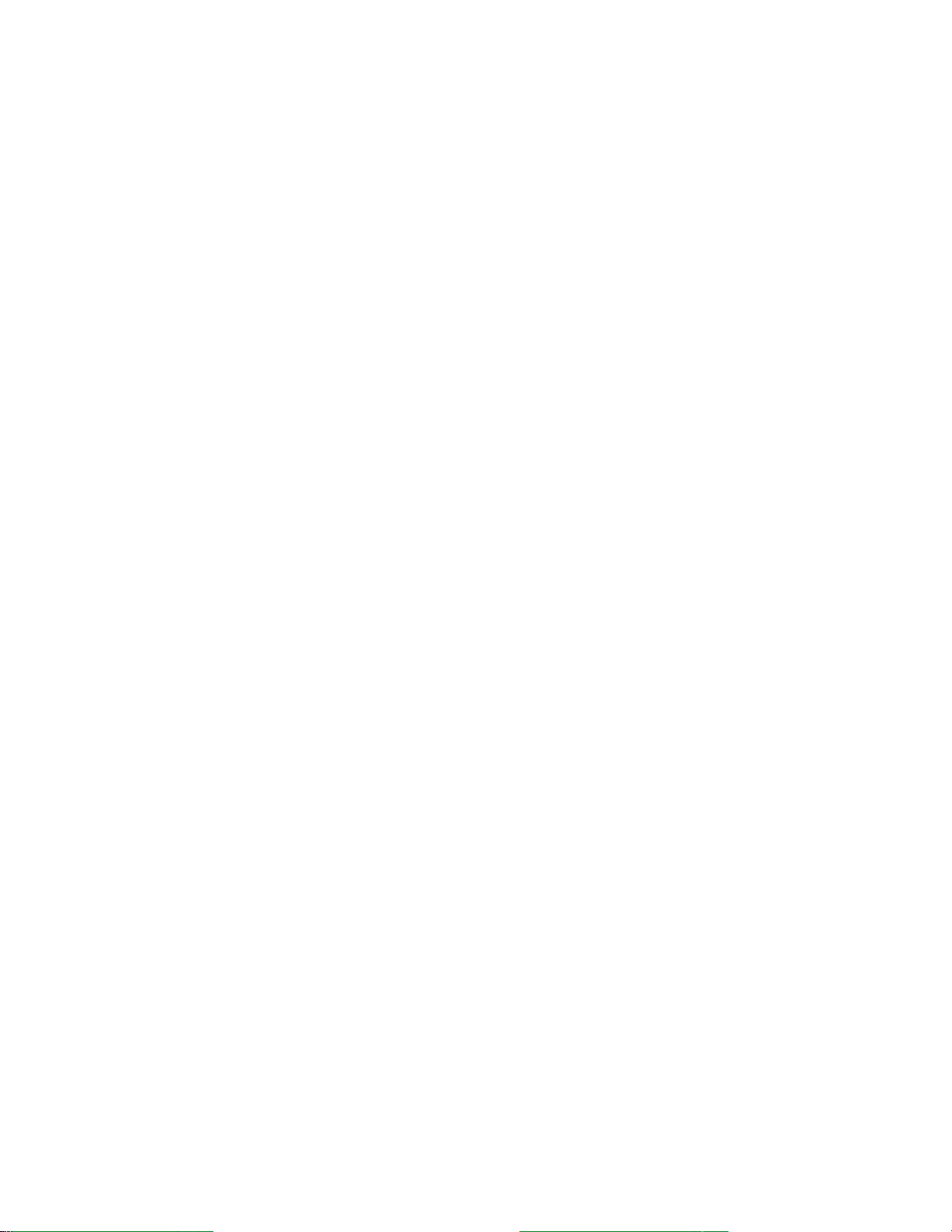
Settings 101
Password Typing Visible
Checkmark to briefly show each character of passwords as you enter them so that you can see what you
enter.
Tablet Administrators
Allows you to view or deactivate device administrators.
Unknown Sources
Allow installation of non-Play Store applications.
Verify Apps
Disallow or warn before installation of apps that may cause harm.
Storage Type
Displays the storage type for credentials.
Trusted Credentials
Checkmark to allow applications to access your tablet‘s encrypted store of secure certificates and related
passwords and other credentials. You use credential storage to establish some kinds of VPN and Wi-Fi
connections. If you have not set a password for the secure credential storage, this setting is dimmed.
Install from Storage
Touch to install a secure certificate from storage.
Clear Credentials
Deletes all secure certificates and related credentials and erases the secure storage's own password,
after prompting you to confirm that you want to do this.
Trust Agents
View or deactivate Trust agents.
Screen Pin
This feature allows you to lock your device so that the current user can only access the pinned app. This
is useful for users with children.
Accounts & Sync
Use the Accounts & sync settings menu to add, remove, and manage your Google and other supported
accounts. You also use these settings to control how and whether all applications send, receive, and sync
data on their own schedules and whether all applications can synchronize user data automatically. Gmail,
Calendar, and other applications may also have their own settings to control how they synchronize data;
see the sections on those applications for details.
Loading ...
Loading ...
Loading ...