Loading ...
Loading ...
Loading ...
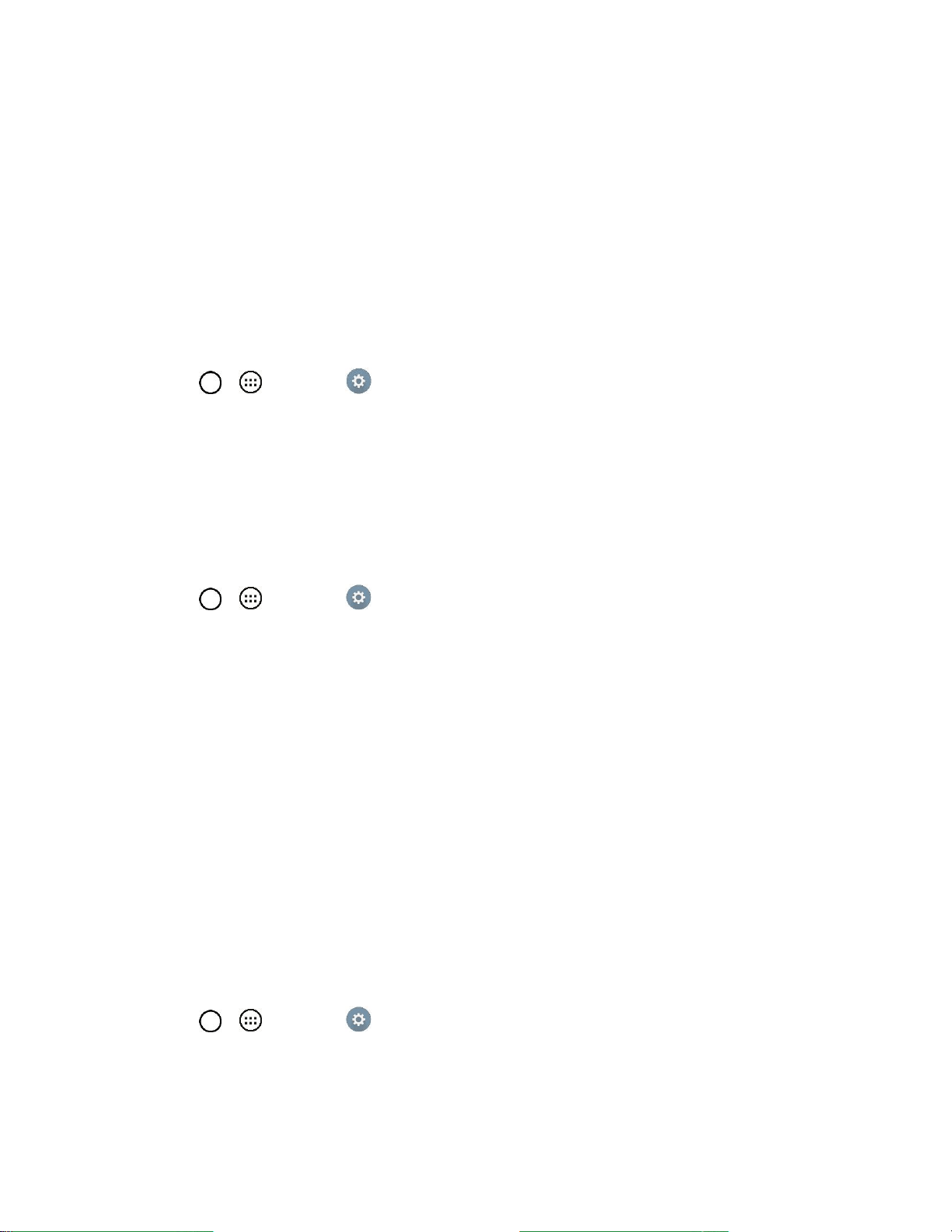
Connectivity 84
Prepare Your Tablet for VPN Connection
Depending on the type of VPN you are using at work, you may be required to enter your login credentials
or install security certificates before you can connect to your company‘s local network. You can get this
information from your network administrator. Before you can initiate a VPN connection, your tablet must
first establish a Wi-Fi or data connection. For information about setting up and using these connections
on your tablet.
Set Up Secure Credential Storage
If your network administrator instructs you to download and install security certificates, follow the
instructions below.
1. Tap > > Settings > Security.
2. Tap Install from storage for desired certificates.
You can then download and install the certificates needed to access your local network. Your network
administrator can tell you how to do this.
Add a VPN Connection
Use the Wireless & networks settings menu to add a VPN connection to your tablet.
1. Tap > > Settings > More... > VPN.
2. Tap Basic VPN or LG VPN.
3. Tap Add Basic VPN network or Add LG VPN network.
Note: A screen lock is required to configure VPN.
4. Configure the settings according to the security details you have obtained from your network
administrator.
5. When finished, tap Save.
The VPN is then added to the VPNs section of the VPN settings screen.
Connect to or Disconnect From a VPN
Once you have set up a VPN connection, use the Wireless & networks settings menu to connect to or
disconnect from the VPN.
Connect to a VPN
1. Tap > > Settings > More... > VPN.
2. Tap Basic VPN or LG VPN.
Basic VPN: Sets your tablet to use the built-in Android VPN client supporting basic features.
Loading ...
Loading ...
Loading ...