Loading ...
Loading ...
Loading ...
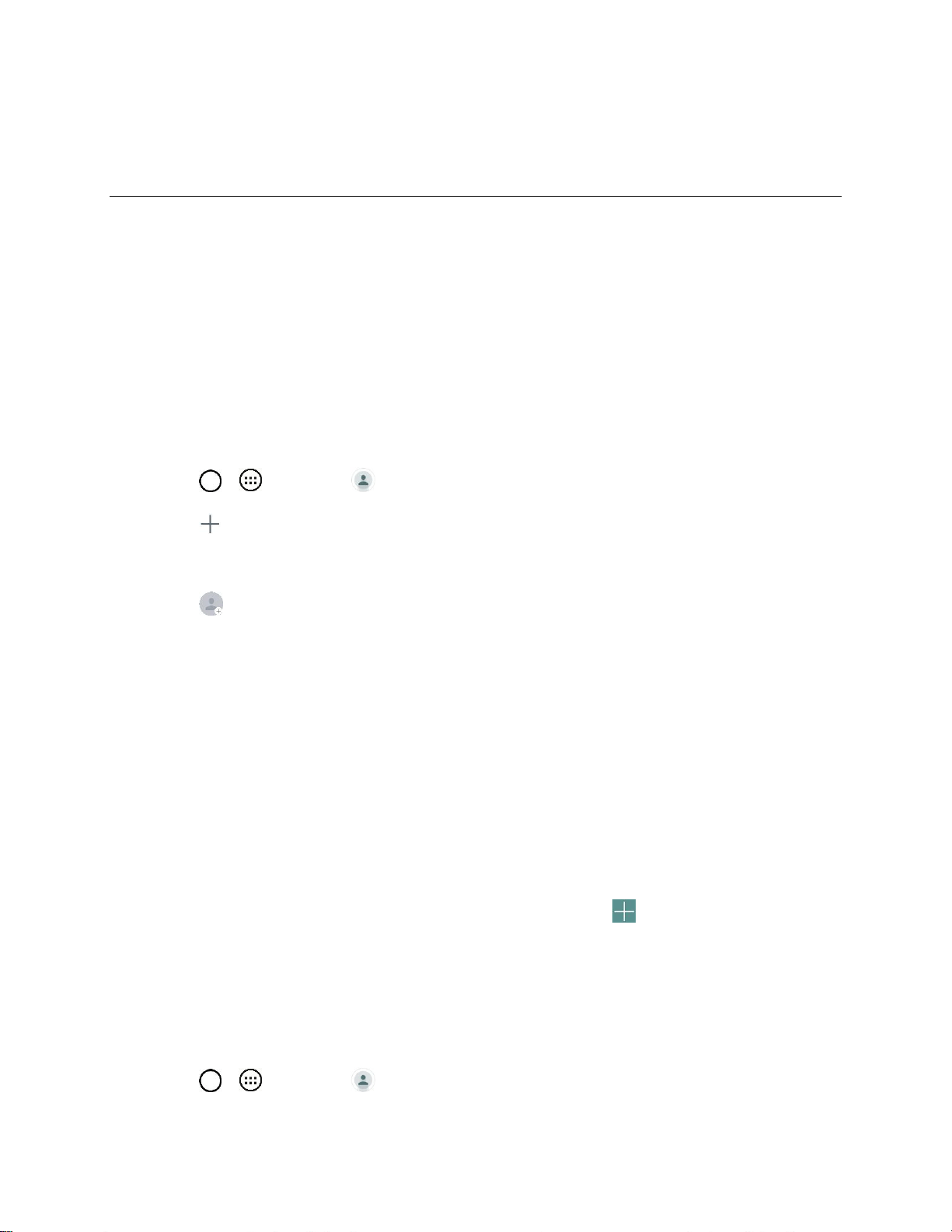
Contacts 37
Contacts
The Contacts application lets you store and manage contacts from a variety of sources, including
contacts you enter and save directly in your tablet as well as contacts synchronized with your Google
Account, your PC, compatible email programs (including Exchange Server), and your friends from
compatible social networking applications.
Add a Contact
You can add contacts on your tablet and synchronize them with the contacts in your Google Account,
Microsoft Exchange account, or other accounts that support syncing contacts.
The Contacts application tries to join new addresses with existing contacts, to create a single entry. You
can also manage that process manually.
1. Tap > > Contacts .
2. Tap to add a contact.
3. Tap a destination type Tablet contact or Google (if available).
4. Tap to select a picture to display next to the name in your list of contacts and in the Caller ID.
5. Tap the Name field and enter a name for your contact.
6. Tap the Phone field and enter a phone number.
7. Tap the label button (to the right of the tablet number field) to select one of the following
categories: MOBILE, WORK, WORK MOBILE, HOME, MAIN, WORK FAX, HOME FAX,
PAGER, RADIO, OTHER, CUSTOM.
8. Tap the Email field and enter an email address and select the label from MOBILE, HOME,
WORK, CUSTOM.
9. Tap the Address field and enter an address and select the label from HOME, WORK, OTHER,
CUSTOM.
10. Tap the Groups field and select one of the default groups or tap to create a new group.
11. Enter any additional information you may want to save and when you're finished, tap Save.
Check Contacts
View a contact‘s details by displaying a contact entry.
1. Tap > > Contacts .
Loading ...
Loading ...
Loading ...