Loading ...
Loading ...
Loading ...
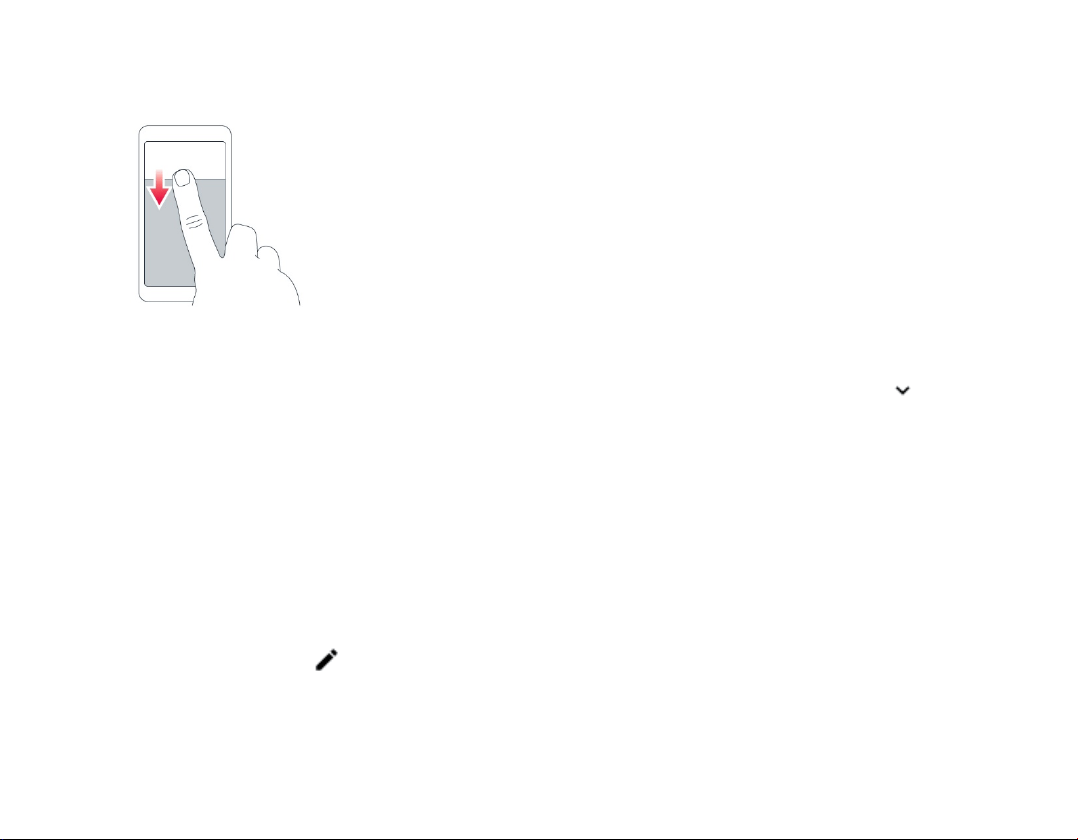
more information about the notifications, drag the
status bar down. To close the view, swipe up on
the screen.
To change the notification settings of an app, tap
Settings > Apps & notifications > Notifications >
App notifications and tap the app name to open
the app settings. You can turn off or on the
notifications per each app individually. To see the
apps which are not allowed to send notifications,
tap
All apps > Apps: Turned off.
USE THE QUICK SETTING ICONS
To activate features, tap the quick settings icons
on the notification panel. To see more icons, drag
the menu down.
To rearrange the icons, tap , tap and hold an
icon, and then drag it to another location.
Control volume
If you have trouble hearing your phone ringing in
noisy environments, or calls are too loud, you can
change the volume to your liking by using the
volume buttons on the side of your phone.
Do not connect to products that create an output
signal, as this may damage the device. Do not
connect any voltage source to the audio
connector. If you connect an external device or
headset, other than those approved for use with
this device, to the audio connector, pay special
attention to volume levels.
CHANGE THE VOLUME FOR MEDIA AND
APPS
Press a volume button on the side of your phone
to see the volume status bar, tap , and drag the
slider on the volume bar for media and apps left or
right.
SET THE PHONE TO SILENT
To set the phone to silent, press and hold the
volume down button, and then press the button
again. The first press sets the phone to vibrate
only, and the second press sets it to silent.
Tip: Don't want to keep your phone in silent mode,
but can't answer right now? To silence an
incoming call, press the volume down button. You
can also set your phone to mute the ringing when
you pick the phone up: tap
Settings > System >
Gestures > Mute on pickup, and switch to on.
Loading ...
Loading ...
Loading ...