Loading ...
Loading ...
Loading ...
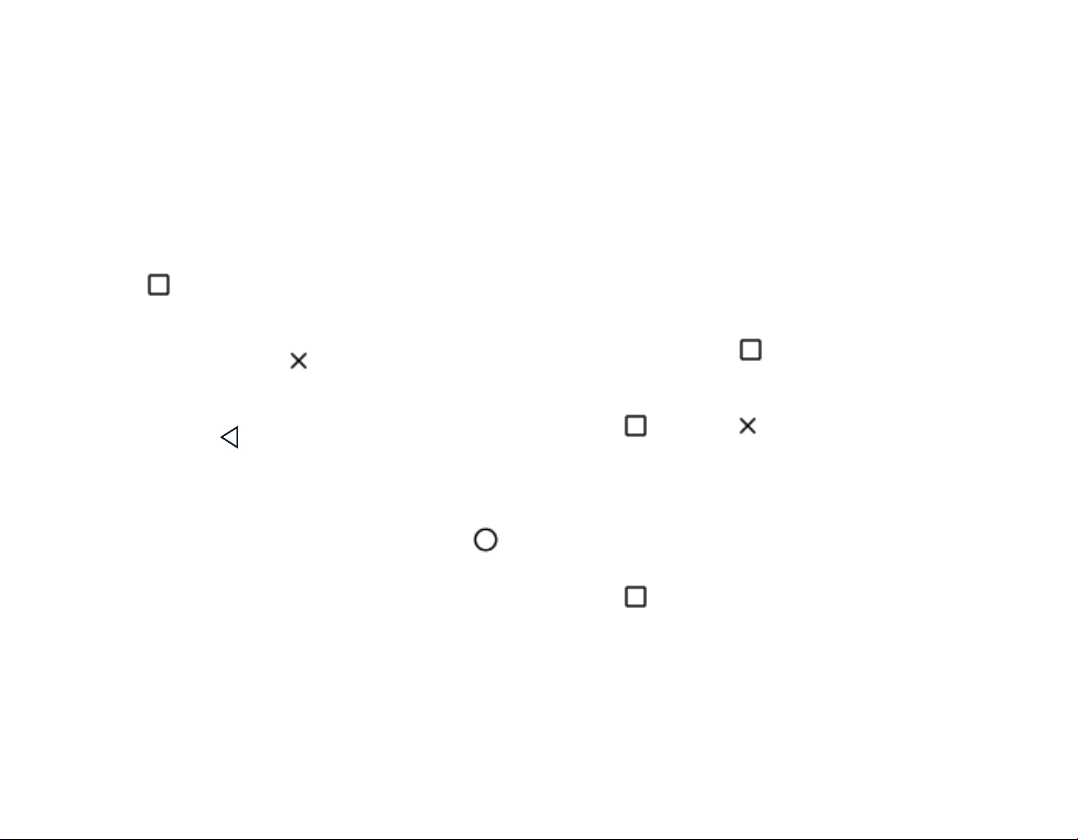
LOCK THE SCREEN ORIENTATION
The screen rotates automatically when you turn
the phone 90 degrees.
To lock the screen in portrait mode, swipe down
from the top of the screen, and tap
Auto-rotate to
switch to
Portrait.
USE THE NAVIGATION KEYS
To see which apps you have open, tap the recent
apps key .
To switch to another app, tap the app you want.
To close an app, tap the icon next to it.
To go back to the previous screen you were in,
tap the back key . Your phone remembers all
the apps and websites you've visited since the last
time your screen was locked.
To go to the home screen, tap the home key .
The app you were in stays open in the
background.
Basics
Personalize your phone
CHANGE YOUR WALLPAPER
Tap Settings > Display > Wallpaper.
CHANGE YOUR PHONE RINGTONE
Tap Settings > Sound > Phone ringtone.
CHANGE YOUR MESSAGE NOTIFICATION
SOUND
Tap Settings > Sound > Advanced > Default
notification sound.
Open and close an app
OPEN AN APP
On the home screen, tap an app icon to open it.
To open one of the apps running in the
background, tap , and select the app.
CLOSE AN APP
Tap , and tap on the app you want to close.
FIND YOUR APPS
On the home screen, swipe up from the bottom of
the screen to see all your apps.
CLOSE ALL RUNNING APPS
Tap , swipe up through all apps, and tap
CLEAR ALL.
Notifications
USE THE NOTIFICATION PANEL
When you receive new notifications, such as
messages or missed calls, indicator icons appear
on the status bar at the top of the screen. To see
Loading ...
Loading ...
Loading ...