Loading ...
Loading ...
Loading ...
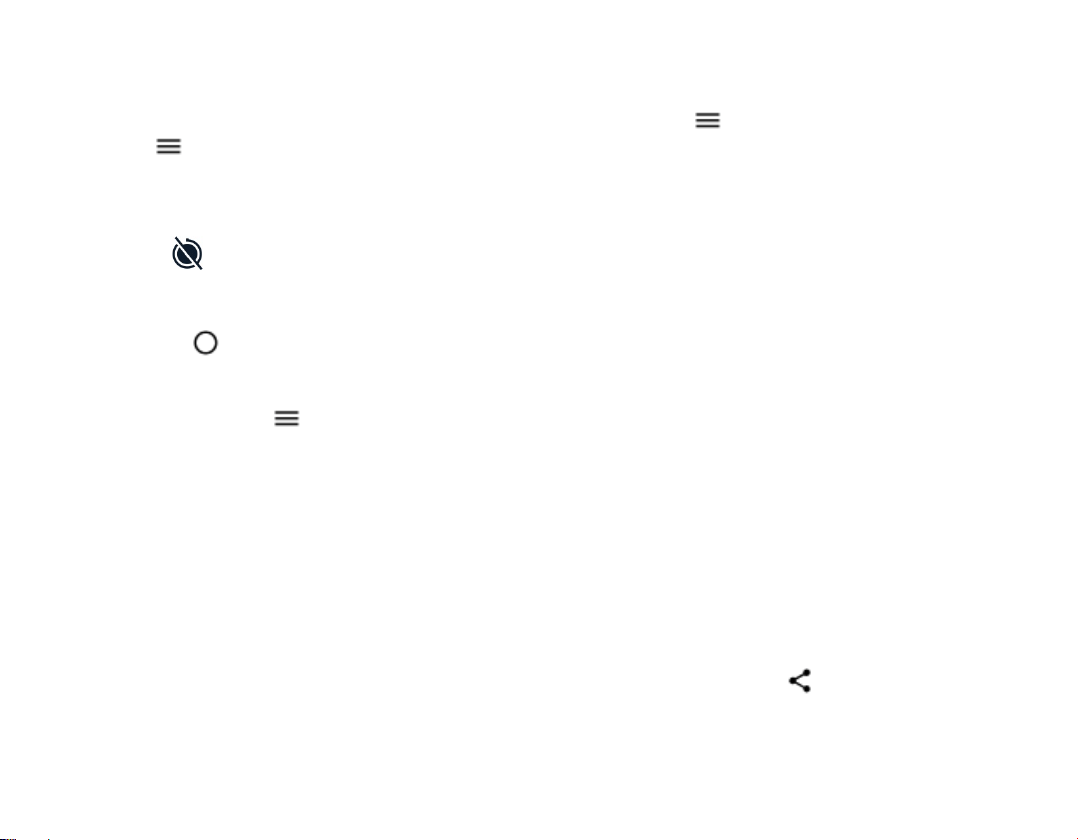
USE THE CAMERA IN THE MANUAL MODE
With the manual mode, you can take close-ups,
wide angle photos, and adjust the AWB (Auto
White Balance). To try out the manual mode, tap
Camera > > Manual.
TAKE PHOTOS WITH A TIMER
1. Tap Camera.
2. Tap . The button shows the timer
setting. To change it, tap it again.
3. Select the duration of the timer.
4. 4. Tap .
TAKE HIGH QUALITY PHOTOS
In the Camera app, tap > Settings >
Resolution, and set the resolution that you want.
Save your photos and videos to a
memory card
If there is a memory card in your phone, and your
phone memory is filling up, save the photos you
take and videos you record to the memory card.
Tip: For the best video quality, record videos to
your phone memory. If you record videos to the
memory card, it is recommended that the microSD
card you use is a fast 4–128GB card by a well-
known manufacturer.
CHANGE THE LOCATION OF SAVED PHOTOS
AND VIDEOS
1. Tap Camera.
2. Tap > Settings > Data storage.
Your photos and videos
Want to relive those important moments? View
photos and videos on your phone.
Tap Photos.
COPY YOUR PHOTOS AND VIDEOS TO YOUR
COMPUTER
You can use your computer’s file manager to copy
or move your photos and videos to the computer.
Connect your phone to the computer with a
compatible USB cable. To set the USB connection
type, open the notification panel, and tap the USB
notification.
SHARE YOUR PHOTOS AND VIDEOS
You can share your photos and videos quickly and
easily for your friends and family to see.
1. In Photos, tap the photo you want to
share and tap .
2. Select how you want to share the photo or
video.
Loading ...
Loading ...
Loading ...