Loading ...
Loading ...
Loading ...
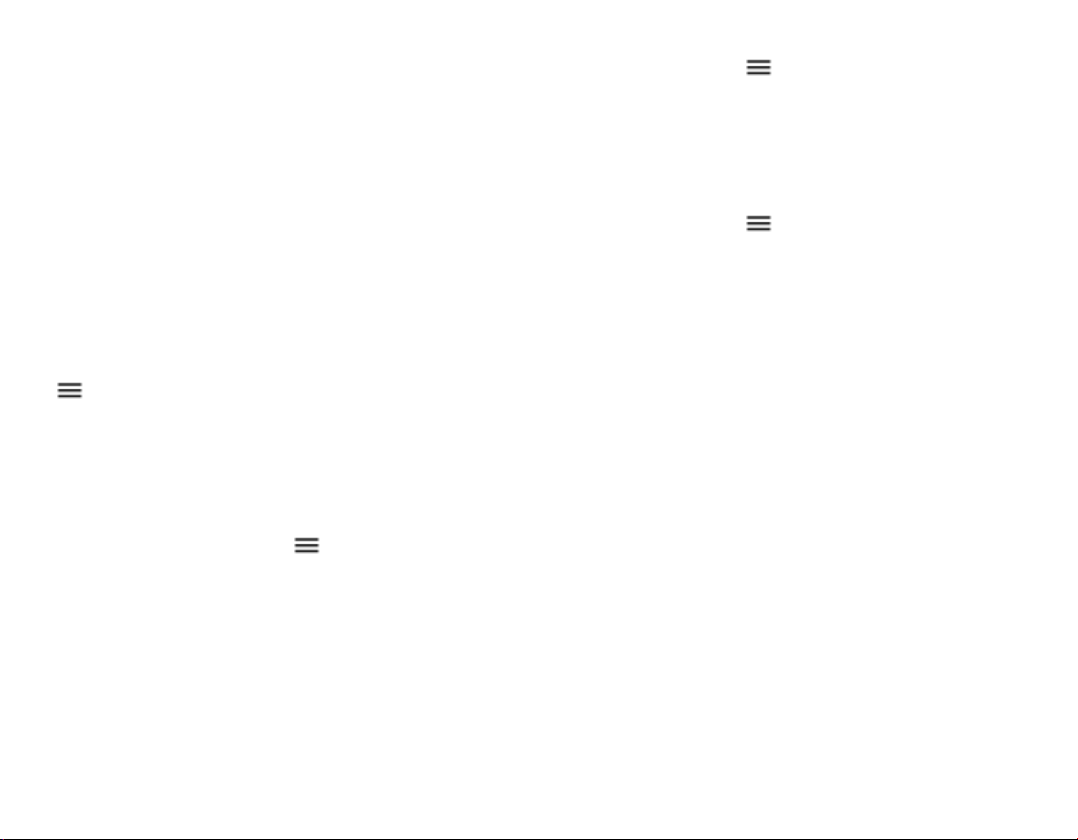
DOWNLOAD APPS
1. Tap Play Store.
2. Tap the search bar to look for apps, or
select apps from your recommendations.
3. In the app description, tap INSTALL to
download and install the app.
To see your apps, go to the home screen and
swipe up from the bottom of the screen.
You need to have a Google account added to your
phone to use Google Play services. Charges may
apply to some of the content available in Google
Play. To add a payment method, tap
Play Store >
>
Account > Payment methods. Always be
sure to have a permission from the payment
method owner when buying content from Google
Play.
UPDATE APPS
1. Tap Play Store > > My apps & games
to see available updates.
2. Tap the app with an update available and
UPDATE.
You can also update all apps at once. In My apps
& games, tap UPDATE ALL.
REMOVE DOWNLOADED APPS
Tap Play Store > > My apps & games, choose
an app you want to remove from your Library, and
tap X to uninstall.
GET MUSIC, MOVIES, OR BOOKS WITH
GOOGLE PLAY
Tap Play Store > > Books, Movies & TV, or
Music.
Software updates and backups
Update your phone software and apps wirelessly
to get new and enhanced features for your phone.
Updating the software may also improve your
phone performance.
INSTALL AVAILABLE UPDATES
Tap Settings > System > System update >
Check for update to check if updates are
available.
When your phone notifies you that an update is
available, just follow the instructions shown on
your phone. If your phone is low on memory, you
may need to move your apps, photos, and other
stuff to the memory card.
Warning: If you install a software update, you
cannot use the device, even to make emergency
Loading ...
Loading ...
Loading ...