Loading ...
Loading ...
Loading ...
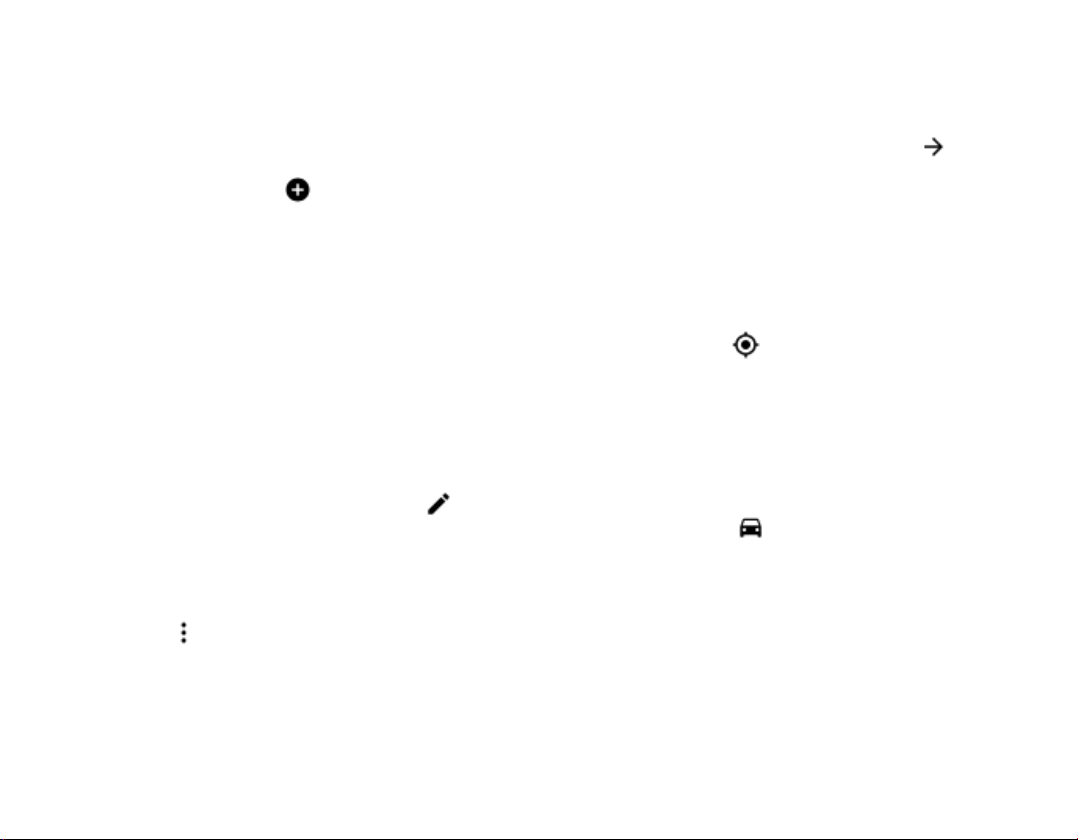
Calendars are added automatically when you add
an account to your phone. To add a new account
with a calendar, go to the apps menu and tap
Settings > Users & accounts > Add account.
ADD AN EVENT
1. In Calendar, tap and select an entry
type.
2. Type in the details you want, and set the
time.
3. To make an event repeat on certain days,
tap
More options > Does not repeat, and
select how often the event should repeat.
4. To edit the reminder time, tap the
reminder time, and select the time you
need.
5. Tap Save.
Tip: To edit an event, tap the event and , and
edit the details.
DELETE AN APPOINTMENT
1. Tap the event.
2. Tap > Delete.
Maps
Maps Go helps you find specific locations and
businesses.
1. Tap Maps Go.
2. Write search words, such as a street
address or place name, in the search bar.
3. Select an item from the list of proposed
matches as you write, or tap on the
keyboard to search.
The location is shown on the map. If no search
results are found, make sure the spelling of your
search words is correct.
SEE YOUR CURRENT LOCATION
Tap Maps Go > .
GET DIRECTIONS TO A PLACE
1. Tap Maps Go and enter your destination
in the search bar.
2. Tap DIRECTIONS. The highlighted icon
shows the mode of transportation, for
example . To change the mode, select
the new mode under the search bar.
3. If you don't want the starting point to be
your current location, tap
Your location,
and search for a new starting point.
The route is shown on the map, along with an
estimate of how long it takes to get there. To see
detailed directions, tap
ROUTE INFO.
To get turn-by-turn directions, tap NAVIGATE.
Loading ...
Loading ...
Loading ...