Loading ...
Loading ...
Loading ...
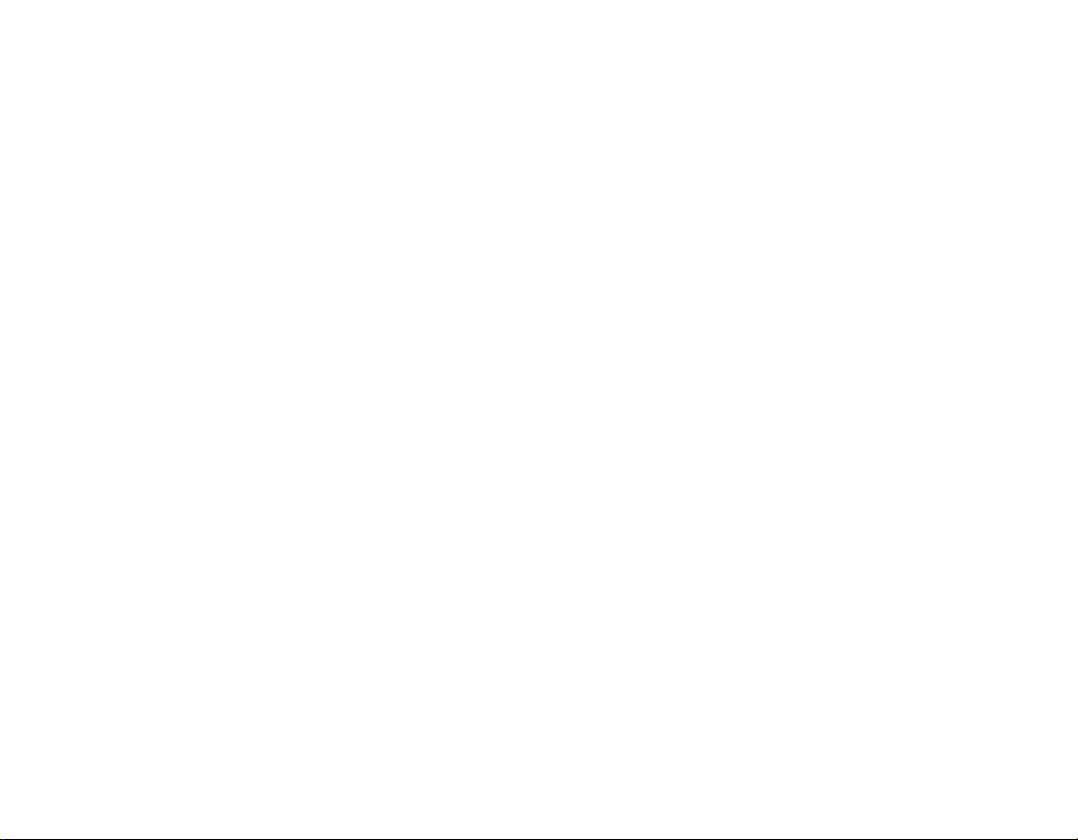
calls, until the installation is completed and the
device is restarted.
Before starting the update, connect a charger or
make sure the device battery has enough power,
and connect to Wi-Fi, as the update packages
may use up a lot of mobile data.
Back up your data
To ensure your data is safe, use the backup
feature in your phone. Your device data (such as
Wi-Fi passwords and call history) and app data
(such as settings and files stored by apps) will be
backed up remotely.
SWITCH ON AUTOMATIC BACKUP
Tap Settings > System > Backup, and switch
back up on.
Restore original settings and
remove private content from your
phone
Accidents can happen – if your phone is not
working properly, you can restore its settings. Or,
if you buy a new phone, or otherwise want to
dispose of or recycle your phone, here’s how you
can remove your personal info and content. Note
that it is your responsibility to remove all private
content.
RESET YOUR PHONE
1. Tap Settings > System > Reset options >
Erase all data (factory reset).
2. Follow the instructions shown on your
phone.
Storage
To check how much memory you have available,
tap
Settings > Storage.
CHECK AVAILABLE MEMORY ON YOUR
PHONE
If the phone memory is getting full, first check for
and remove things you no longer need:
- Text, multimedia, and mail messages
- Contact entries and details
- Apps
- Music, photos, or videos
Instead of removing, you can also move the files
to the memory card (sold separately). The quality
of your memory card may affect the performance
of your phone greatly. To get the best out of your
phone, use a fast 4–128GB card by a well-known
manufacturer.
Use only compatible memory cards approved for
use with this device. Incompatible cards may
damage the card and the device and corrupt data
stored on the card.
Loading ...
Loading ...
Loading ...