Loading ...
Loading ...
Loading ...
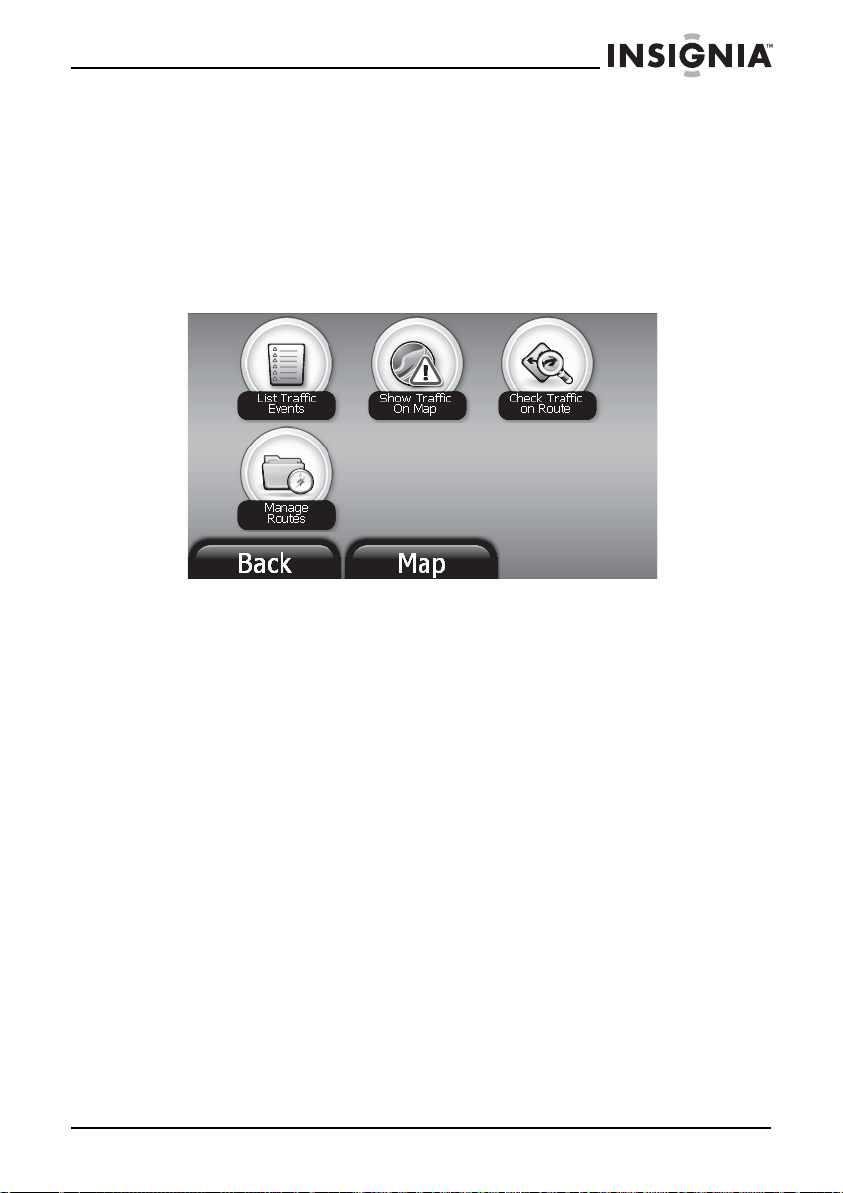
51
Insignia NS-CNV43 GPS
www.insigniaproducts.com
Getting traffic alerts
Traffic Alerts lets you receive the information about upcoming traffic
slow-downs and incidents on your route or routes you regularly follow.
To view traffic events and alerts:
1 Touch Net Apps on the Main menu. The NetApps menu opens.
2 Touch the Traffic button. The list of available traffic information
displays.
3 Select an option from the screen. Options include:
• List traffic events—Touch List Traffic Events to view the latest
slow downs, accidents, construction, or other traffic incidents
near your current route.
• Show Traffic On Map—Touch Show Traffic on Map to view
congestion on the map view along your route. Traffic
congestion is indicated by different colors.
• Green - normal traffic flow
• Yellow - minor slow downs
• Red - severe traffic slow down and frequent stops.
• Check traffic on route—Touch to view traffic incidents on
routes you travel regularly, such as home to work and work to
home, or routes you add on Manage Routes.
• Manage Routes—Touch to add routes to your Check Traffic on
Route list.
To check traffic along a regularly traveled route:
1 Touch the Check Traffic on Route. A list of saved routes opens.
2 Select a saved route from the list that displays. The GPS checks the
route for traffic and lists any known incidents.
NS-CNV43_09-0696_MAN_ ENG_V1.fm Page 51 Saturday, September 5, 2009 9:07 AM
Loading ...
Loading ...
Loading ...