Loading ...
Loading ...
Loading ...
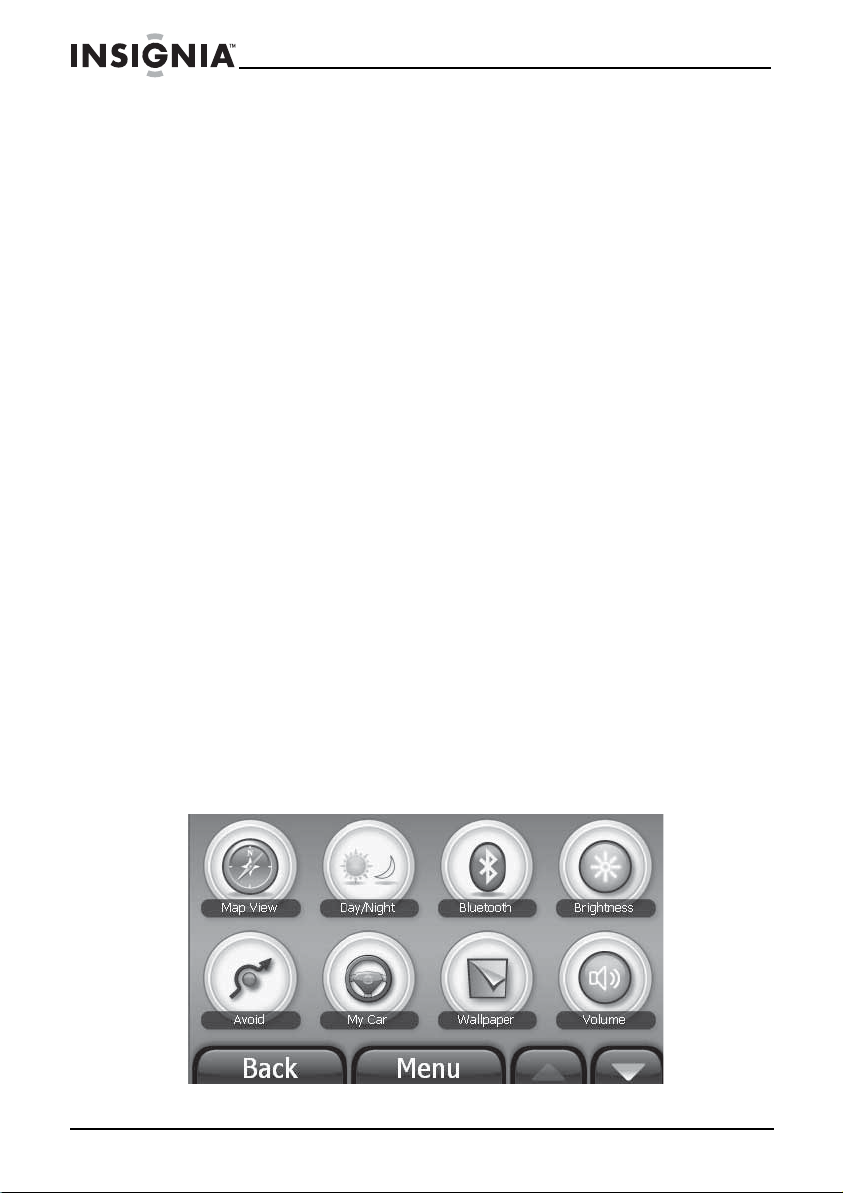
30
Insignia NS-CNV43 GPS
www.insigniaproducts.com
Touch No to return to the screen you were previously viewing.
7 Go to Favorites. The address will display on your Favorites list.
8 Touch the new address for directions.
Sending directions and maps to your GPS from other map
websites
To send maps and directions to your GPS device from websites other
than Google Maps:
1 Set up an e-mail address on your GPS as described on “Setting up
e-Mail” on page 40.
2 Click the button on the Internet map website that indicates sending
options, for example, Send, Share, E-mail, and so on.
3 Follow the instructions for sending directions from the website.
4 Enter your GPS e-mail address.
After a few minutes, your GPS displays a message:
New Addresses have arrived. view them now. No, Ye s .
5 Touch Ye s , then go to Favorites.
6 Touch the name of the new destination on your Favorites list.
7 When the address card opens, touch Go or Routes for directions.
Setting up your GPS preferences
You can customize the way the screen appears and set controls to
accommodate the way you use your device.
To set up the GPS features:
1 Open the Main menu, then touch the Settings button. The Settings
menu opens.
NS-CNV43_09-0696_MAN_ ENG_V1.fm Page 30 Saturday, September 5, 2009 9:07 AM
Loading ...
Loading ...
Loading ...