Loading ...
Loading ...
Loading ...
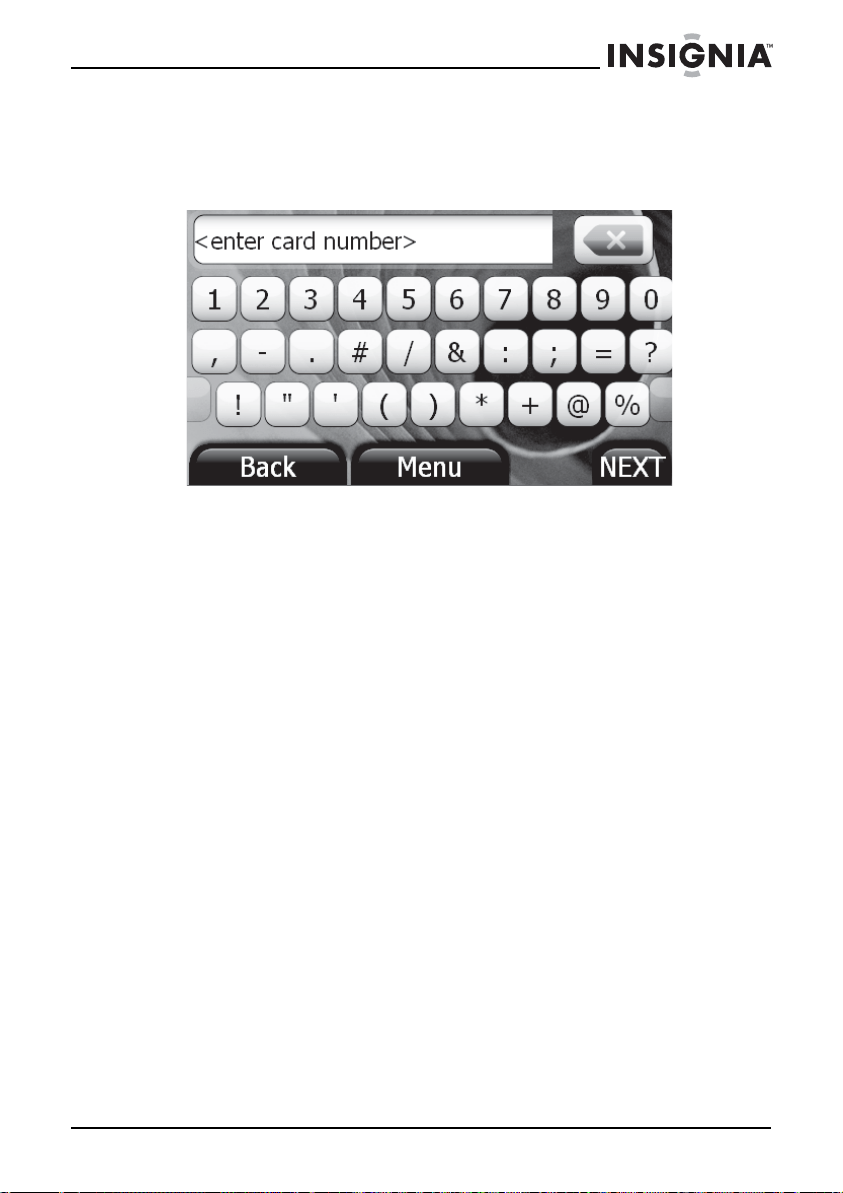
45
Insignia NS-CNV43 GPS
www.insigniaproducts.com
3 Touch an offer to view the price and the available options. The offer
displays.
4 Touch Back to view another offer or touch NEXT to select the current
offer. If you touch NEXT, The credit card number keypad opens.
5 Enter your credit card number on the keypad, then touch NEXT. The
enter expiration date keypad displays.
6 Enter the your credit card expiration date in the format shown in the
entry field, two characters for the month, a slash, then two characters
for the year.
7 Touch NEXT. The card verification number keypad opens.
8 Enter the verification number that is on the back of your credit card,
then touch NEXT. The enter Name on Card keypad displays
9 Enter the name as it is shown on the credit card, then touch NEXT. The
enter Billing zip code keypad displays.
10 Enter the zip code for the address to which the credit card bill is sent,
then touch NEXT. The billing information screen opens.
If you have not entered all the requested information, the missing
information is shown in pointed brackets
11 Touch the name of the missing information. The keypad for that
information displays.
12 Touch NEXT to return to the billing confirmation screen.
13 When all the information is correct, touch submit.
A confirmation message displays: New Subscription Active.
You are asked: would you like to save the credit card info?
14 Touch Ye s to save the information or No to exit the subscription
process.
15 If you touch Ye s , the create PIN keypad opens.
NS-CNV43_09-0696_MAN_ ENG_V1.fm Page 45 Saturday, September 5, 2009 9:07 AM
Loading ...
Loading ...
Loading ...