Loading ...
Loading ...
Loading ...
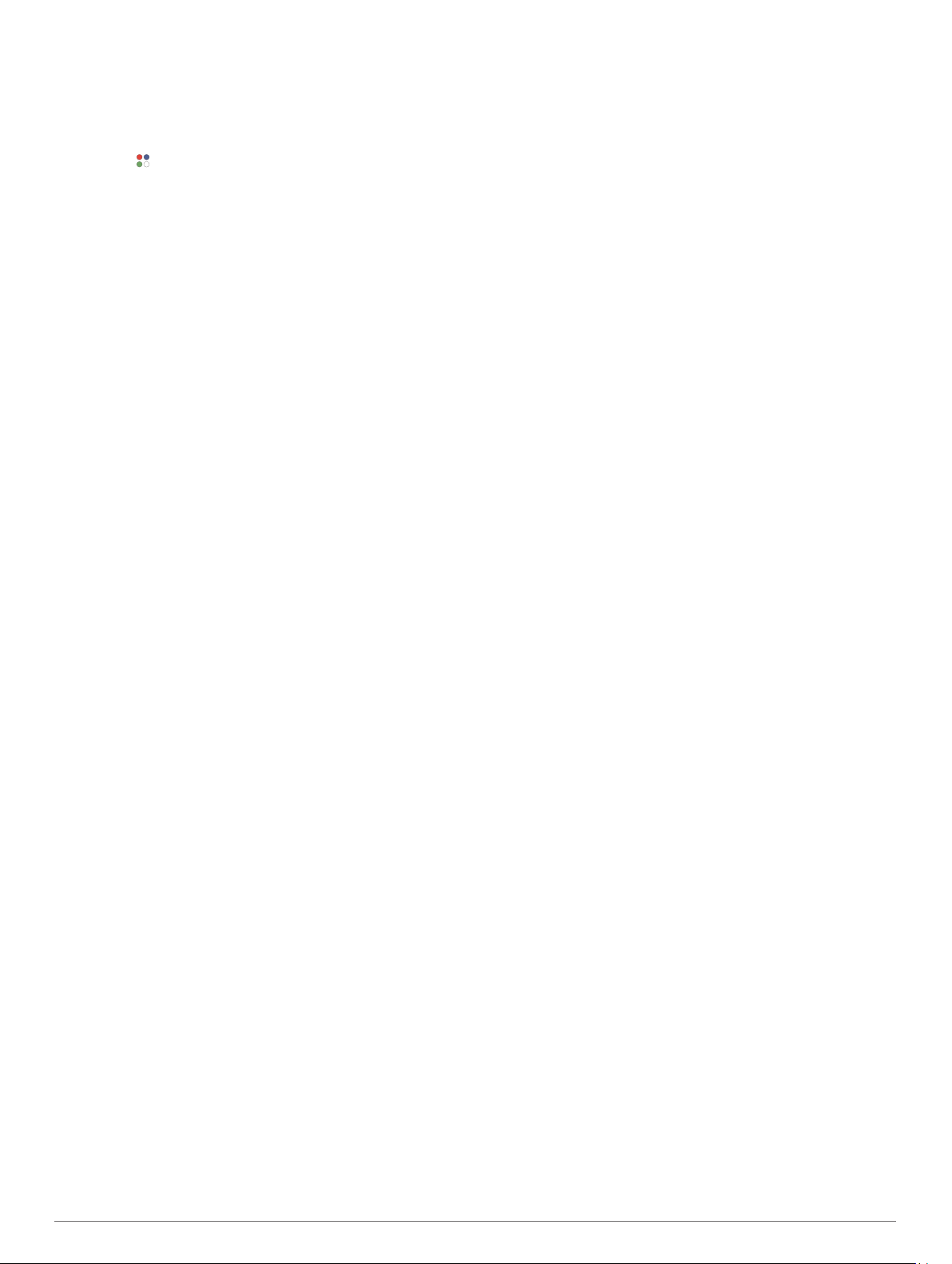
2
Select an activity.
NOTE: Activities set as favorites appear first in the list
(Customizing Your Activity List, page 22).
3
Select an option:
• Select an activity from your favorites.
• Select , and select an activity from the extended activity
list.
4
If the activity requires GPS signals, go outside to an area with
a clear view of the sky.
5
Wait until GPS appears.
The device is ready after it establishes your heart rate,
acquires GPS signals (if required), and connects to your
wireless sensors (if required).
6
Select START to start the timer.
The device records activity data only while the activity timer is
running.
NOTE: On a Forerunner 245 Music device, you can hold
DOWN while in an activity to open the music controls (Music
Playback Controls, page 18).
Tips for Recording Activities
• Charge the device before starting an activity (Charging the
Device, page 27).
• Press BACK to record laps, start a new set or pose, or
advance to the next workout step.
• Press UP or DOWN to view additional data pages.
Stopping an Activity
1
Select STOP.
2
Select an option:
• To resume your activity, select Resume.
• To save the activity and return to watch mode, select
Save > Done.
• To suspend your activity and resume it at a later time,
select Resume Later.
• To mark a lap, select Lap.
• To navigate back to the starting point of your activity along
the path you traveled, select Back to Start > TracBack.
NOTE: This feature is available only for activities that use
GPS.
• To navigate back to the starting point of your activity by
the most direct path, select Back to Start > Straight Line.
NOTE: This feature is available only for activities that use
GPS.
• To discard the activity and return to watch mode, select
Discard > Yes.
NOTE: After stopping the activity, the device saves it
automatically after 30 minutes.
Adding an Activity
Your device comes preloaded with a number of common indoor
and outdoor activities. You can add these activities to your
activity list.
1
Select START.
2
Select Add.
3
Select an activity from the list.
4
Select Yes to add the activity to your list of favorites.
5
Select a location in the activity list.
6
Select START.
Creating a Custom Activity
1
From the watch face, select START > Add.
2
Select an option:
• Select Copy Activity to create your custom activity
starting from one of your saved activities.
• Select Other to create a new custom activity.
3
If necessary, select an activity type.
4
Select a name or enter a custom name.
Duplicate activity names include a number, for example:
Bike(2).
5
Select an option:
• Select an option to customize specific activity settings. For
example, you can customize the data screens or auto
features.
• Select Done to save and use the custom activity.
6
Select Yes to add the activity to your list of favorites.
Indoor Activities
The Forerunner device can be used for training indoors, such as
running on an indoor track or using a stationary bike. GPS is
turned off for indoor activities.
When running or walking with GPS turned off, speed, distance,
and cadence are calculated using the accelerometer in the
device. The accelerometer is self-calibrating. The accuracy of
the speed, distance, and cadence data improves after a few
outdoor runs or walks using GPS.
TIP: Holding the handrails of the treadmill reduces accuracy.
You can use an optional foot pod to record pace, distance, and
cadence.
When cycling with GPS turned off, speed and distance are not
available unless you have an optional sensor that sends speed
and distance data to the device (such as a speed or cadence
sensor).
Recording a Strength Training Activity
You can record sets during a strength training activity. A set is
multiple repetitions (reps) of a single move.
1
From the watch face, select START > Strength.
The first time you record a strength training activity, you must
select which wrist your watch is on.
2
Select START to start the set timer.
3
Start your first set.
The device counts your reps. Your rep count appears when
you complete at least four reps.
TIP: The device can only count reps of a single move for
each set. When you want to change moves, you should finish
the set and start a new one.
4
Select BACK to finish the set.
The watch displays the total reps for the set. After several
seconds, the rest timer appears.
5
If necessary, select DOWN and edit the number of reps.
TIP: You can also add the weight used for the set.
6
When you are done resting, select BACK to start your next
set.
7
Repeat for each strength training set until your activity is
complete.
8
After your last set, select START to stop the set timer.
9
Select Save.
Tips for Recording Strength Training Activities
• Do not look at the device while performing reps.
You should interact with the device at the beginning and end
of each set, and during rests.
• Focus on your form while performing reps.
• Perform bodyweight or free weight exercises.
Activities and Apps 3
Loading ...
Loading ...
Loading ...