Loading ...
Loading ...
Loading ...
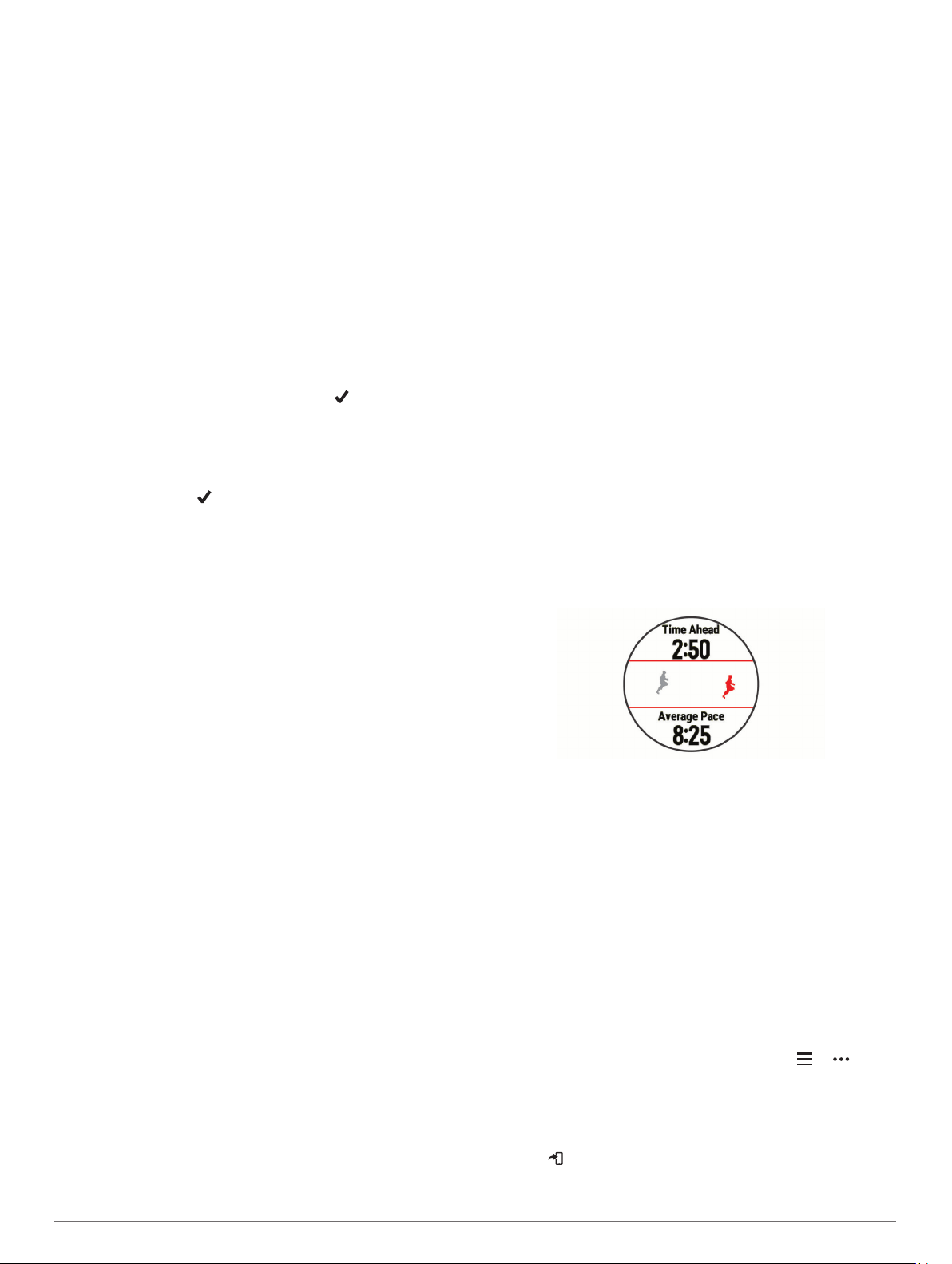
3
Select View to view the workout steps (optional).
4
Select Do Workout.
5
Follow the on-screen instructions.
Interval Workouts
You can create interval workouts based on distance or time. The
device saves your custom interval workout until you create
another interval workout. You can use open intervals for track
workouts and when you are running a known distance.
Creating an Interval Workout
1
From the watch face, select START.
2
Select an activity.
3
Hold UP.
4
Select Training > Intervals > Edit > Interval > Type.
5
Select Distance, Time, or Open.
TIP: You can create an open-ended interval by selecting the
Open option.
6
If necessary, select Duration, enter a distance or time
interval value for the workout, and select .
7
Select BACK.
8
Select Rest > Type.
9
Select Distance, Time, or Open.
10
If necessary, enter a distance or time value for the rest
interval, and select .
11
Select BACK.
12
Select one or more options:
• To set the number of repetitions, select Repeat.
• To add an open-ended warm up to your workout, select
Warm Up > On.
• To add an open-ended cool down to your workout, select
Cool Down > On.
Starting an Interval Workout
1
From the watch face, select START.
2
Select an activity.
3
Hold UP.
4
Select Training > Intervals > Do Workout.
5
Select START to start the timer.
6
When your interval workout has a warm up, select BACK to
begin the first interval.
7
Follow the on-screen instructions.
After you complete all of the intervals, a message appears.
Stopping an Interval Workout
• At any time, select BACK to stop the current interval or rest
period and transition to the next interval or rest period.
• After all intervals and rest periods are complete, select BACK
to end the interval workout and transition to a timer that can
be used for cool down.
• At any time, select STOP to stop the activity timer. You can
resume the timer or end the interval workout.
Setting a Training Target
The training target feature works with the Virtual Partner
®
feature
so you can train toward a set distance, distance and time,
distance and pace, or distance and speed goal. During your
training activity, the device gives you real-time feedback about
how close you are to achieving your training target.
1
From the watch face, select START.
2
Select an activity.
3
Hold UP.
4
Select Training > Set a Target.
5
Select an option:
• Select Distance Only to select a preset distance or enter
a custom distance.
• Select Distance and Time to select a distance and time
target.
• Select Distance and Pace or Distance and Speed to
select a distance and pace or speed target.
The training target screen appears and displays your
estimated finish time. The estimated finish time is based on
your current performance and the time remaining.
6
Select START to start the timer.
Cancelling a Training Target
1
During an activity, hold UP.
2
Select Cancel Target > Yes.
Using Virtual Partner
The Virtual Partner feature is a training tool designed to help you
meet your goals. You can set a pace for the Virtual Partner and
race against it.
NOTE: This feature is not available for all activities.
1
From the watch face, select START.
2
Select an activity.
3
Hold UP.
4
Select the activity settings.
5
Select Data Screens > Add New > Virtual Partner.
6
Enter a pace or speed value.
7
Start your activity (Starting an Activity, page 2).
8
Select UP or DOWN to scroll to the Virtual Partner screen
and see who is leading.
PacePro Training
Many runners like to wear a pace band during a race to help
achieve their race goal. The PacePro feature allows you to
create a custom pace band based on distance and pace or
distance and time. You can also create a pace band for a known
course to maximize your pace effort based on elevation
changes.
You can create a PacePro plan using the Garmin Connect app.
You can preview the splits and elevation plot before you run the
course.
Downloading a PacePro Plan from Garmin Connect
Before you can download a PacePro plan from Garmin Connect,
you must have a Garmin Connect account (Garmin Connect,
page 19).
1
Select an option:
• Open the Garmin Connect app, and select or .
• Go to connect.garmin.com.
2
Select Training > PacePro Pacing Strategies.
3
Follow the on-screen instructions to create and save a
PacePro plan.
4
Select or Send to Device.
6 Training
Loading ...
Loading ...
Loading ...