Loading ...
Loading ...
Loading ...
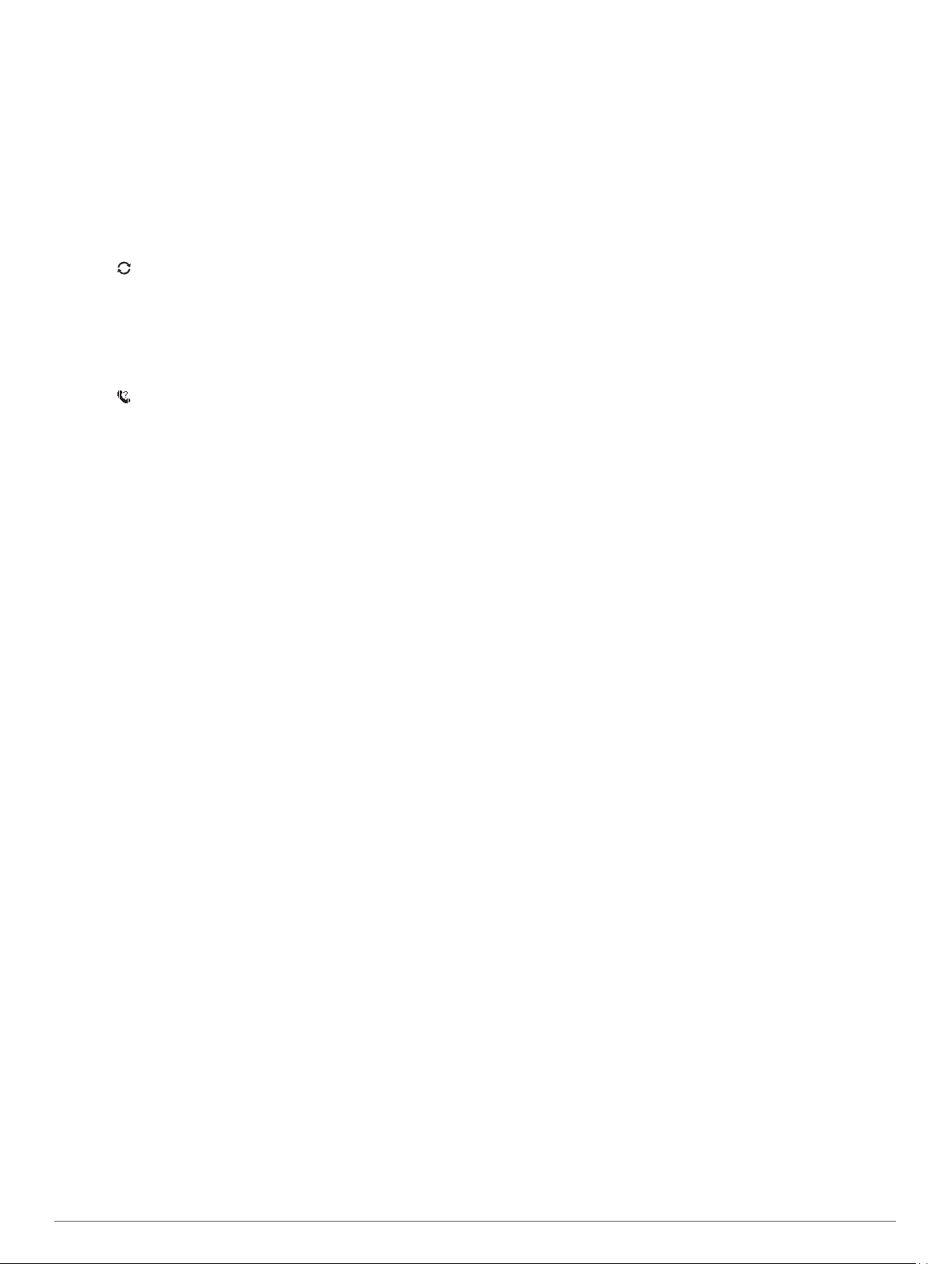
Updating the Software Using the Garmin Connect App
Before you can update your device software using the Garmin
Connect app, you must have a Garmin Connect account, and
you must pair the device with a compatible smartphone (Pairing
Your Smartphone with Your Device, page 1).
Sync your device with the Garmin Connect app (Manually
Syncing Data with Garmin Connect, page 10).
When new software is available, the Garmin Connect app
automatically sends the update to your device.
Manually Syncing Data with Garmin Connect
1
Hold LIGHT to view the controls menu.
2
Select .
Locating a Lost Mobile Device
You can use this feature to help locate a lost mobile device that
is paired using Bluetooth wireless technology and currently
within range.
1
Hold LIGHT to view the controls menu.
2
Select .
The Forerunner device begins searching for your paired
mobile device. An audible alert sounds on your mobile
device, and the Bluetooth signal strength displays on the
Forerunner device screen. The Bluetooth signal strength
increases as you move closer to your mobile device.
3
Select BACK to stop searching.
Widgets
Your device comes preloaded with widgets that provide at-a-
glance information. Some widgets require a Bluetooth
connection to a compatible smartphone.
Some widgets are not visible by default. You can add them to
the widget loop manually (Customizing the Widget Loop,
page 22).
Body Battery
™
: Displays your current Body Battery level and a
graph of your Body Battery levels for the last several hours.
Calendar: Displays upcoming meetings from your smartphone
calendar.
Calories: Displays your calorie information for the current day.
Garmin coach: Displays scheduled workouts when you select a
Garmin coach training plan in your Garmin Connect account.
Health stats: Displays a dynamic summary of your current
health statistics. The measurements includes heart rate,
Body Battery level, stress, and more.
Heart rate: Displays your current heart rate in beats per minute
(bpm) and a graph of your heart rate.
History: Displays your activity history and a graph of your
recorded activities.
Intensity minutes: Tracks your time spent participating in
moderate to vigorous activities, your weekly intensity minutes
goal, and progress toward your goal.
Last activity: Displays a brief summary of your last recorded
activity, such as your last run, last ride, or last swim.
Last sport: Displays a brief summary of your last recorded
sport.
Menstrual cycle tracking: Displays your current cycle. You can
view and log your daily symptoms.
Music controls: Provides music player controls for your
smartphone or on-device music.
My day: Displays a dynamic summary of your activity today. The
metrics include timed activities, intensity minutes, steps,
calories burned, and more.
Notifications: Alerts you to incoming calls, texts, social network
updates, and more, based on your smartphone notification
settings.
Performance: Displays performance measurements that help
you track and understand your training activities and race
performances.
Pulse oximeter: Displays your most recent blood oxygen
saturation percentage and a graph of your readings.
Steps: Tracks your daily step count, step goal, and data for
previous days.
Stress: Displays your current stress level and a graph of your
stress level. You can do a breathing activity to help you relax.
VIRB controls: Provides camera controls when you have a
VIRB device paired with your Forerunner device.
Weather: Displays the current temperature and weather
forecast.
Viewing the Widgets
Your device comes preloaded with widgets that provide at-a-
glance information. Some widgets require a Bluetooth
connection to a compatible smartphone.
• From the watch face, select UP or DOWN to view the
widgets.
Available widgets include heart rate and activity tracking. The
performance widget requires several activities with heart rate
and outdoor runs with GPS.
• Select START to view additional options and functions for a
widget.
About My Day
The My Day widget is a daily snapshot of your activity. This is a
dynamic summary that updates throughout the day. The metrics
include your last recorded sport, intensity minutes for the week,
steps, calories burned, and more. You can select START to
view additional metrics.
Viewing the Weather Widget
Weather requires a Bluetooth connection to a compatible
smartphone.
1
From the watch face, select UP or DOWN to view the
weather widget.
2
Select START to view hourly weather data.
3
Select DOWN to view daily weather data.
Connect IQ Features
You can add Connect IQ features to your watch from Garmin
and other providers using the Connect IQ app. You can
customize your device with watch faces, data fields, widgets,
and apps.
Watch Faces: Allow you to customize the appearance of the
clock.
Data Fields: Allow you to download new data fields that present
sensor, activity, and history data in new ways. You can add
Connect IQ data fields to built-in features and pages.
Widgets: Provide information at a glance, including sensor data
and notifications.
Apps: Add interactive features to your watch, such as new
outdoor and fitness activity types.
Downloading Connect IQ Features
Before you can download features from the Connect IQ app, you
must pair your Forerunner device with your smartphone (Pairing
Your Smartphone with Your Device, page 1).
1
From the app store on your smartphone, install and open the
Connect IQ app.
2
If necessary, select your device.
3
Select a Connect IQ feature.
10 Smart Features
Loading ...
Loading ...
Loading ...