Loading ...
Loading ...
Loading ...
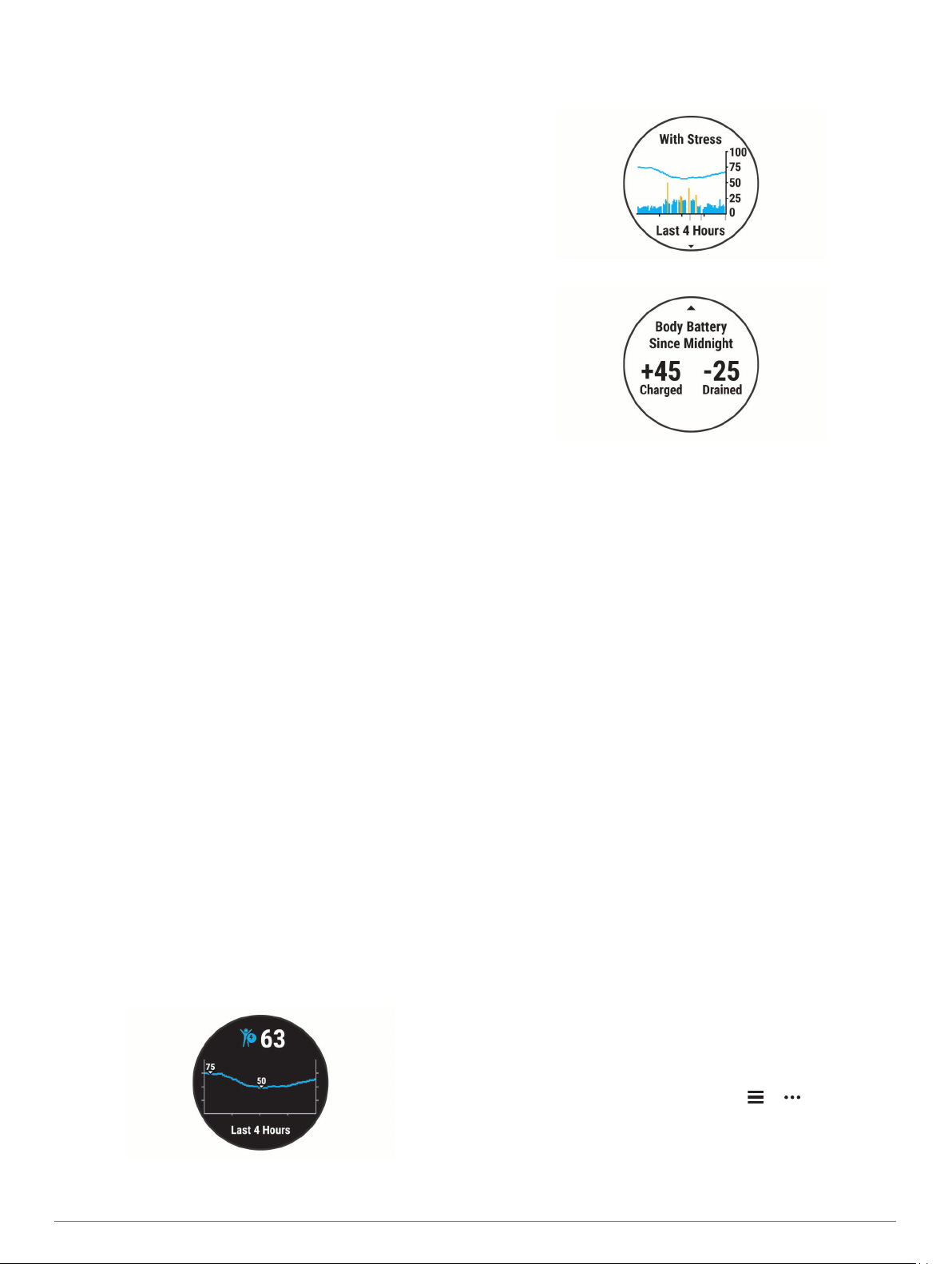
• Rinse the device with fresh water after each workout.
Heart Rate Variability and Stress Level
Stress level is the result of a three-minute test performed while
standing still, where the Forerunner device analyzes heart rate
variability to determine your overall stress. Training, sleep,
nutrition, and general life stress all impact how a runner
performs. The stress level range is from 1 to 100, where 1 is a
very low stress state and 100 is a very high stress state.
Knowing your stress level can help you decide if your body is
ready for a tough training run or yoga.
Using the Stress Level Widget
The stress level widget displays your current stress level and a
graph of your stress level for the last several hours. It can also
guide you through a breathing activity to help you relax.
1
While you are sitting or inactive, select UP or DOWN to view
the stress level widget.
2
Select START.
• If your stress level is in the low or medium range, a graph
appears showing your stress level for the last four hours.
TIP: To start a relaxation activity from the graph, select
DOWN > START, and enter a duration in minutes.
• If your stress level is in the high range, a message
appears asking you to begin a relaxation activity.
3
Select an option:
• View your stress level graph.
NOTE: Blue bars indicate periods of rest. Yellow bars
indicate periods of stress. Gray bars indicate times when
you were too active to determine your stress level.
• Select Yes to start the relaxation activity, and enter a
duration in minutes.
• Select No to bypass the relaxation activity and view the
stress level graph.
Body Battery
Your device analyzes your heart rate variability, stress level,
sleep quality, and activity data to determine your overall Body
Battery level. Like a gas gauge on a car, it indicates your
amount of available reserve energy. The Body Battery level
range is from 0 to 100, where 0 to 25 is low reserve energy, 26
to 50 is medium reserve energy, 51 to 75 is high reserve energy,
and 76 to 100 is very high reserve energy.
You can sync your device with your Garmin Connect account to
view your most up-to-date Body Battery level, long-term trends,
and additional details (Tips for Improved Body Battery Data,
page 17).
Viewing the Body Battery Widget
The Body Battery widget displays your current Body Battery
level and a graph of your Body Battery level for the last several
hours.
1
Select UP or DOWN to view the Body Battery widget.
NOTE: You may need to add the widget to your widget loop
(Customizing the Widget Loop, page 22).
2
Select START to view a combined graph of your Body
Battery and stress level.
Blue bars indicate periods of rest. Orange bars indicate
periods of stress. Gray bars indicate times that you were too
active to determine your stress level.
3
Select DOWN to see your Body Battery data since midnight.
Tips for Improved Body Battery Data
• Your Body Battery level updates when you sync your device
with your Garmin Connect account.
• For more accurate results, wear the device while sleeping.
• Rest and good sleep charge your Body Battery.
• Strenuous activity, high stress, and poor sleep can cause
your Body Battery to drain.
• Food intake, as well as stimulants like caffeine, has no
impact on your Body Battery.
Health Stats Widget
The Health Stats widget provides an at-a-glance view of your
health data. This is a dynamic summary that updates throughout
the day. The metrics include your heart rate, stress level, and
Body Battery level. You can select START to view additional
metrics.
Music
NOTE: This section is about three different music playback
options.
• Third-party provider music
• Personal audio content
• Music stored on your phone
On a Forerunner 245 Music device, you can download audio
content to your device from your computer or from a third-party
provider, so you can listen when your smartphone is not nearby.
To listen to audio content stored on your device, you must
connect headphones with Bluetooth technology.
You can also control music playback on your paired smartphone
using your device.
Connecting to a Third-Party Provider
Before you can download music or other audio files to your
compatible watch from a supported third-party provider, you
must connect to the provider using the Garmin Connect app.
1
From the Garmin Connect app, select or .
2
Select Garmin Devices, and select your device.
3
Select Music.
4
Select an option:
• To connect to an installed provider, select a provider, and
follow the on-screen instructions.
Music 17
Loading ...
Loading ...
Loading ...