Loading ...
Loading ...
Loading ...
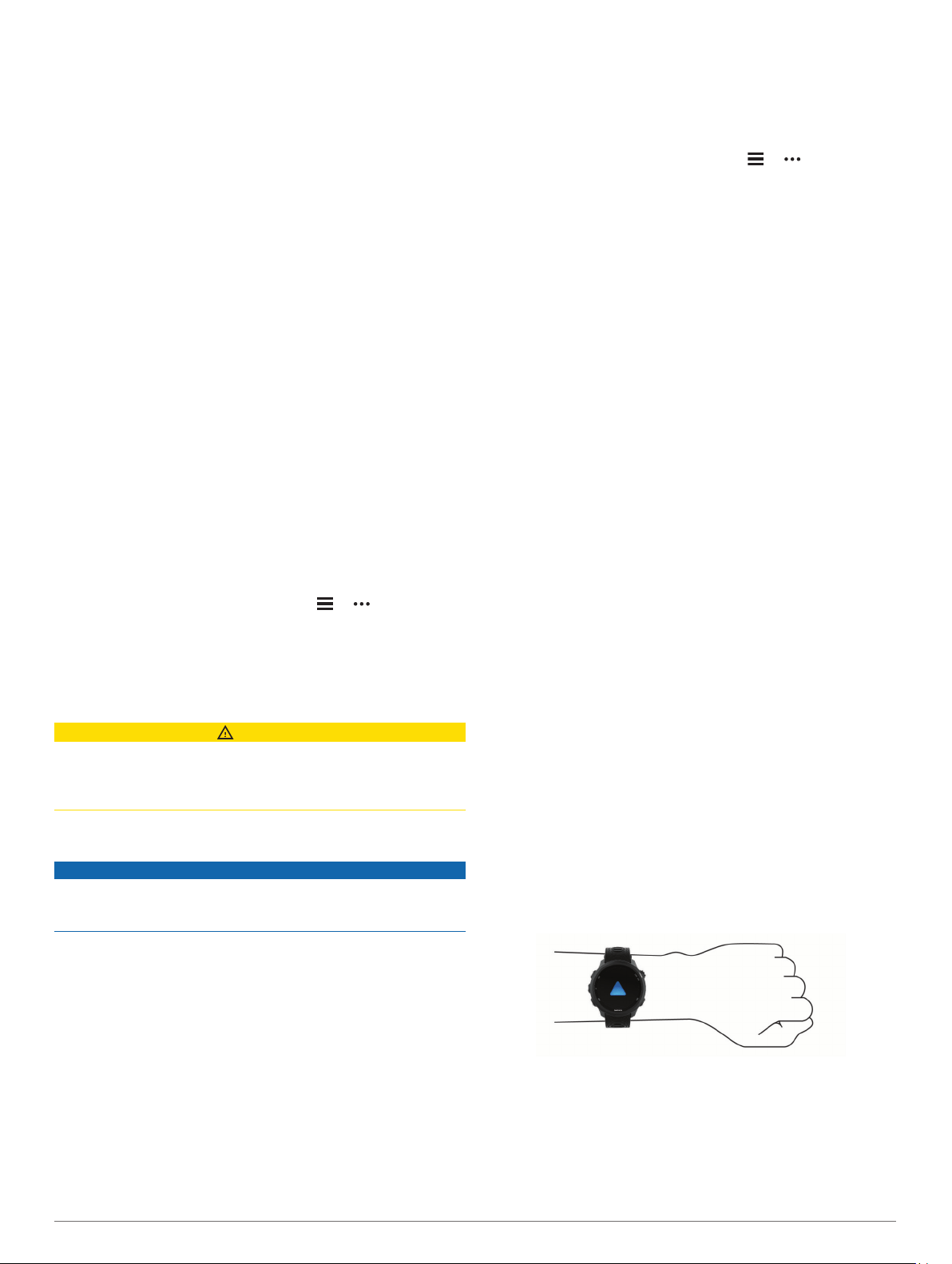
4
Follow the on-screen instructions.
Downloading Connect IQ Features Using Your
Computer
1
Connect the device to your computer using a USB cable.
2
Go to apps.garmin.com, and sign in.
3
Select a Connect IQ feature, and download it.
4
Follow the on-screen instructions.
Wi‑Fi Connected Features
Activity uploads to your Garmin Connect account:
Automatically sends your activity to your Garmin Connect
account as soon as you finish recording the activity.
Audio content: Allows you to sync audio content from third-
party providers.
Software updates: Your device downloads and installs the
latest software update automatically when a Wi‑Fi connection
is available.
Workouts and training plans: You can browse for and select
workouts and training plans on the Garmin Connect site. The
next time your device has a Wi‑Fi connection, the files are
wirelessly sent to your device.
Connecting to a Wi‑Fi Network
You must connect your device to the Garmin Connect app on
your smartphone or to the Garmin Express
™
application on your
computer before you can connect to a Wi‑Fi network.
To sync your device with a third-party music provider, you must
connect to Wi‑Fi. Connecting the device to a Wi‑Fi network also
helps to increase the transfer speed of larger files.
1
Move within range of a Wi‑Fi network.
2
From the Garmin Connect app, select or .
3
Select Garmin Devices, and select your device.
4
Select General > Wi-Fi Networks > Add a Network.
5
Select an available Wi‑Fi network, and enter the login details.
Safety and Tracking Features
CAUTION
Incident detection and assistance are supplemental features and
should not be relied on as a primary method to obtain
emergency assistance. The Garmin Connect app does not
contact emergency services on your behalf.
The Forerunner device has safety and tracking features that
must be set up with the Garmin Connect app.
NOTICE
To use these features, you must be connected to the Garmin
Connect app using Bluetooth technology. You can enter
emergency contacts in your Garmin Connect account.
For more information about incident detection and assistance,
go to www.garmin.com/safety.
Assistance: Allows you to send an automated message with
your name, LiveTrack link, and GPS location to your
emergency contacts.
Incident detection: When the Forerunner device detects an
incident during an outdoor walk, run, or bike activity, the
device sends an automated message, LiveTrack link, and
GPS location to your emergency contacts.
LiveTrack: Allows friends and family to follow your races and
training activities in real time. You can invite followers using
email or social media, allowing them to view your live data on
a Garmin Connect tracking page.
Live Event Sharing: Allows you to send messages to friends
and family during an event, providing real-time updates.
NOTE: This feature is available only if your device is
connected to an Android smartphone.
Adding Emergency Contacts
Emergency contact phone numbers are used for the incident
detection and assistance features.
1
From the Garmin Connect app, select or .
2
Select Safety & Tracking > Incident Detection &
Assistance > Add Emergency Contact.
3
Follow the on-screen instructions.
Turning Incident Detection On and Off
1
From the watch face, hold UP.
2
Select Settings > Safety > Incident Detection.
3
Select an activity.
NOTE: Incident detection is available only for outdoor walk,
run, and bike activities.
When an incident is detected by your Forerunner device with
GPS enabled, the Garmin Connect app can send an automated
text message and email with your name and GPS location to
your emergency contacts. A message appears indicating your
contacts will be informed after 30 seconds have elapsed. You
can select Cancel before the countdown is complete to cancel
the message.
Requesting Assistance
Before you can request assistance, you must set up emergency
contacts (Adding Emergency Contacts, page 11).
1
Hold the LIGHT key.
2
When you feel three vibrations, release the key to activate
the assistance feature.
The countdown screen appears.
TIP: You can select Cancel before the countdown is
complete to cancel the message.
Heart Rate Features
The Forerunner device has a wrist-based heart rate monitor and
is also compatible with ANT+
®
chest heart rate monitors. You
can view wrist-based heart rate data on the heart rate widget.
When both wrist-based heart rate and ANT+ heart rate data are
available, your device uses the ANT+ heart rate data.
Wrist-based Heart Rate
Wearing the Device
• Wear the device above your wrist bone.
NOTE: The device should be snug but comfortable. For more
accurate heart rate readings, the device should not move
while running or exercising. For pulse oximeter readings, you
should remain motionless.
NOTE: The optical sensor is located on the back of the
device.
• See Tips for Erratic Heart Rate Data, page 12 for more
information about wrist-based heart rate.
• See Tips for Erratic Pulse Oximeter Data, page 16 for more
information about the pulse oximeter sensor.
• For more information about accuracy, go to garmin.com
/ataccuracy.
Heart Rate Features 11
Loading ...
Loading ...
Loading ...