Loading ...
Loading ...
Loading ...
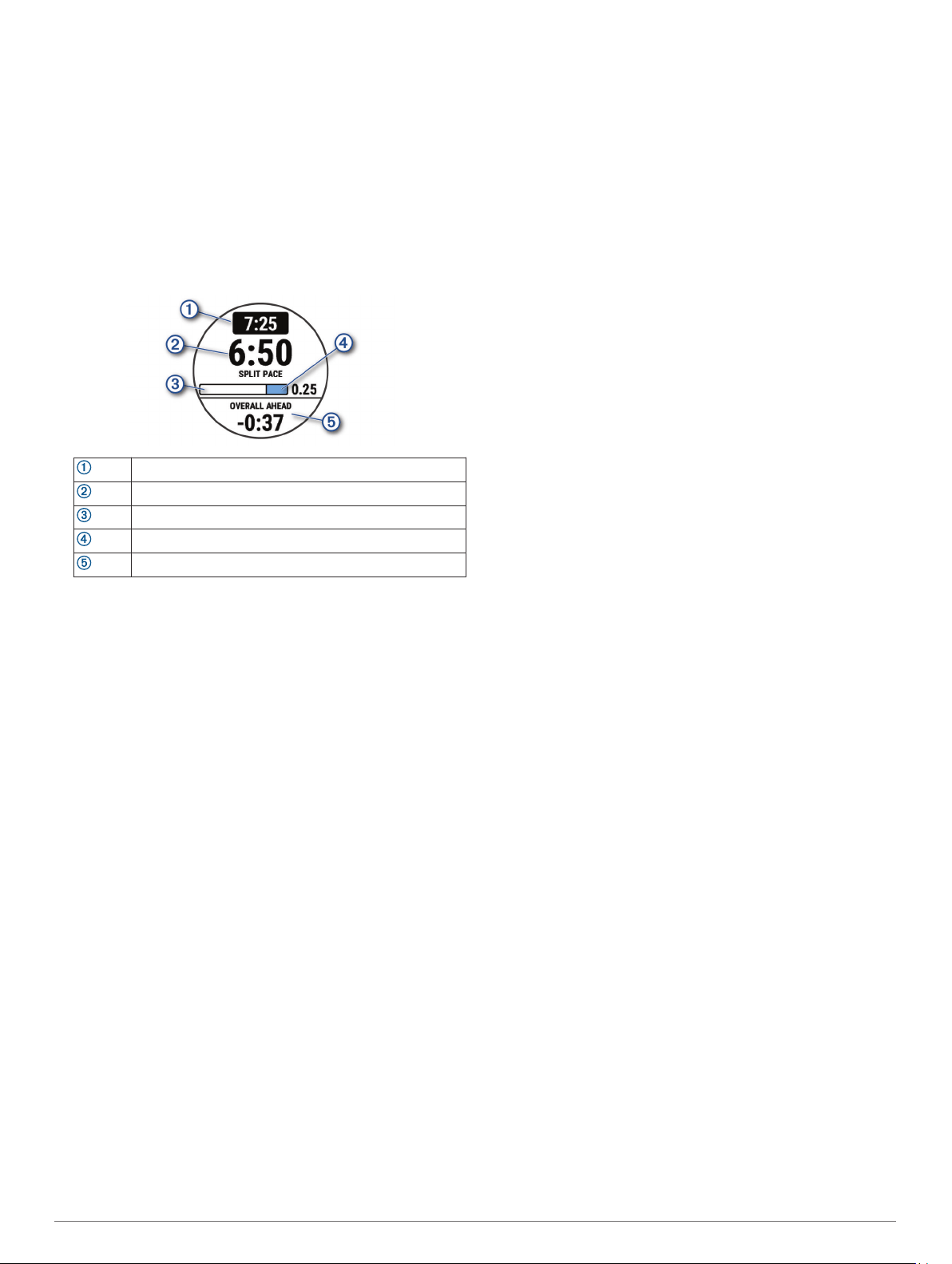
Starting a PacePro Plan
Before you can start a PacePro plan, you must download a plan
from your Garmin Connect account.
1
From the watch face, select START.
2
Select an outdoor running activity.
3
Hold UP.
4
Select Training > PacePro Plans.
5
Select a plan.
TIP: You can select DOWN > View Splits to preview the
splits.
6
Select START to start the plan.
7
Select START to start the activity timer.
Target split pace
Current split pace
Completion progress for the split
Distance remaining in the split
Overall time ahead of or behind your target time
Stopping a PacePro Plan
1
Hold UP.
2
Select Stop PacePro > Yes.
The device stops the PacePro plan. The activity timer
continues running.
Racing a Previous Activity
You can race a previously recorded or downloaded activity. This
feature works with the Virtual Partner feature so you can see
how far ahead or behind you are during the activity.
NOTE: This feature is not available for all activities.
1
From the watch face, select START.
2
Select an activity.
3
Hold UP.
4
Select Training > Race an Activity.
5
Select an option:
• Select From History to select a previously recorded
activity from your device.
• Select Downloaded to select an activity you downloaded
from your Garmin Connect account.
6
Select the activity.
The Virtual Partner screen appears indicating your estimated
finish time.
7
Select START to start the timer.
8
After you complete your activity, select START > Save.
Personal Records
When you complete an activity, the device displays any new
personal records you achieved during that activity. Personal
records include your fastest time over several typical race
distances and longest run, ride, or swim.
Viewing Your Personal Records
1
From the watch face, hold UP.
2
Select History > Records.
3
Select a sport.
4
Select a record.
5
Select View Record.
Restoring a Personal Record
You can set each personal record back to the one previously
recorded.
1
From the watch face, hold UP.
2
Select History > Records.
3
Select a sport.
4
Select a record to restore.
5
Select Previous > Yes.
NOTE: This does not delete any saved activities.
Clearing a Personal Record
1
From the watch face, hold UP.
2
Select History > Records.
3
Select a sport.
4
Select a record to delete.
5
Select Clear Record > Yes.
NOTE: This does not delete any saved activities.
Clearing All Personal Records
1
From the watch face, hold UP.
2
Select History > Records.
3
Select a sport.
4
Select Clear All Records > Yes.
The records are deleted for that sport only.
NOTE: This does not delete any saved activities.
Using the Metronome
The metronome feature plays tones at a steady rhythm to help
you improve your performance by training at a faster, slower, or
more consistent cadence.
NOTE: This feature is not available for all activities.
1
From the watch face, select START.
2
Select an activity.
3
Hold UP.
4
Select the activity settings.
5
Select Metronome > Status > On.
6
Select an option:
• Select Beats Per Minute to enter a value based on the
cadence you want to maintain.
• Select Alert Frequency to customize the frequency of the
beats.
• Select Sounds to customize the metronome tone and
vibration.
7
If necessary, select Preview to listen to the metronome
feature before you run.
8
Go for a run (Going for a Run, page 2).
The metronome starts automatically.
9
During your run, select UP or DOWN to view the metronome
screen.
10
If necessary, hold UP to change the metronome settings.
Training 7
Loading ...
Loading ...
Loading ...