Loading ...
Loading ...
Loading ...
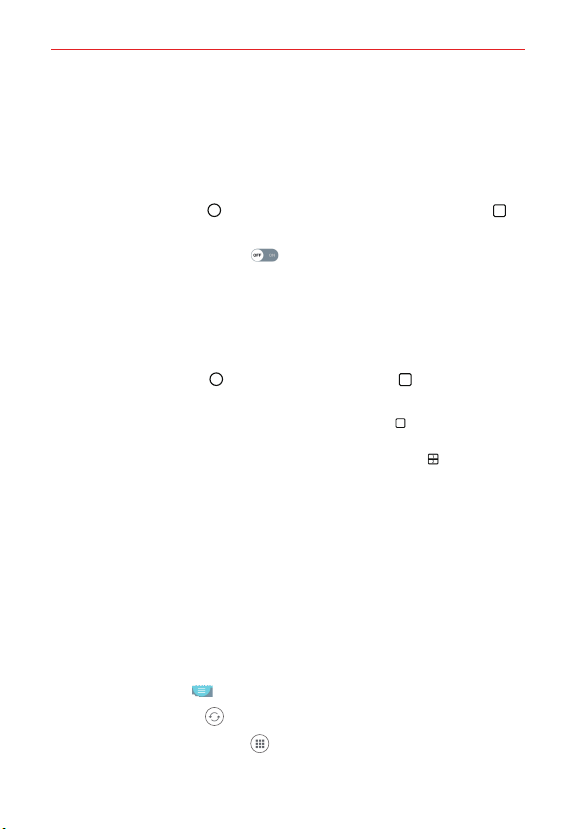
48
The Basics
Dual Window
The Dual window function splits the screen to enable multi-tasking, drag
and drop interaction, auto-linking, and recently used apps.
To activate the Dual window function
1. Tap the Home Button > touch and hold the Recent Apps Button >
Settings > Dual window.
2. Tap the Dual window switch
to toggle it On (blue).
Checkmark the Auto-open checkbox to automatically open the Dual
window function when you tap a link on the full screen or tap an email
image attachment.
Using the Dual window function
1. Tap the Home Button > the Recent Apps Button > Dual window
to split the screen.
TIPS s While viewing an app, you can tap the Recent Apps Button > Dual window to
automatically set that app in the top window, then select the second app.
s While viewing the Recent Apps screen, tap the Dual window icon on an open tab's
titlebar to automatically set that tab in the top window, then tap Dual window and
select the second app.
2. Tap the app icon you want to use. The first app you tap opens in a
window at the top of the screen. The second app opens in the bottom
window.
3. Tap a window to select and use it.
A blue box appears around the selected window with a blue semi-
circle handle between the windows.
Drag the blue handle to change the window sizes (one larger and one
smaller).
4. Tap the blue handle
to access the Dual window options.
Tap the Swap icon
to switch (flip) the app positions.
Tap the View app list icon
to redisplay the apps list so you can
change the app for the selected window.
Loading ...
Loading ...
Loading ...