Loading ...
Loading ...
Loading ...
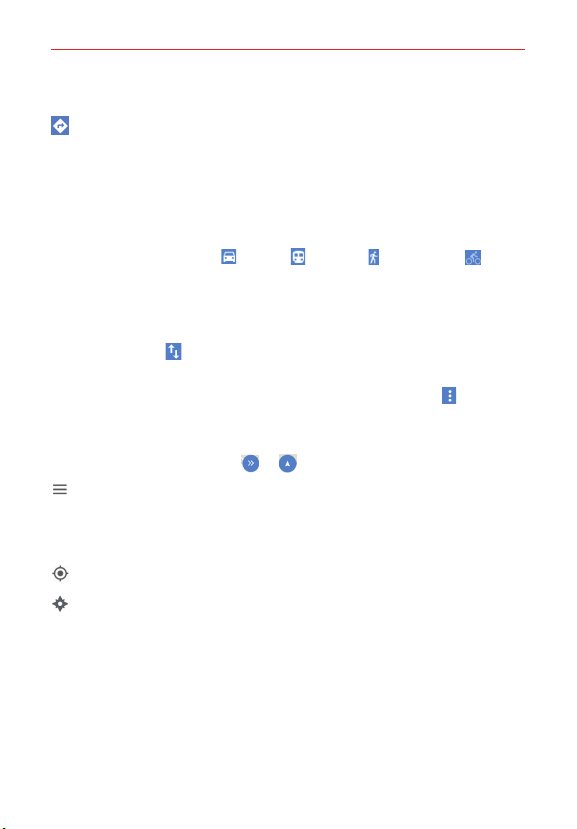
127
Tools
Tap the X icon in the Search box to reset for another search.
Tap to get directions to a destination.
The starting point is your current location. If necessary, tap Your
location to manually enter a different location, tap Choose on map to
visually select a location, or select a location from recent Map history.
Enter the destination (manually, from recent Map history, or using a Map
marker).
Get directions by Car
, Transit , Walking , or Bicycling .
Tap the estimated time to view the directions in text format (instead
of map view).
Once starting and destination points are entered, you can tap the
reverse icon
(on the right side of the locations) to reverse the
directions.
When viewing directions on the map, tap the Menu icon
to change
the map view (Reverse, Share directions, All traffic, Satellite, Terrain,
and Route options).
Tap the Navigation icon
or
to use the navigation feature.
Tap to access your current Google Account (or Sign in), Your places,
Your timeline, Explore, Traffic, Public transit, Bicycling, Satellite,
Terrain, Google Earth, Tips & tricks, Add a missing busines,
Settings, Help, and Send feedback.
Tap to display your current location on the map.
Tap to search for local attractions. You can set your travel mode and
distance limit, as well as the time of day you want to go.
Loading ...
Loading ...
Loading ...